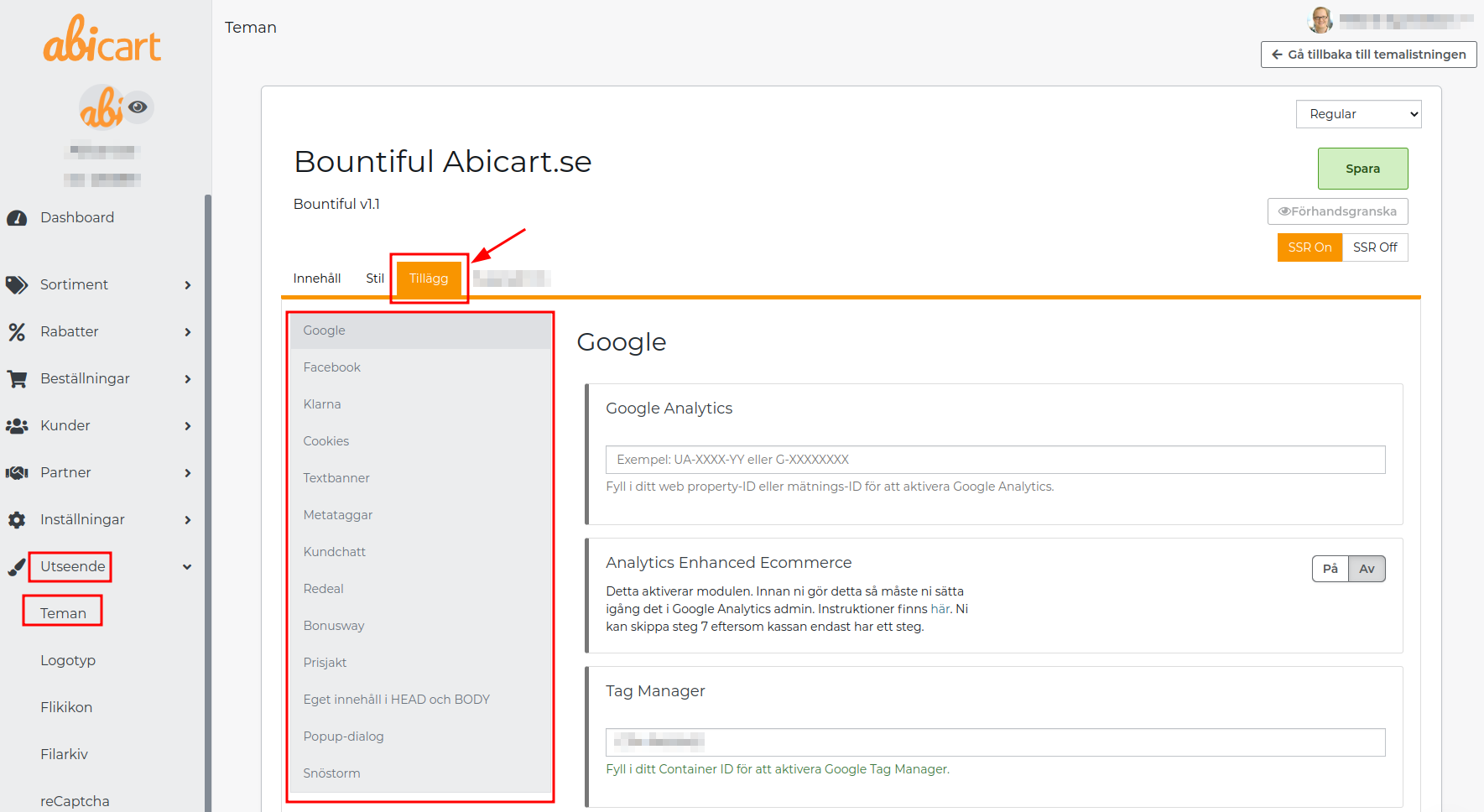Edit theme (Home page)
Art. no. 216070153
Theme settings may differ depending on the theme you have chosen.
Add Theme
There are currently 8 different themes to choose from and each has a different design.
Add the one that suits you best.
Go to Appearance in the left menu
Click on Themes
Select the Theme Templates tab
Add: Select the theme you want to use in your store.
Demo: Here you can get a glimpse of what the theme can look like.
Read more: click here to get some extra information about the theme.
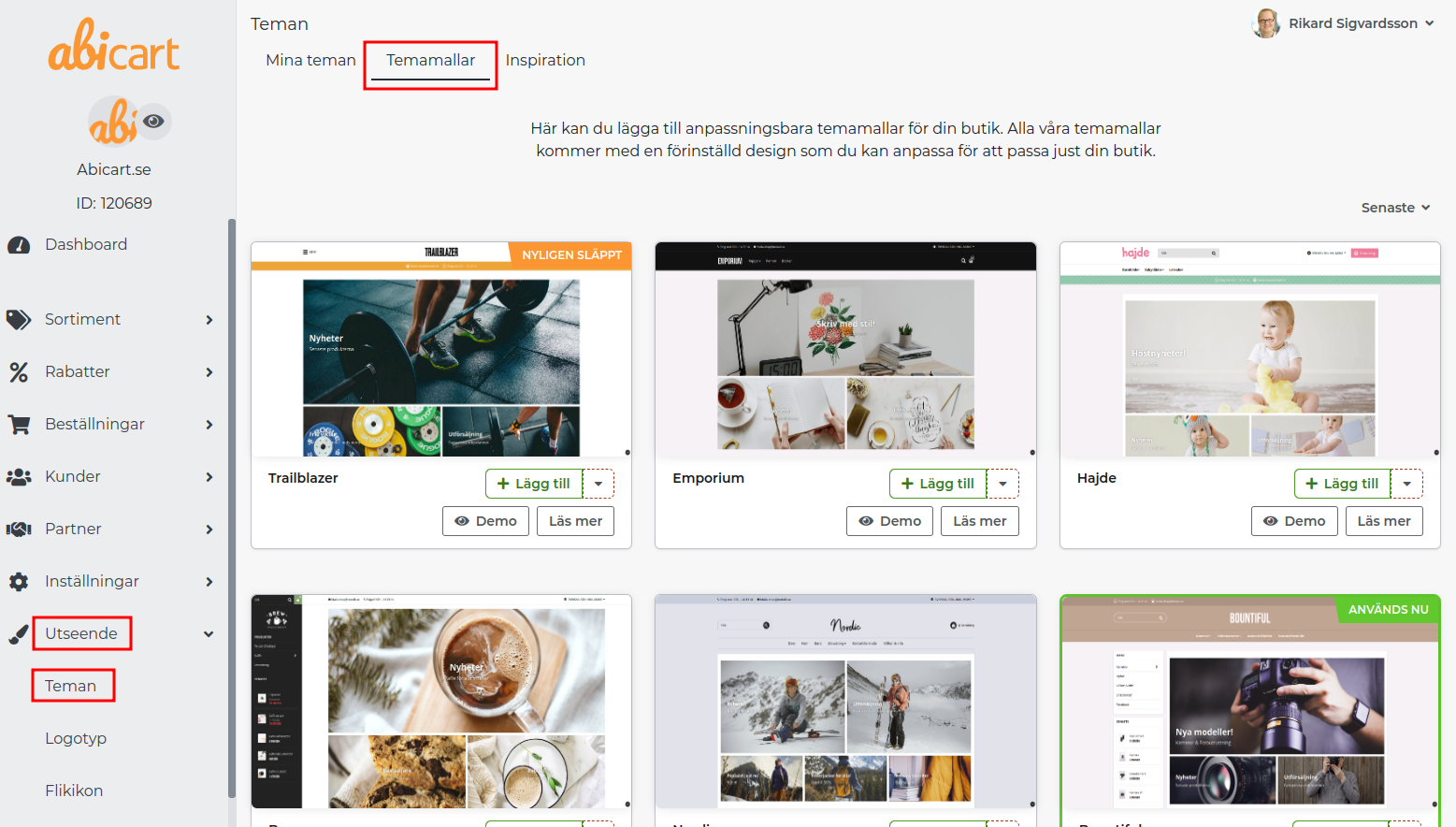
Under the My Themes tab you will find your added themes, this is also where you edit them.
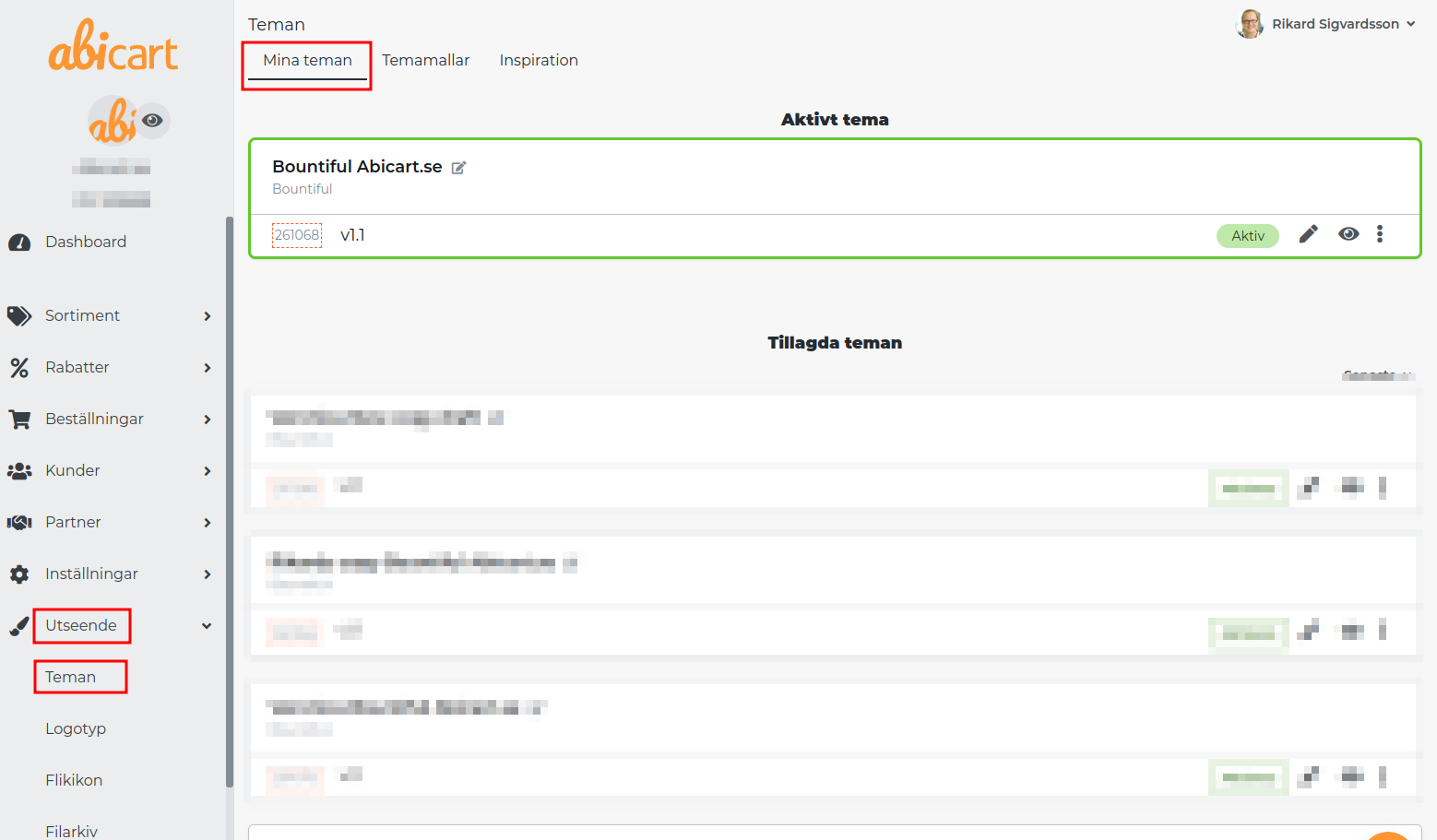
Edit theme
To edit a theme, click on the pencil on the right.
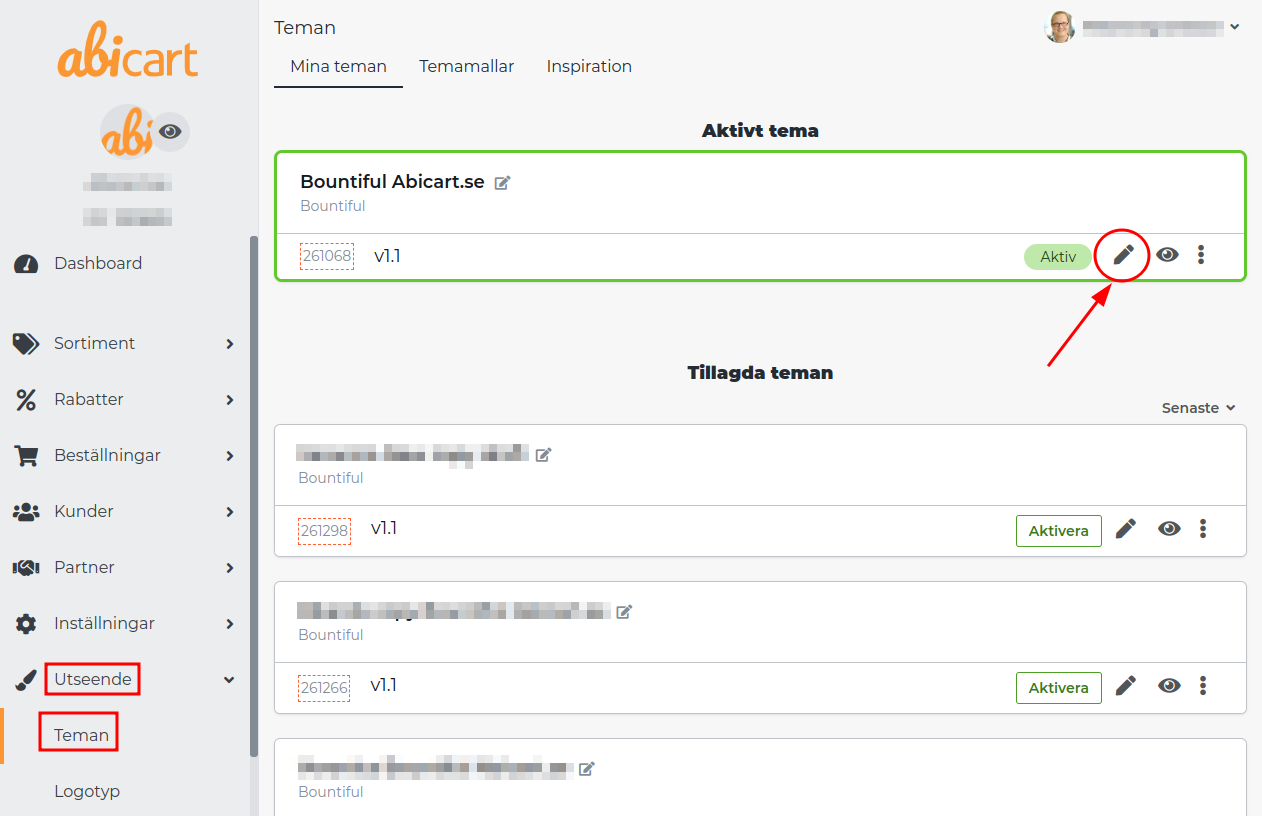
Content
Under the Content tab, you choose how each page will look and work in the store. For example, what information your Footer will display or how you want your Menu to function.
You create your home page by adding different blocks.
You can change the position of the blocks by dragging and dropping them.
Always finish by clicking on Save
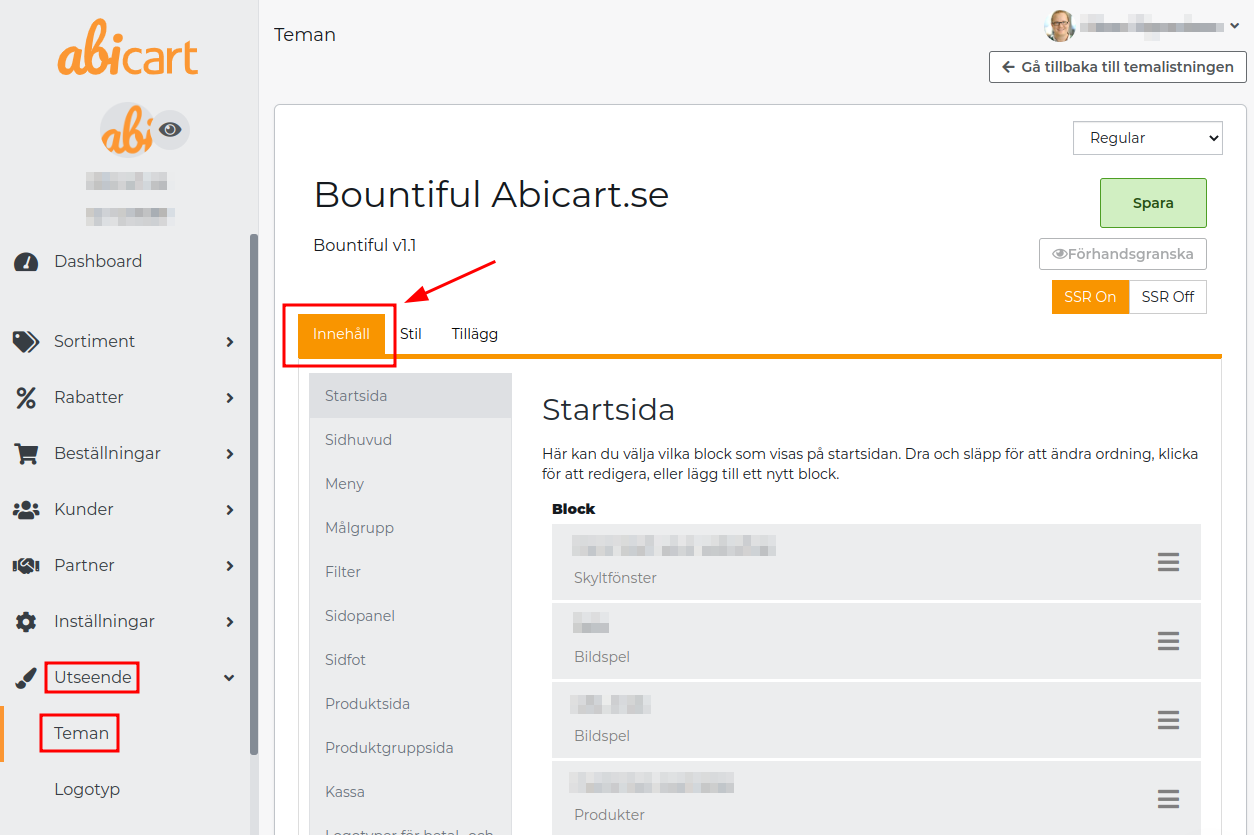
Remember!
Once you have made changes to a tab, you must always save before moving on to the next one.
Information about the different blocks can be found via the link below:
Manual - Blocks on the home page
Style
Under the Style tab, choose the colours and fonts you want in your shop.
You also upload your logo and choose how you want the shop's images to be cropped.
If you know CSS, you have the option to add this under Custom CSS.
CSS is a code language that we use in Abicart.
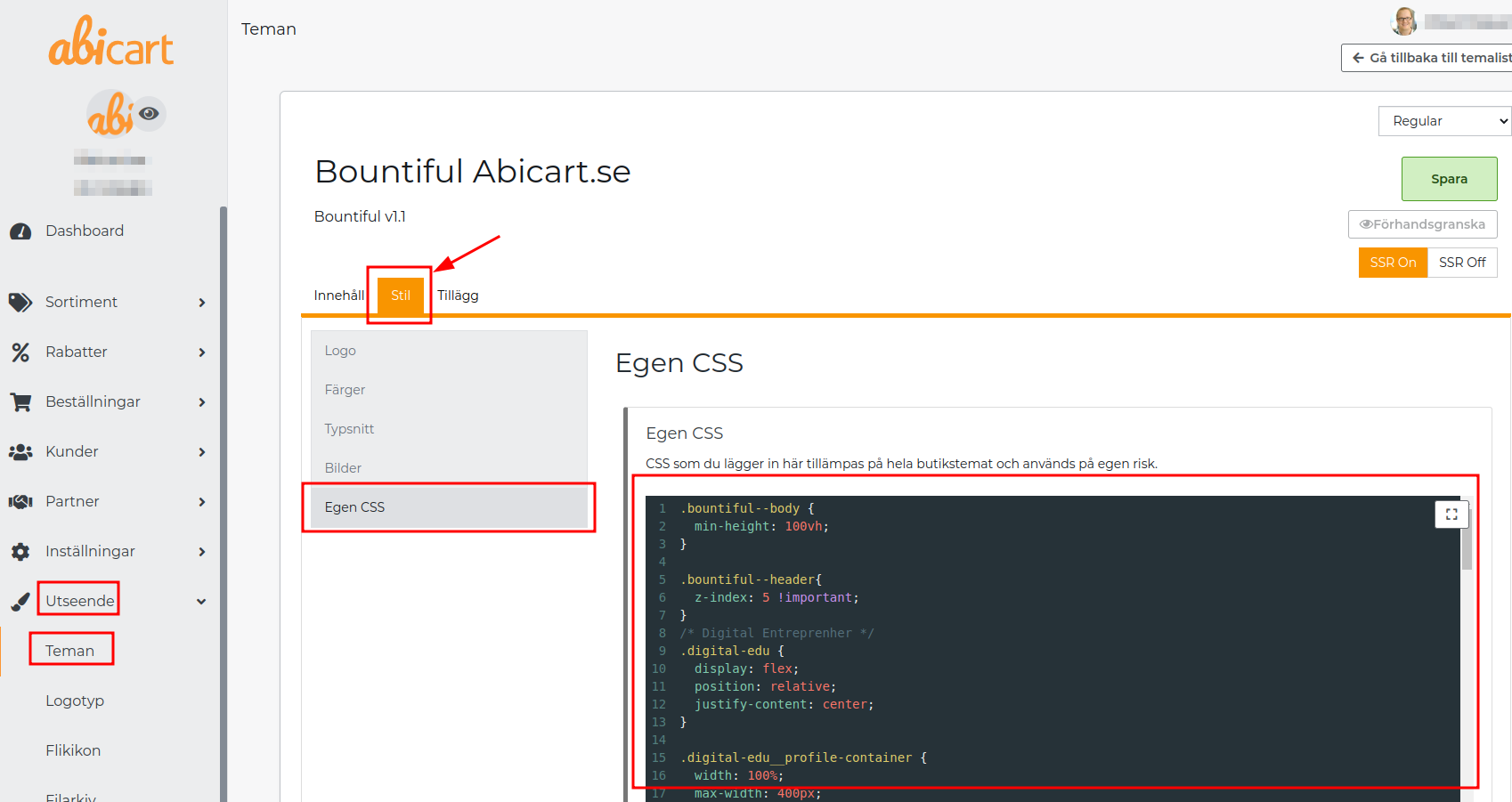
Tips!
When choosing a logo, choose one without a background.
Click below for a more detailed description of the logo.
Manual - Add and edit your logo
Extensions
Under the Extensions tab you will find some goodies and miscellaneous.
This is where you connect analytics tools to your store. You edit features linked to the theme such as Cookies or Textbanner and under Custom Content in HEAD you can add your own code.