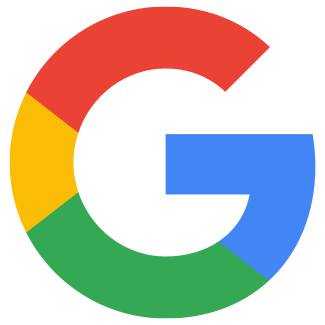Google Ads Improved conversions
Art. no. 216070643
Now we're sending you user parameters to help you set up improved conversions via Google Tag Manager.
To set this up, follow these steps:
Step 1
Log in to Abicart admin:
Appearance >> Themes >> Edit >> Extensions >> Google >> Google Tag Manager
Enable the Enhanced Conversion option, as shown in the image.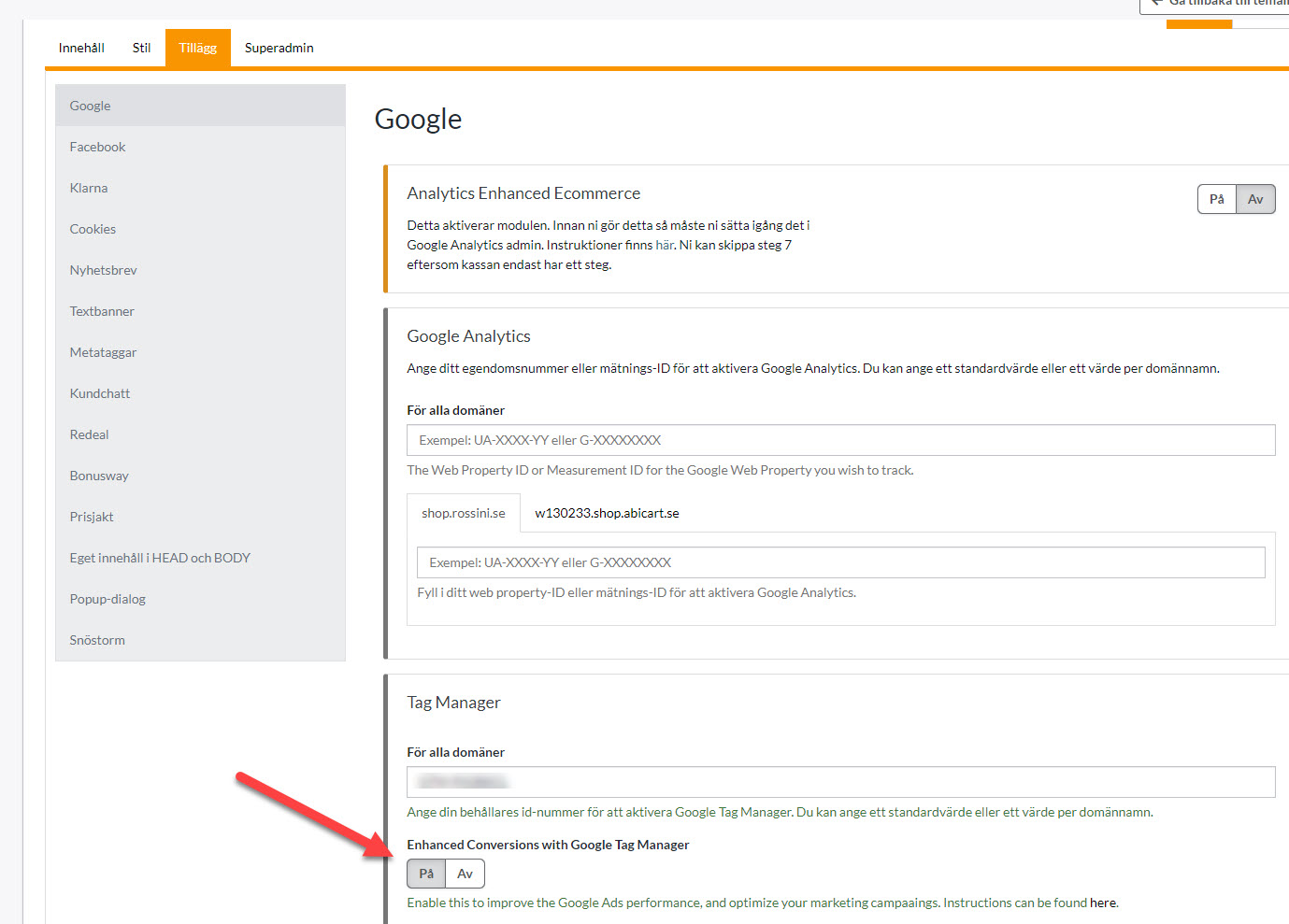
Step 2.
Configure Enhanced Conversions in Google Tag Manager:
- Log in to Google Tag Manager.
Make sure you are in the right container linked to your website. - Create a new tag for Enhanced Conversions
- Enable Enhanced Conversions: Enter your Conversion ID and Label from your Google Ads account.
- Map your Data Layer variables.
Use the Enhanced Conversion settings to map your user data (which we already send) with your Data Layer. Make sure the data from Abicart matches the fields required by Google Tag Manager. - Set up triggers.
Add a trigger for when a conversion event occurs (such as on the purchase confirmation page). This ensures that the tag is executed at the right time. - Test and publish.
Use Preview mode in Google Tag Manager to test your enhanced conversion tag. If everything looks good, click Submit and publish your changes.
Google support
For basic guidance on how to set this up, see information from Google
Setting up enhanced conversions for the web with Google Tag Manager
Google Ads/Tag Manager support can help you with the setup if needed.
Abicart Experts
We know that this implementation can be difficult to set up yourself so our Experts offer help with the setup at cost price.
Read more and book this service here
Keep in mind that you need to have Google Ads conversion tracking set up correctly first for us to complete this.
Read more about Google Ads conversion tracking here
If you also need help with this, you currently get a campaign price on both services, register your interest and we will check how we proceed with your shop.