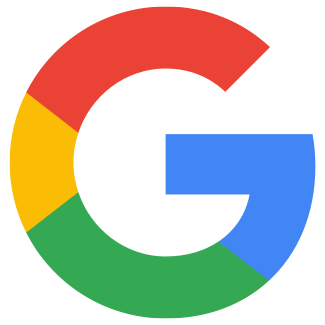Google: Add Search Console to your theme
Art. no. 216070409
Connect Google Search Console to the store.
What is Google Search Console?
Google Search Console is one of Google's free tools for managing search engine optimisation for a website. Among other things, you can see the indexing status and optimize your website's visibility in the search engines.
What do I need to do to get started?
You first need to enter some data in Search Console and then you need to verify your site by adding some code to the store's theme.
Adding the domain in Search Console
Log in to Google Search Console.
In Google Search Console, under Home page, there is a field for "Website". Enter your store's address (domain) in that field. Then click on the "Add property" button.
Once you click on "Add property" you will see two tabs, "Recommended method" and "Alternative methods". Click on the "Alternative methods" tab and select "HTML tags".
You will now see a meta-tag that looks something like this:
<meta name="google-site-verification" content="xXxXxXx" />.It is the content contained in "content" that we need and will put into the theme. Copy (CTRL + C) only the content inside the quotation marks in content.
Do not click on "Verify" yet.
Add the code to the shop's theme
Open a new tab in your browser and then log in to the store. Go to Appearance -> Themes -> select theme, edit -> Add-ons tab -> Google -> Google Search Console.
Paste the code in the Google Search Console field.
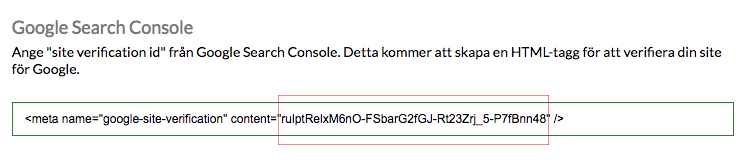
Make sure that only the content inside the quotation marks in "content" is included.
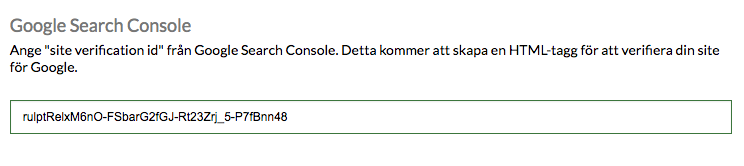
Save.
Verify in Google Search Console
Go back to the Google Search Console tab in your browser, then click the Verify button. You've now verified your domain in Google Search Console. Great job! :-)