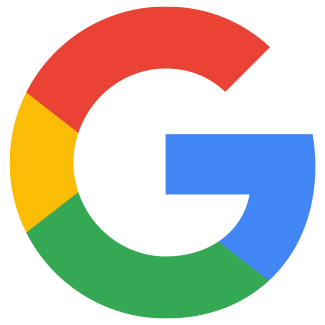Upload a product feed in Google Merchant Center
Art. no. 216070403
Google Shopping, upload a price file in the Merchant Center.
What is required to use the product feed in Merchant Center?
Product feed to Google Merchant Center is included in Abicart Plus and Pro.
Abicart generates a file containing all your shoppable products. You upload this file to your Google Merchant Center.
Upload a price list in Google Merchant Center
Log in to Google Merchant Center, then go to Products -> Feeds.
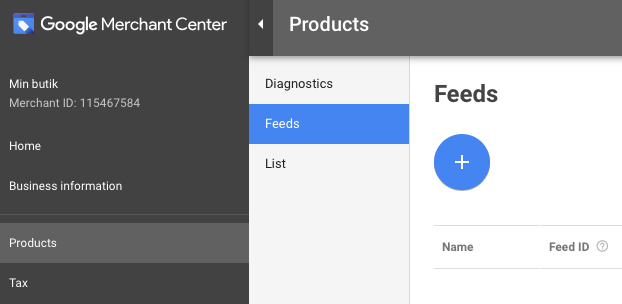
Click the plus sign to register a new price file:
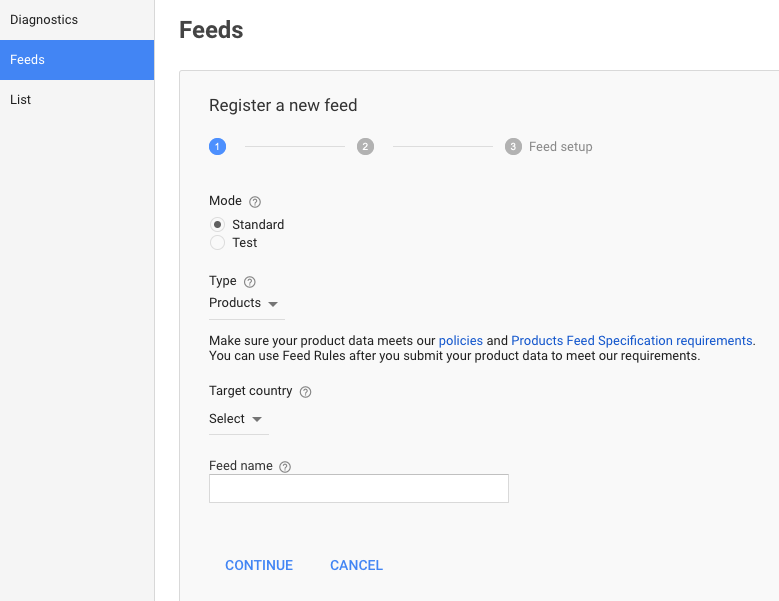
Mode: Select "Default"
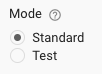
Type: Select "Products"
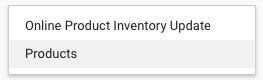
Target country: Here you select the country where you want the products to appear. If you want your products to appear for Swedish customers, select Sweden:
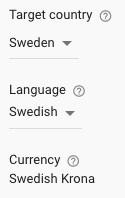
Feed name: Give your file an appropriate name (any name) and click "continue"
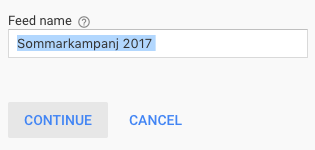
Input method
In the next step, select "Scheduled fetch" (automatic/scheduled fetch):
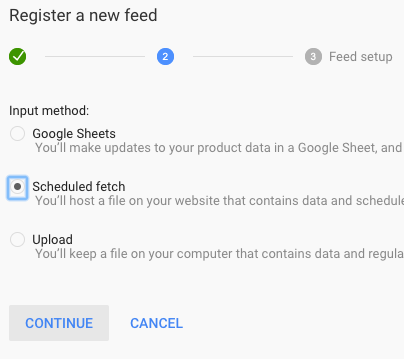
Name the file (name yourself), choose how often it should be retrieved and copy in the url address of the price file.
You get the url from Textalk admin:
Settings -> External links -> Google Shopping (or Product feeds)
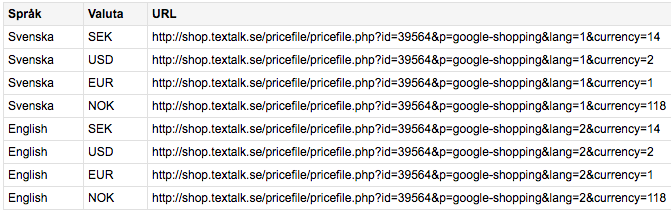
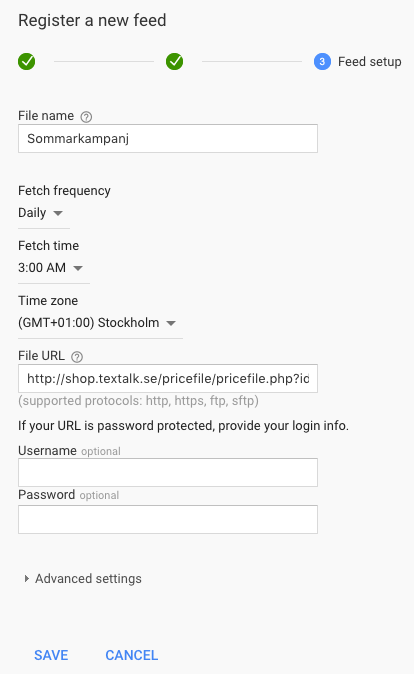
Save.
You will see all your uploaded price files under "Feeds" in Google Merchant. Each country has its own price file.
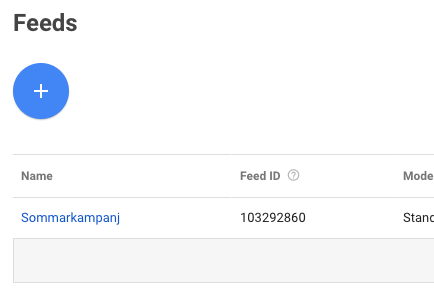
If you want to remove a price list from Google Merchant, click cross at the far right:

Now you have uploaded the price list, but you are not quite done yet. To create the Google Shopping ads you now need to link your Merchant account to Adwords. Click here.
F.A.Q. - FAQ
Q: I have uploaded a price file/feed in Merchant Center but the file is empty and there are no products, why?
S: You probably missed to select Google Taxanomi (categories) on your products. In order for a product to be used through Google Merchant Center, they must be placed in different categories. Follow the instructions on the Google Shopping manual page and we'll walk you through how to select Google Taxonomy on your products.