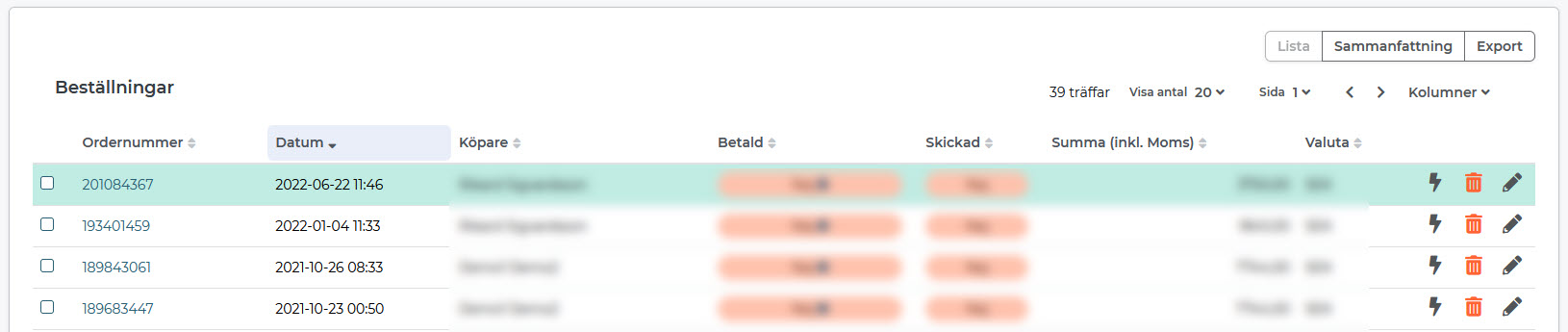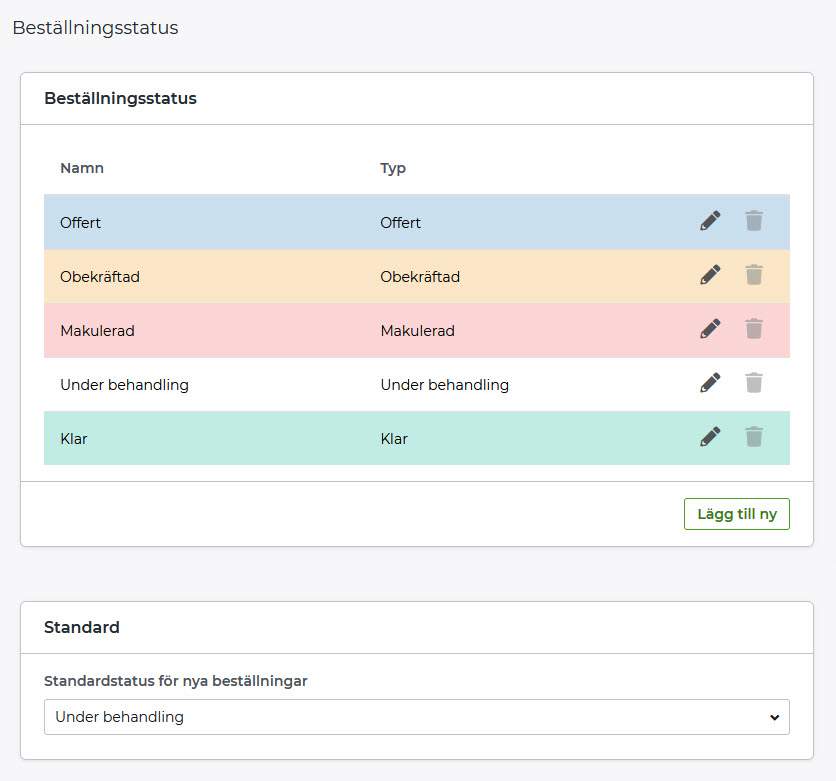Enter the order status of your orders
Art. no. 216070463
Mark up your orders with colour-coded order status
How to create a new order status:
1) Click on Settings in the left menu
2) Click on Order Status
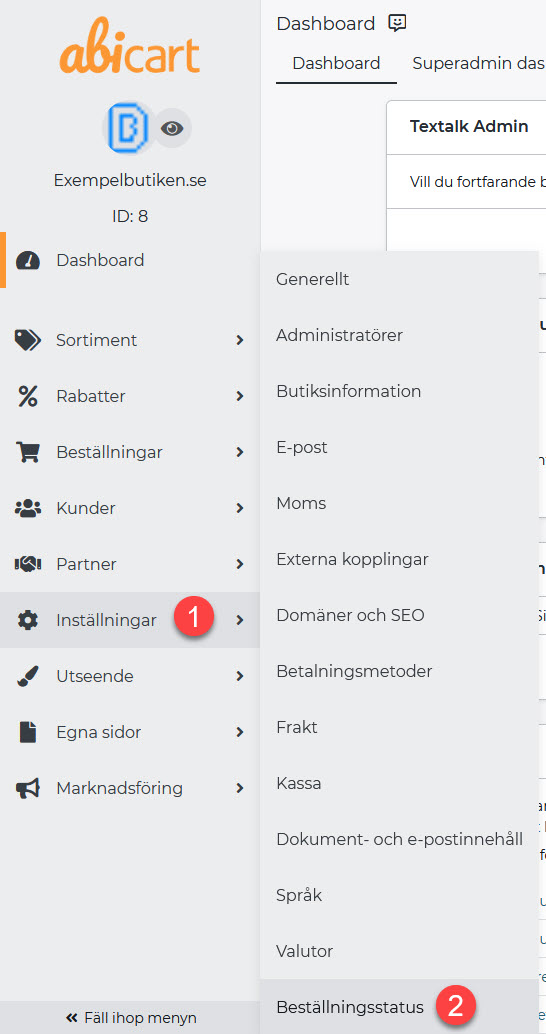
3) Click on "Add new"
4) fill in title, type (5), color (6) & text color (7).
8) Save
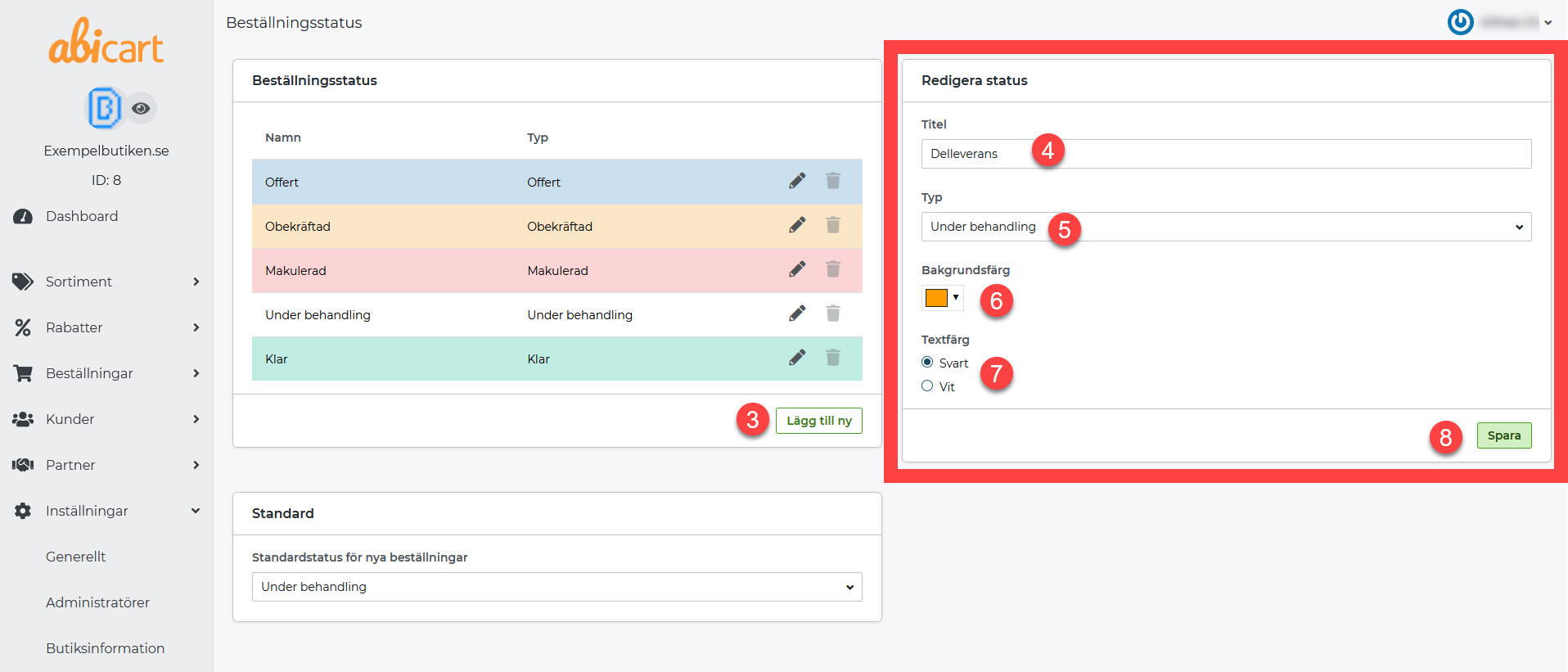
In the example, an order status was created to be used to tag orders with pending partial deliveries:
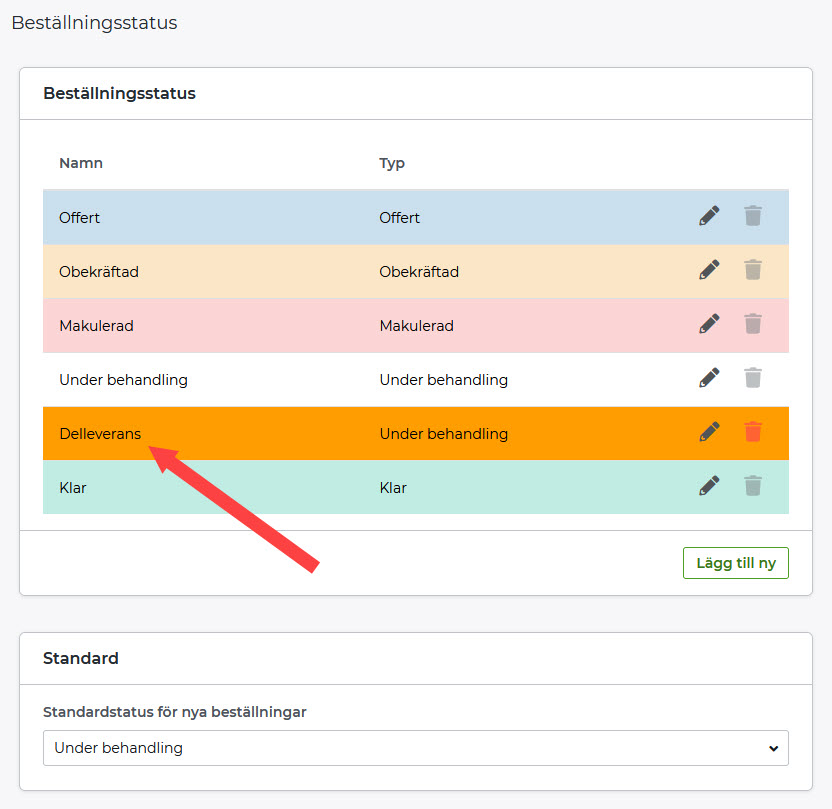
How to mark orders with order status:
1) Orders >> Orders (2)
3) Tick the box to mark the order to be given a new status
4) Click on "Execute function on selected orders"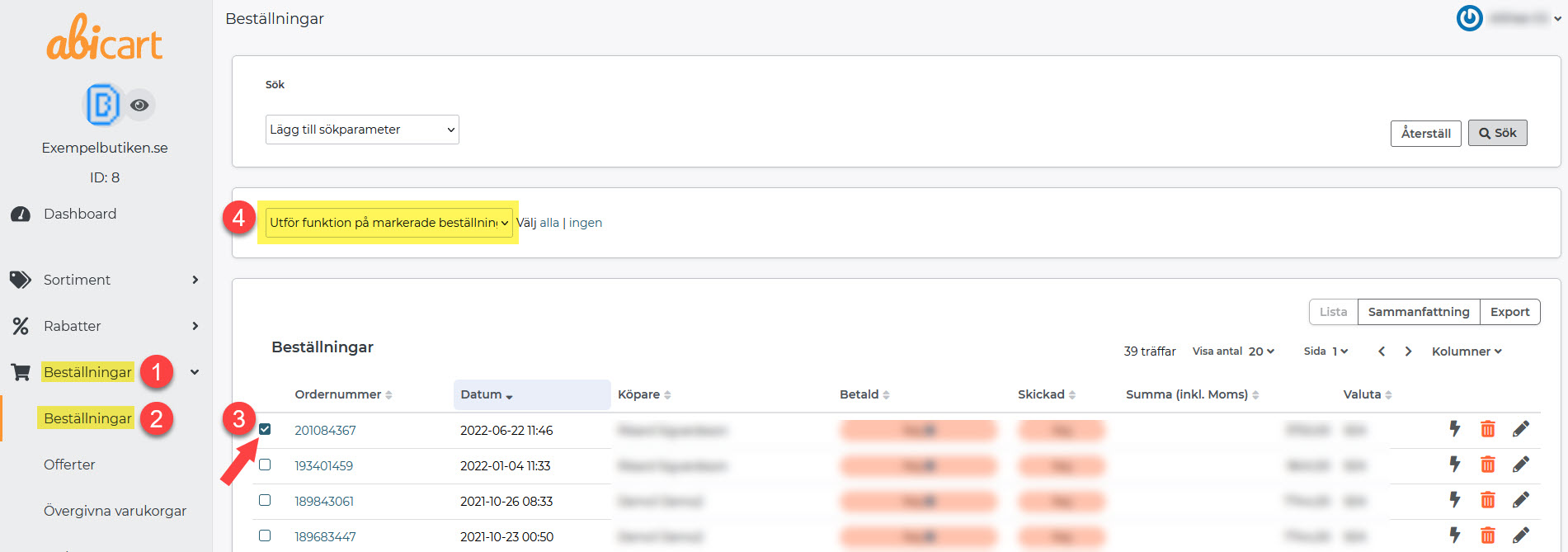
5) Click on the desired status:
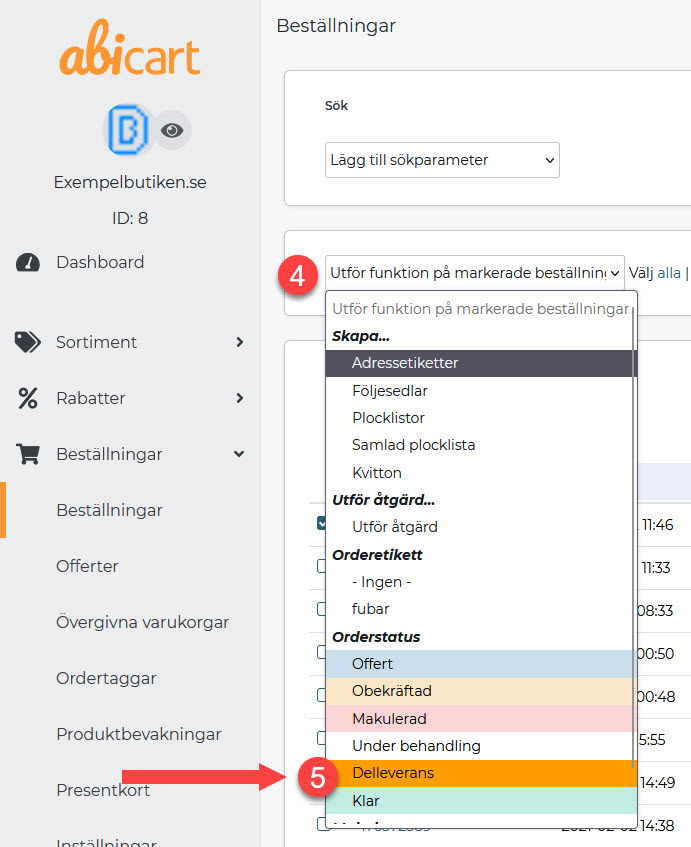
Now the order is marked with a new order status. In the example the order got an orange status which makes it easy to keep track of orders with pending partial deliveries:
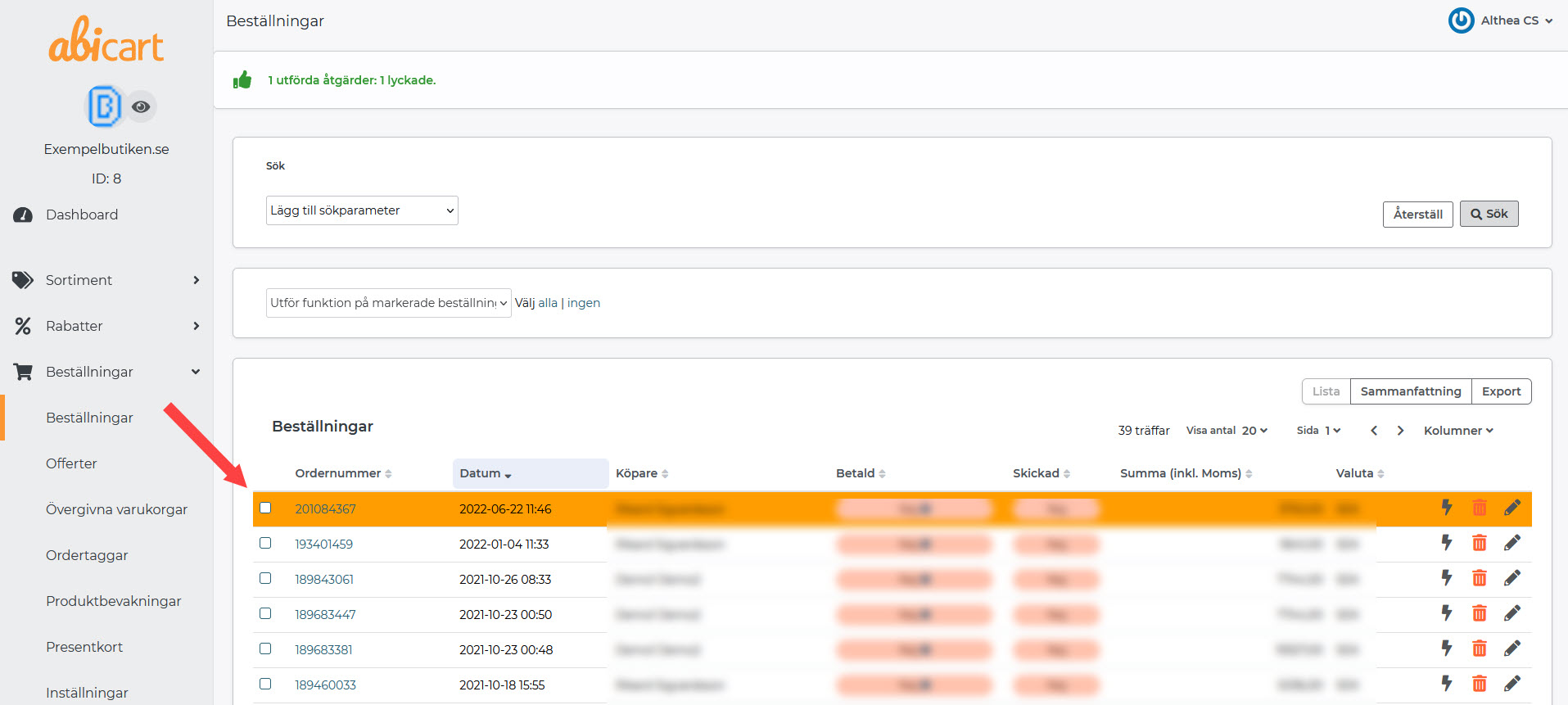
When the order is completed, change the order status to "Done":