Own partners (suppliers, affiliates, delivery point)
Art. no. 216070417
Allow a partner/supplier to log in and manage orders. Ability to create affiliate links.
What are partners?
Under "Partners" you can create affiliate, supplier partners or pickup locations.
The partner function is included at no extra cost in Abicart Plus and Pro.
Affiliate-partner
The partner links to your store via a link and thus generates traffic to your store. If the customer has come to the store via the partner's link , the partner receives percentage of the order value of the items (not of the shipping fee). Distribution is set for the entire range or for each product or product group separately. All affiliate partners receive the same commission. So you can not give different commissions to different affiliate partners.
Seller Partner
Your store is the retailer of the partner's items and you receive compensation on sales. Which partner delivers a product is set for the entire range or for each product or product group separately. You can set different commissions for each supplier partner.
Pick-up location
The partner delivers the ordered goods to the customer and a separate order notification is sent to the partner. The customer in the shop can choose the pick-up location when placing the order.
Create all pick-up locations as different partners, e.g. Gothenburg, Stockholm and Copenhagen.
Create new partner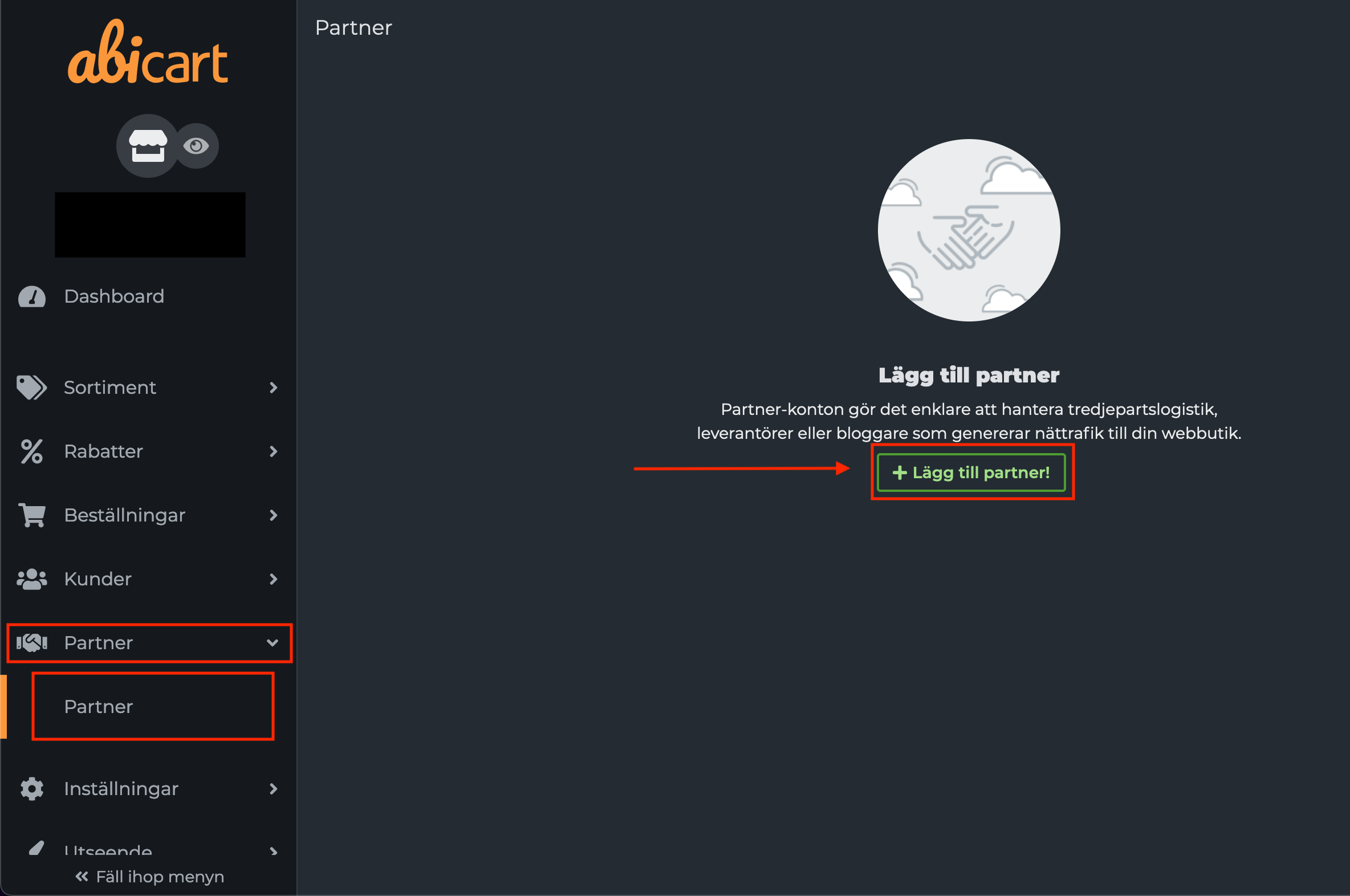
Start by creating a new partner.
Go to Partner -> Partner -> click on "New Partner".
Company/Organization
Enter a name for the partner.
Partner type
Select the type of partner to be created (supplier, affiliate partner or pickup location):
Contact person
Enter the contact details of the partner.
This must be a valid email address as any login details will be sent there.
Login
Enable login if you want the partner to be able to log in and see the orders they deliver or have received commission/royalty for. Suppliers can also edit the delivery status of their sub-orders/packages.
Authority
Check if you want the partner to see full order information (item price, shipping, etc.).
Email address for orders
Here, order confirmations are sent to the partner.
Payment
A text field for the store's own notes.
Specify supplier general
Under Partner -> Suppliers, you can specify that a partner of type supplier should be the supplier for all items in the store. This partner will then receive an order confirmation with information about the articles on every order:
You set the partner to be a supplier when you create the partner.
Summary
Under "Summary" you can summarise your partners distribution/provision over a certain time:
Under "Distribution VAT" you see how much of the distribution is VAT.
Under "Distribution incl. VAT" you see the total amount to the partner including VAT.
Under "Distribution incl. VAT" you see the total amount to the partner including VAT.
Give commission generally
Under "Partner -> Commission/royalty" you can specify that a partner should receive a percentage distribution for all items in the store:
Selecting "Affiliate partner" will give all partners who are affiliates the distribution:
You can also add a supplier and give this partner a different distribution.
Note that allocation does not take into account discounted items. It is always based on the price of the product without discount.
Specify supplier one on specific product group or product
On each product group or product, you can specify that a partner of type supplier should be the supplier for all items in the product group or only the specific product.
Go to Products -> Click on the product -> Click on the Suppliers tab.
Check "Supplier selected according to form" and select supplier from the drop-down menu on the right:
This partner will then receive an order confirmation with information about the products for which they are a supplier when ordering.
Specify commission on a specific product group or product
For a product group or product, you can specify that a partner should have a percentage distribution for all products in the product group or just the specific product.
Go to Products -> click on the product name -> click on the Commission/royalty tab:
Under the "Commission/royalty" tab, tick "Distribution according to form" and then select your partner under "Add partner to share with..." - either a specific supplier partner or affiliate partners in general.
View partner distribution
If a partner is listed either generally, on a product group or individual products and an order is placed on these items, then the distribution for the partner is compiled under the "Distribution" tab.
