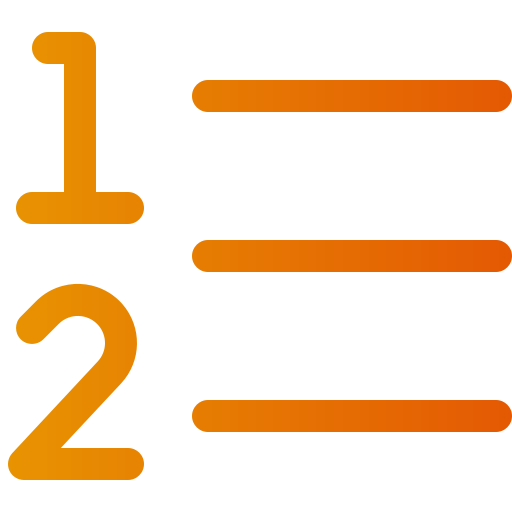How do I choose the order in which my products appear on product group pages?
Art. no. 216070189
Set up automatic or manual sorting on your product group pages
Automatic sorting on all product group pages
By default, all product group pages are linked to the sorting selected in the theme (Appearance -> Themes -> select theme, edit -> Content -> Product group page -> scroll down to the section for "Articles" and then Sorting). You can choose from seven different sorting options: name, price, latest, most popular, stock, product number and weight. All items on all product group pages will then be sorted according to the selected sorting above.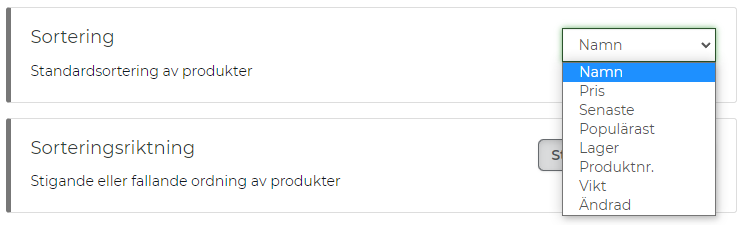
Change sorting on a specific product group page
If you want to change sorting on a specific product group page, you can do so. You then have to go to the product group through Assortment -> Productgroups -> select product group, edit -> the tab "Appearance" and click in "Custom appearance". You then get to add a product table and in the product table settings on the right, you choose it to be "Linked" and then a block with "Sorting" appears a little further down. This sorting is a bit different from the theme's sorting but you can choose from the following sorting orders: last modified, last added, cheapest first, product number ascending, product number descending, product name and most sold. The articles on this product group page will then be sorted according to the selected sorting and will ignore the sorting from the theme.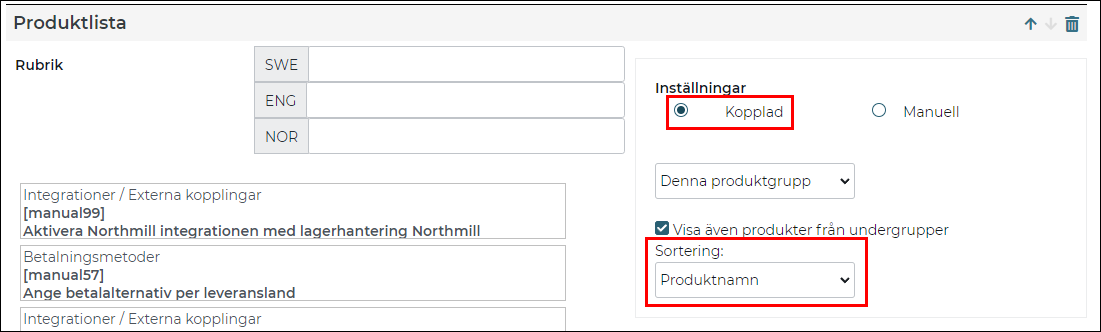
Manual sorting
If none of the automatic sorting fits, you can choose to place the items one-by-one in a specific order.
Assortment -> Product groups -> select product group, edit -> the "Appearance" tab and click in "Custom Appearance". You then get to add a product table and in the product table settings on the right, you choose it to be "Manual" (instead of "Linked").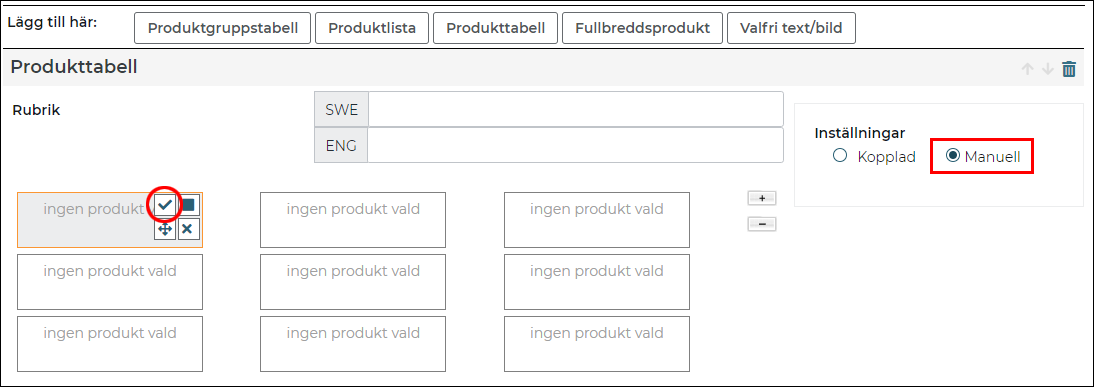
Now you can select items in each box in any order you like. Move your mouse cursor over one of the boxes in the product table and then press the button with the tick (Select product). Select a product by searching on the name, or by browsing product groups. Click on add and save.
One thing to keep in mind when making a product table manually is that new items added to the product group will not be displayed automatically, but you need to go to the product group page and add each new product to the product table manually each time.
Note also that a product can only be displayed once on each page. So you cannot add the same product several times in a product table and any duplicates will disappear when you save.