Product templates / article templates
Art. no. 216070193
Create a product template with sizes and colours and then link the template to multiple products
What is a product template?
If you have many products that have the same options (for example, trousers that have the same sizes and colors) and you don't want to specify this manually, one by one on each product, you can create an article template.
Product templates are only available in Webshop Plus and Webshop Pro subscriptions.
What settings are available on a product template?
There are three different properties that can be activated on a template and they are:
- Properties (attributes)
- Customer choice (sizes/colors)
- Related products
Create a product template
Go to Products -> Product Templates -> Click on + New Product Template
Enter a name and then click on "Add".
Once the template has been created, four tabs are now displayed, template properties, properties, customer choice, and related products.
Properties (attributes)
For example, if you sell DVD movies and want to list the genre, director, and actor of the movies, product properties are an excellent feature to use. All directors and actors are entered into the template and once you have linked the template, you then select the specific director and actor on each product.
For instructions on how to create attributes, go to the "Product Properties (Attributes)" manual page.
Customer choice (sizes/colors)
Create various choices that customers must then select on the products before they can add it to the shopping cart, such as sizes, colors, materials, options, etc.
For instructions on how to create customer choices, go to the "Customer choices (sizes and colors)" manual page.
Related products
On each product page in the store, you can choose to display a list of other products at the bottom of the page, called related products. In the theme, you can choose to activate a feature that automatically displays related products based on what other customers have purchased in combination with the current product and/or product pages they have visited before.
This feature allows you to manually create a relationship list, for example for "Accessories" or similar. If the relationship list is created on a product template, this list can easily be applied to multiple products.
For instructions on how to create relationship lists, go to the "Related Products" manual page.
Adding a product template to a product
Go to Products -> select product, properties.
Scroll down to the block called "Properties".
At the product template, a list of all created templates will be displayed. Select the one you want and don't forget to save it.
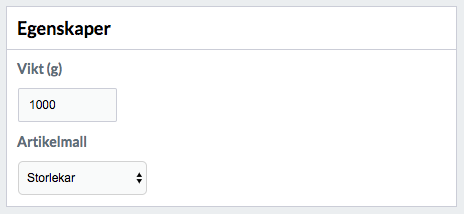
Sure.
Each product can have a product template activated.
