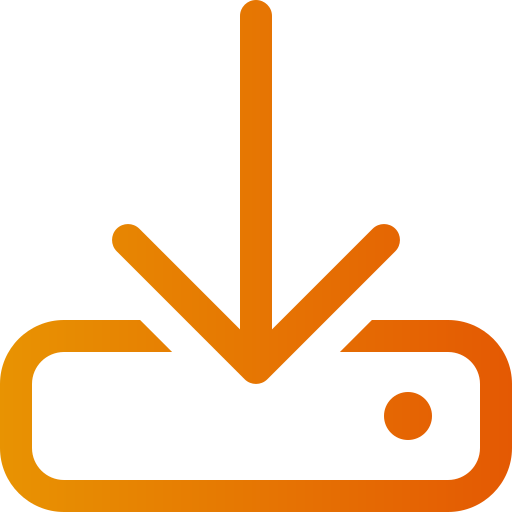Automatic product import via FTP
Art. no. 216070365
It is quite common for external suppliers to update products and stock balances continuously via a text file and/or feed, in which case you can set it to be automatically imported into the store. You will then need a login to the server where the file resides, or make sure the supplier uploads the file to their own server.
Please note that an FTP server is not included in the Abicart subscription. This needs to be purchased separately, for example via a hosting provider.
The import only supports FTP, not SFTP
Which file formats are supported?
For the file to be imported, it must be a text file. The following file types are supported: CSV, TXT, TAB, and SKV.
A text file can contain different character encodings and the import supports two, "Windows UTF-8 (universal)" and "Windows ISO-8859-1 (Latin 1, Western European)".
If you receive a file with articles from a supplier, you should be able to get them in one of these formats.
If you create the products yourself in a spreadsheet program, such as Excel or LibreOffice Calc, you can choose the file format when you save the file.
Create a template with column order
First, you have to do a manual product import the first time. The reason is that the system needs to know the order of the properties in the import file. You can read more about how to do a product import here in our manual: https://www.abicart.se/om-abicart/manual/import-export/produktimport
There is a good video tutorial of a few minutes that we recommend you watch.
Follow the instructions on the manual page "Product Import" and then under the heading "Importing a file of products into the store" and especially the section on "Saving column order for future imports".
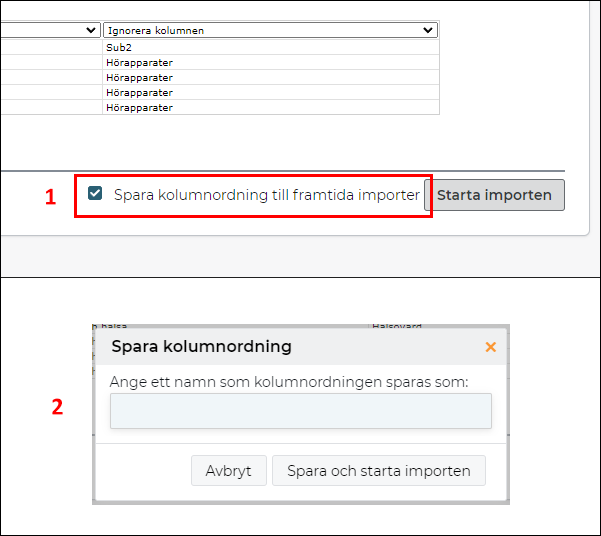
Note that if the order of columns in the file is changed, you must redo the above step and save a new template with the new order.
Gör inställningarna för FTP-anslutningen
Gå till Inställningar -> Externa kopplingar -> FTP-artikelimport
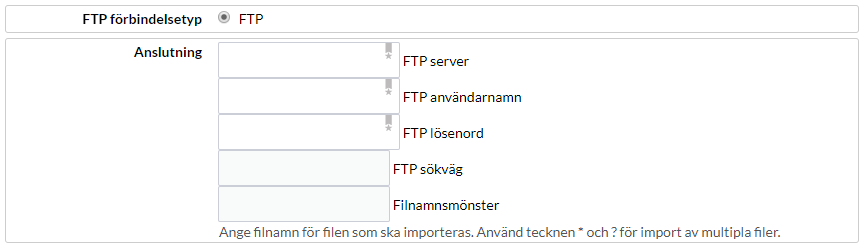
- FTP server - Enter the server's domain or IP address
- FTP username - The username of the FTP server
- FTP password - The password to the FTP server
- FTP path - If the file to be imported is located in a directory on the server, enter the path to the file, for example,/webshop/products/
- File Name Pattern - The name of the file to be imported.
If you want to import multiple files, we recommend that you place all files in one directory. Then enter * as the file name. Then all files in the selected directory will be imported. Keep in mind that all files must have exactly the same column order to be imported.
Remember that you have to enter the exact file name with possible lower and upper case letters for existing products to be updated. If the item number is not found, a new product will be created.
If you want to import new product images, you can place them on the same FTP server as the import file, or you can download them from another server. In that case, just tick the box "Get images from separate server" and enter the data there.
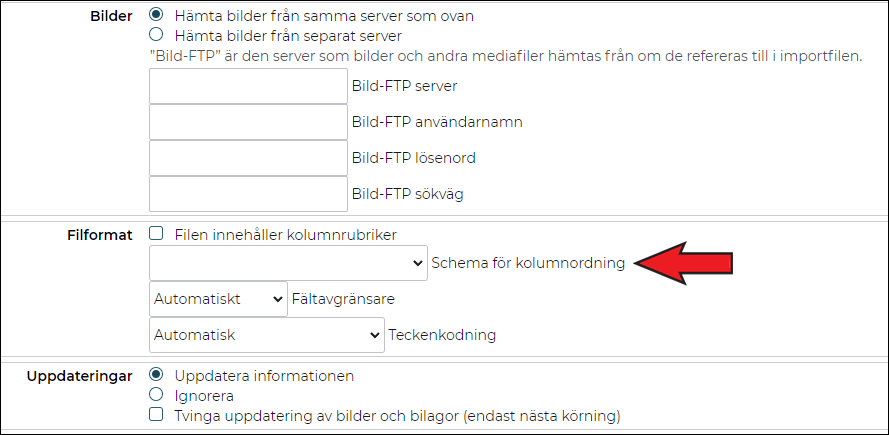
File format - If there are column headings in the file on the top line, such as "item number", "product name", etc., check this box. If there is an item on the first line of the file, leave it unchecked.
Column order template - When you did the first manual import above, you should have saved a template with the column order in the file. Enter the name of that template. The name must be exactly the same as the name you gave the template, with lower and upper case letters.
Field delimiter - If you know what field delimiter the file contains, select it here, otherwise select automatic and the system will try to detect it.
Character encoding - If you know what character encoding the file contains, choose this, otherwise, choose automatic and the system will try to detect it.
Updates
You need to set how the item will be handled if it is already in the range.
Update information - If the item already exists, all data should be imported anyway. This is the most common setting, especially if you are doing daily stock balance updates.
Ignore - If the item already exists, the new content of the file should not be imported.
This setting is quite unusual, but it may be that you do not manage stock balances and only want to import new items once the supplier has received them into the import file.
Force update of images and attachments - If the article already contains images, you can force these to be updated anyway, for example, if you have updated the images on the image server and they have the same file name as before. Then the images will always be uploaded even if they already exist. This setting makes the import take much longer.