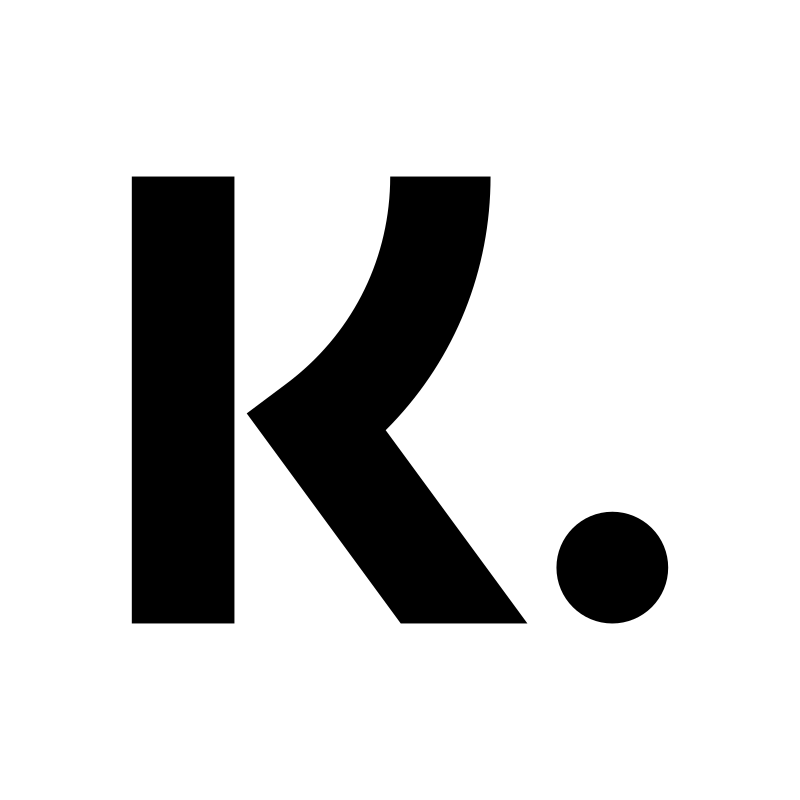Klarna Payments
Art. no. 216070581
What is Klarna Payment?
Klarna Payments is a payment solution provided by Klarna. It is a flexible platform that enables various payment options for businesses and their customers.
How do I get started with Klarna Payments?
Contact Klarna on their website and get a subscription.
Add Klarna Payments to your store
Go to Settings -> Payment methods -> Add new payment method. 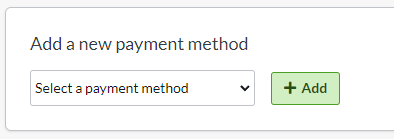
Select "Klarna Payments" in the list and then click "Add". (If Klarna Payments is not available in the list, contact support and we will activate it for you. )
You will then be taken to the settings page.
Your status
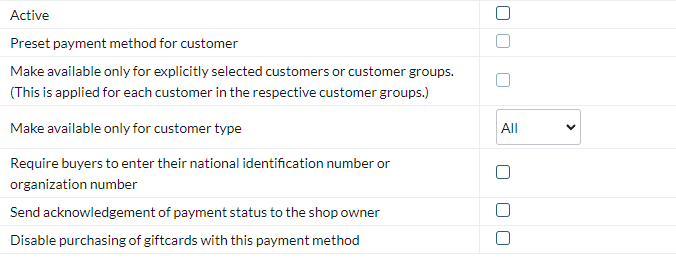
ActiveCheck the box to activate and make the payment method visible in the shop.
Default
A setting to make the payment method default at checkout.
Make available only to those customers or customer groups where I specify it.
If you do not want all customers to be able to use this payment method, you can disable it for non-logged-in customers through this setting. You then go to the respective customer group to activate the payment method there.
Available for customer type
You can set the payment method to be available only for one customer type or all.
Require buyer to enter personal/organization number
Check to make the personal/organization number mandatory at checkout.
Send payment status confirmation to the shop owner
A setting to enable a separate payment status email for this payment method to be sent to the shop owner.
Turn off the purchase of gift card products with this payment method
Enable a setting to make the gift card product type not available for purchase with this payment method.
Account
The next block contains fields for the Klarna data provided by Klarna.
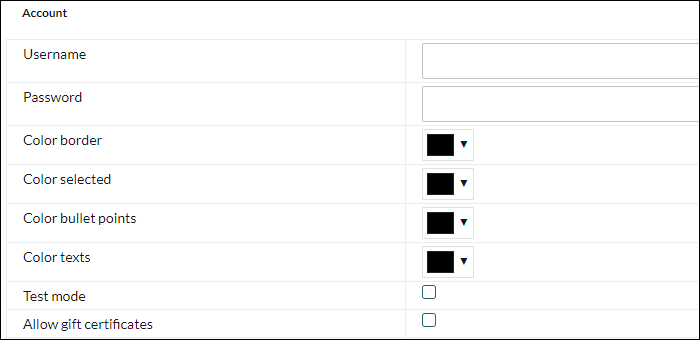
Username - Information provided to you by Klarna.
Password - Data provided by Klarna.
Frame color - Setting to affect the color of the Klarna payment window.
Selected color - Setting to affect the color in the Klarna payment window.
Color point list - Setting to affect the color in the Klarna payment window.
Text color - Setting to affect the color in the Klarna payment window.
Test mode - Enable for test mode
Allow gift cards - Check toallow customers to combine gift card payments with this payment method.
Name and Description
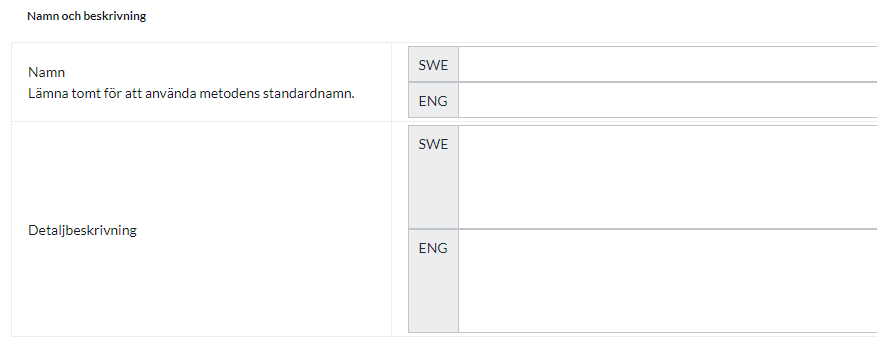
The name
Each payment method has a name that will be displayed in the checkout, but if you want to modify this, you can enter a new name in this field. An optional field that can be left empty.
Detailed description
A field to enter a text that informs the buyer about how the payment method works. Can be left empty.
Currencies
If you have several active currencies in your shop, you can limit these for each payment method. The default setting is "All active currencies in the shop" but if you check "Specific currencies", all active currencies will be displayed and you can choose to disable those that should not apply to this payment method.

Countries
The default setting of the payment method is that it applies to all countries to which the shop offers delivery (Settings -> Shipping). If you want to limit a payment method to only certain countries, you can check "Specific countries" and then specify the countries that can use this payment method.

Order status
If you want orders placed via this payment method to have a specific order status, you can enter it here. Select the status from the list.

Restriction on the order total
A setting to limit the amount that a payment method can handle. If you choose to limit the amount between two intervals, it is always the total order value including shipping and other fees.

Fee added at checkout when placing an order
A function to add an extra fee to the purchase, such as a handling fee.