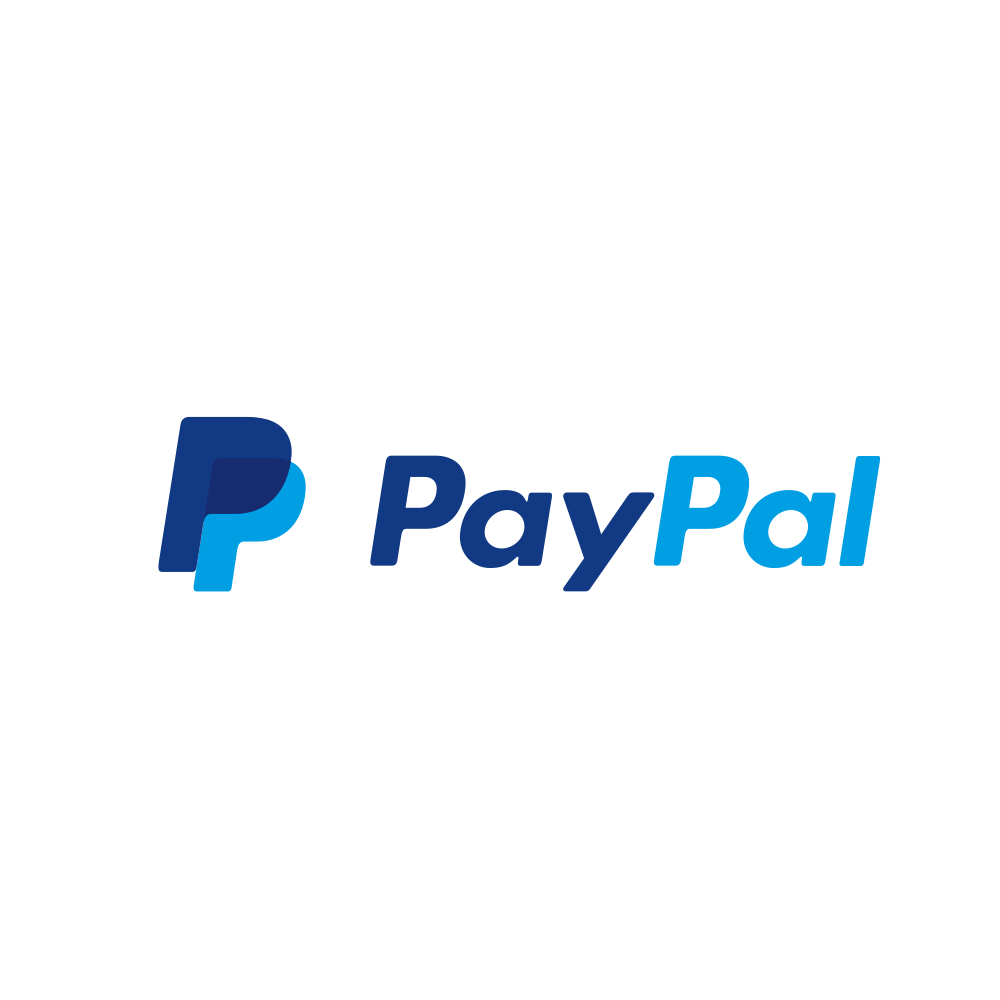PayPal Checkout Express
Art. no. 216070259
What is PayPal?
PayPal acts as an electronic wallet and is the leader in online payments, allowing buyers and businesses to send and receive money online. PayPal is available in more than 200 countries and when you use PayPal, your payment details are never shared with the e-shop.
How do I get PayPal?
To use the service you need to register a business account with PayPal: http://www.paypal.com/se
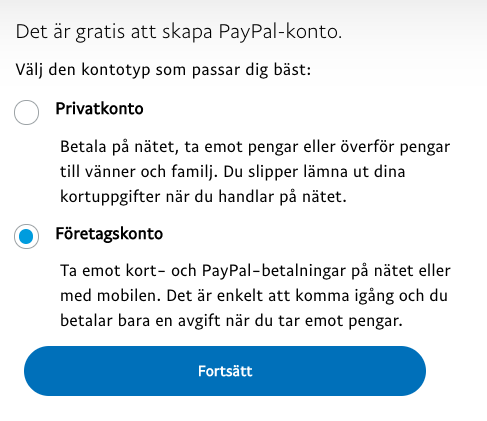
If you have any questions regarding payment and transaction fees, please contact PayPal.
Activate data in PayPal admin
Before we can activate the payment service in the shop, we need to retrieve some data from PayPal. Log in to the PayPal admin, click on the gear in the top right corner and select "Account settings".

...click on "Account access" and then click update at "API access".

At the bottom of the page under the heading "Integration of API for NVP/SOAP (classic)", click on "Manage API tasks".
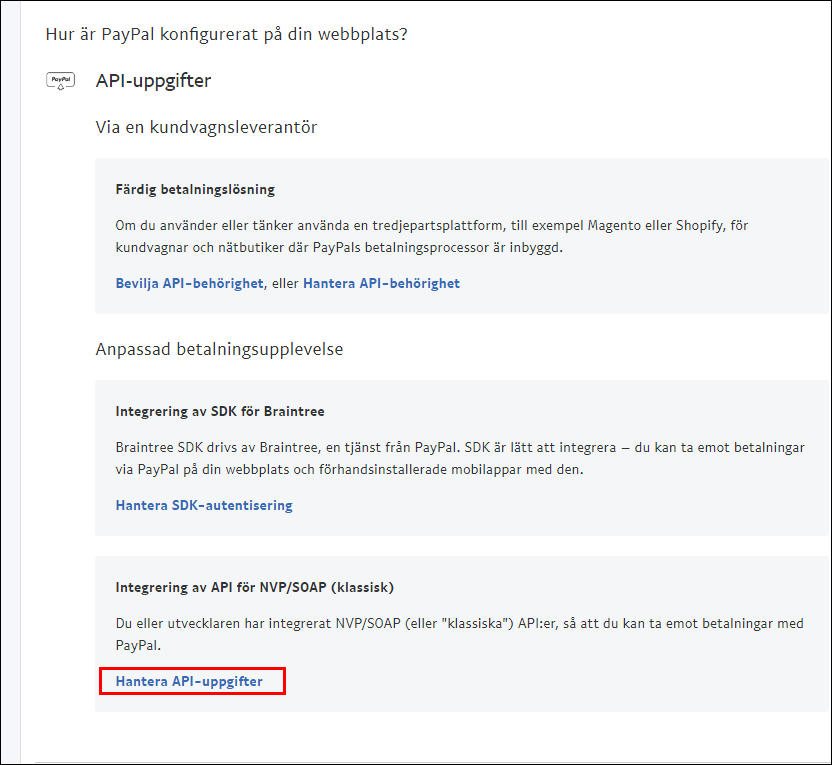
Then select "Request API signature" and click the "Approve and submit" button.
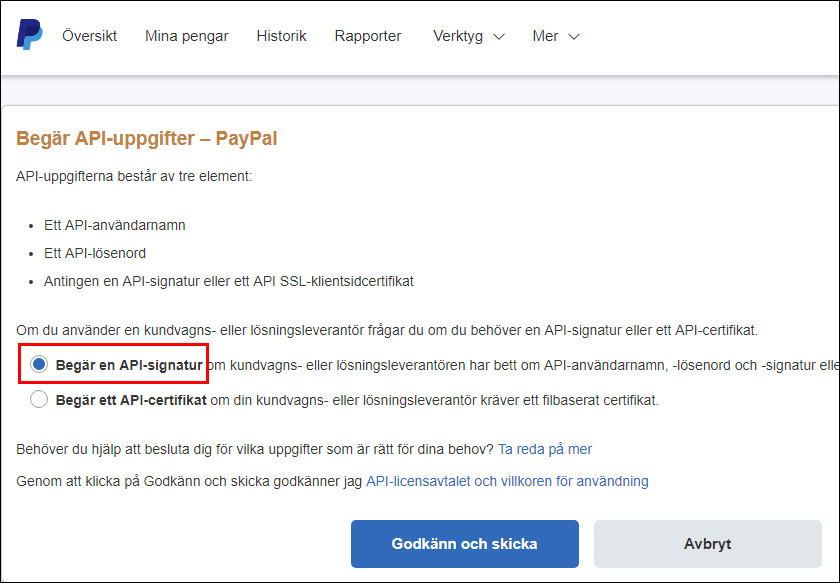
Click on "View" and you will see your details.
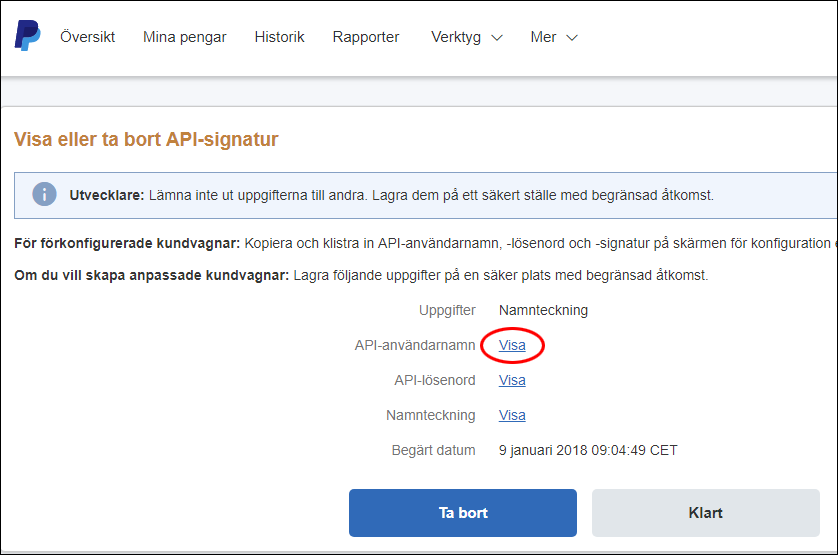
These are the details you enter on the payment method in the shop.
Activating PayPal in the shop
Once you have created a business account with PayPal, you need to activate the payment service in your shop.
Go to Settings -> Payment methods -> "Add a new payment method". 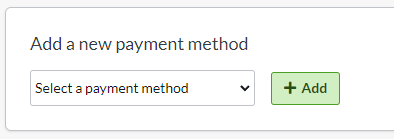
Select "PayPal Checkout Express" and click "Add".
Status
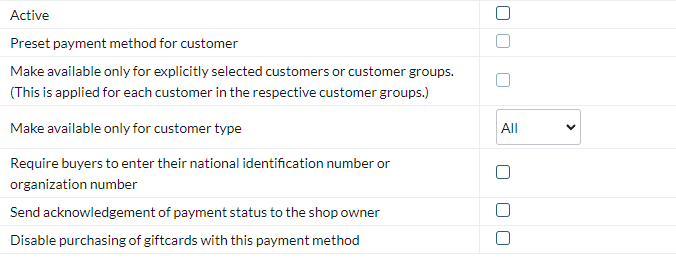
Active - Check the box to activate the payment method at checkout.
Default payment method for customer - Check if the payment method should be default for all customers in the checkout. Only one payment method can be preselected.
Make available only for the customers or customer groups where I specify it- If you want to limit the payment method for one or more customer groups, check the box. You then select the payment methods that can be used for each customer group.
Available for customer type - If you want to limit the payment method to a specific customer type (private person or company), you can select this here. If "All" is selected, both customer types can use the payment method.
Donot allow another delivery address for this payment method - Turn off the possibility for the buyer to choose another delivery address. You can then only have the order sent to the civil registration address.
Account
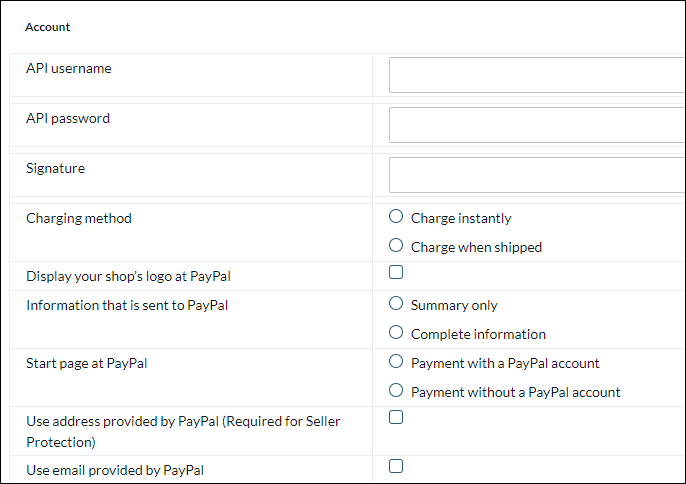
API username - Found in PayPal under "API signature".
API password - Found in PayPal under "API signature"
Signature - Found in PayPal under "API signature"
Chargingmethod - There are two choices when charging the buyer's card. With "Direct debit" the money will be charged immediately when the buyer clicks on "Complete purchase" at checkout. If the option "Charge when the order has been shipped" is selected, only a reservation is made at the time of purchase and you can then charge the purchase manually via a button on the order.
Display the shop's logo on Paypal - If different logos are used for different languages, the logo linked to the language of the order will be used.
Information sent to PayPal - "Summary only" means that only a summary of the order is sent to PayPal. With this setting, the order is not covered by PayPal's sales guarantee but the order can be paid by combining different payment methods, such as gift cards and PayPal.
"Complete information" means that the complete order is sent to PayPal. With this setting, the order is covered by PayPal's sales guarantee but the order cannot be paid by a combination of payment methods. Gift cards will not be able to be used on the order.
PayPal home page - Determines the PayPal landing page. Please note that this does not affect the customer's ability to pay by card or account, only the default page used.
Use address from PayPal (Required for seller protection) - If selected: the customer selects or enters an address at PayPal. Otherwise, the address is entered at the online shop checkout.
Use email address provided by PayPal - Use email address provided by PayPalIf selected, the customer's email address is set to the same one they use in PayPal. Otherwise, the email address is entered at the online shop checkout.
Name and Description
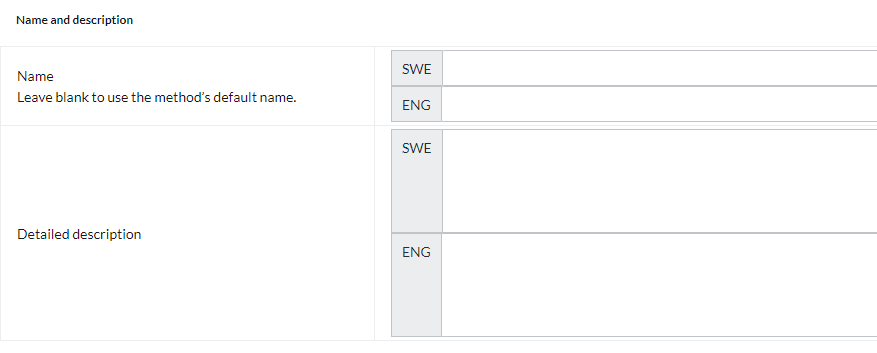
Name
Each payment method has a name that will be displayed in the checkout but if you want to modify this, you can enter a new name in this field. An optional field that can be left blank.
Detailed description
A field to enter a text that informs the buyer about how the payment method works. Can be left empty.
Currencies
If you have several active currencies in your shop, you can limit these for each payment method. The default setting is "All active currencies in the shop", but if you check "Specific currencies", all active currencies are displayed and you can choose to disable those that should not apply to this payment method.
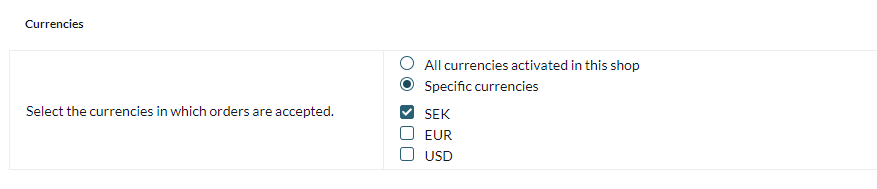
Countries
The default setting of the payment method is that it applies to all countries to which the shop offers delivery (Settings -> Shipping). If you want to limit a payment method to only certain countries, you can check "Specific countries" and then specify the countries that can use this payment method.

Order status
If you want orders placed via this payment method to have a specific order status, you can enter it here. Select the status from the list.

Restriction on the order total
A setting to limit the amount that a payment method can handle. If you choose to limit the amount between two intervals, it is always the total order value including shipping and other fees.

Fee added at checkout when placing an order
A function to add an additional fee to the purchase, such as a handling fee.