Verifone (card payment)
Art. no. 216070251
A payment method for card payments via Verifone.
What is Verifone?
Verifone is a payment solution for managing card transactions.
Verifone supports several different payment methods but currently Abicart only supports their card payment service.
How do I get Verifone?
First, you need to sign a contract with Verifone. Contact Verifone via their website here >>.
Add Verifone to your shop
Go to Settings -> Payment methods -> Add new payment method.
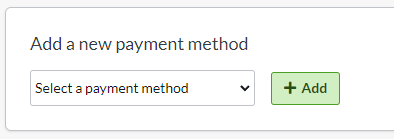
Select "Verifone" in the list and then click on "Add". (If Verifone is not available in the list, contact support and we will activate it for you. )
This will take you to the settings page.
Status
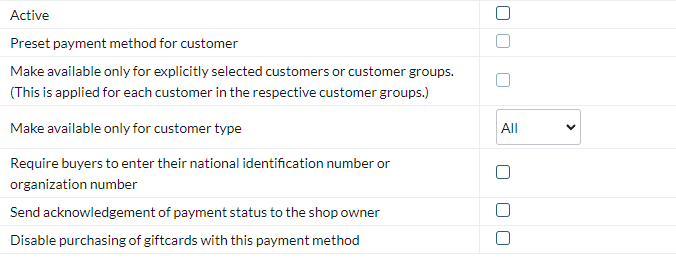
- Active
Check the box to activate and make the payment method visible in the store. - Default
A setting to make the payment method default in the checkout. - Make available only to those customers or customer groups where I specify it.
If you do not want all customers to be able to use this payment method, you can disable it for non-logged-in customers through this setting. You then go to the respective customer group to activate the payment method there. - Available for customer type
You can set the payment method to be available only for one customer type or all. - Require buyer to enter personal/organization number
Check to make the personal/organization number mandatory at checkout. - Send payment status confirmation to the shop owner
A setting to enable a separate payment status email for this payment method to be sent to the shop owner. - Turn off the purchase of gift card products with this payment method
Enable a setting to prevent the gift card product type from being purchased with this payment method.
Account

Customer number - You will receive your customer number from Verifone and enter it here. The code starts with SE and is then followed by your accounting number.
Public key - This key is created automatically when you add the payment method. You need to enter it at Verifone. The key consists of both numbers and letters. Contact Verifone for more information.
Private key - This key is created automatically when adding the payment method. You need to enter it at Verifone. The key consists of both numbers and letters. Contact Verifone for more information.
Important settings to be made at Verifone
- Once you have filled in the details above, you need to send your public key and merchant agreement code to avtalsgruppen@verifone.se.
- Log in to the Verifone administration and go to Ecommerce -> Merchant settings -> TCS Client -> "Delayed Access URL". Enter the following address in the field:
https://admin.abicart.se/backend/point_ipn.php
Name and Description
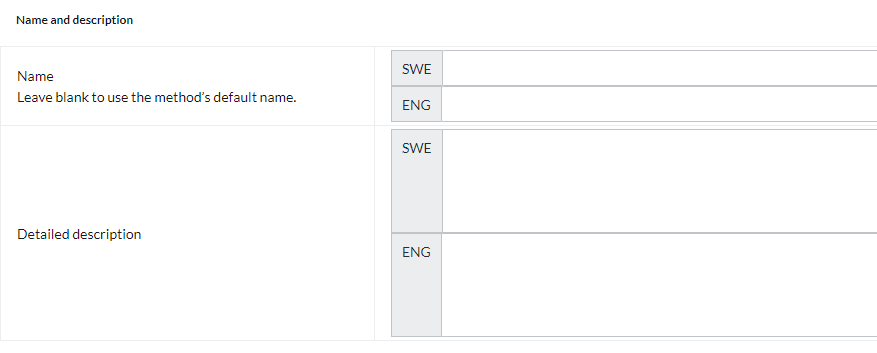
Name
Each payment method has a name that will be displayed in the checkout but if you want to modify this, you can enter a new name in this field. An optional field that can be left blank.
Detailed description
A field to enter a text that informs the buyer about how the payment method works. Can be left empty.
Currencies
If you have several active currencies in your shop, you can limit these for each payment method. The default setting is "All active currencies in the shop", but if you check "Specific currencies", all active currencies are displayed and you can choose to disable those that should not apply to this payment method.
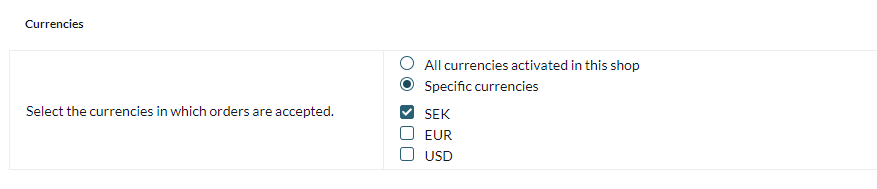
Countries
The default setting of the payment method is that it applies to all countries to which the shop offers delivery (Settings -> Shipping). If you want to limit a payment method to only certain countries, you can check "Specific countries" and then specify the countries that can use this payment method.

Order status
If you want orders placed via this payment method to have a specific order status, you can enter it here. Select the status from the list.

Restriction on the order total
A setting to limit the amount that a payment method can handle. If you choose to limit the amount between two intervals, it is always the total order value including shipping and other fees.

Fee added at checkout when placing an order
A function to add an additional fee to the purchase, such as a handling fee.

Things to consider
When an order is placed and paid with Verifone, the amount will first be reserved on the buyer's card. When the order is then sent to the customer, the purchase must be debited so that the money is paid out.
Go to the order (Orders -> click on the order number), in the box "Perform actions", make sure the checkbox "Debit (Verifone)" is checked and then click on the button "Perform selected actions". The transaction will then be activated by Verifone and the money will be debited from the buyer's card.
You can also activate the order in the order list.
Click on the icon with a lightning bolt on the far right.