Wasa Kredit
Art. no. 216070275
Integration with payment service via Wasa Kredit
What is Wasa Kredit?
With Wasa Kredit in your B2B checkout, you can easily increase your sales with leasing or rental. Your customer easily signs their purchase with BankID.
In which countries does Wasa Kredit work?
Wasa Kredit works for companies in Sweden and the supported currency is SEK.
Order Wasa Kredit
Want to know more? Fill in your details here.
Then contact our customer service support via My customer service in your user menu at the top right of the admin. Read more about our customer service here https://www.abicart.se/manual/sa-kontaktar-du-abicarts-kundtjanst-och-support
Add Wasa Kredit in the store
Go to Settings -> Payment methods -> Add new payment method.
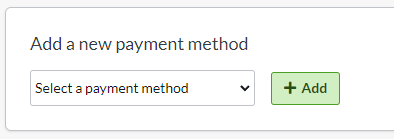
Select "Wasa Kredit" in the list and then click "Add". (If Swedbank Pay is not available in the list, contact support and we will activate it for you. )
You will then be taken to the settings page.
Status
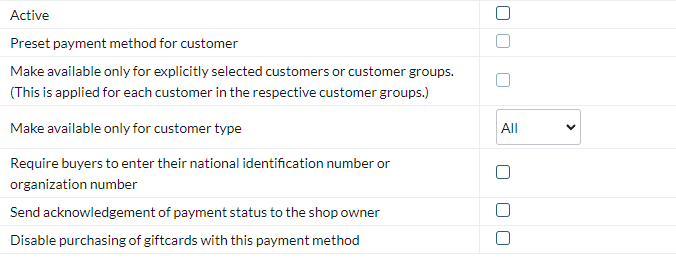
Check the box to activate and make the payment method visible in the shop.
Default
A setting to make the payment method default at checkout.
Make available only to those customers or customer groups where I specify it.
If you do not want all customers to be able to use this payment method, you can disable it for non-logged-in customers through this setting. You then go to the respective customer group to activate the payment method there.
Available for customer type
Wasa Kredit is locked to business customers.
Require buyer to enter personal/organization number
Check to make the personal/organization number mandatory at checkout.
Send payment status confirmation to store owner
A setting to enable a separate payment status email for this payment method to be sent to the store owner.
Turn off the purchase of gift card products with this payment method
Enable a setting to make the gift card product type not available for purchase with this payment method.
Account
In the Account box, enter the information provided to you by Wasa Kredit.
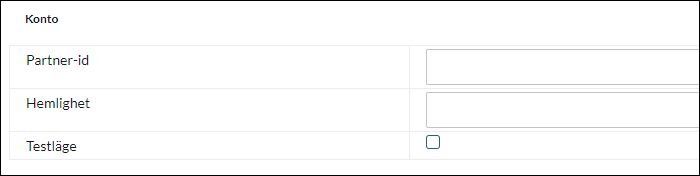
Partner ID - Enter your ID provided by Wasa Kredit.
Secret - Enter your secret (password) given to you by Wasa Kredit.
Test mode - If you want to test the integration, you can get a test account from Wasa Kredit. You will then receive test information that you enter in "Partner-id" and "Secret" and then check this box.
Activate widget for monthly payments
Wasa has developed a widget that you can activate in the theme to display information about monthly payments. This is then displayed on the item page under the price.
Go to Appearance -> Themes -> select theme, edit -> Content -> Product page.
At "Wasa Kredit installment widget", enter your partner ID provided by Wasa and select "On". Don't forget to save.
Name and Description
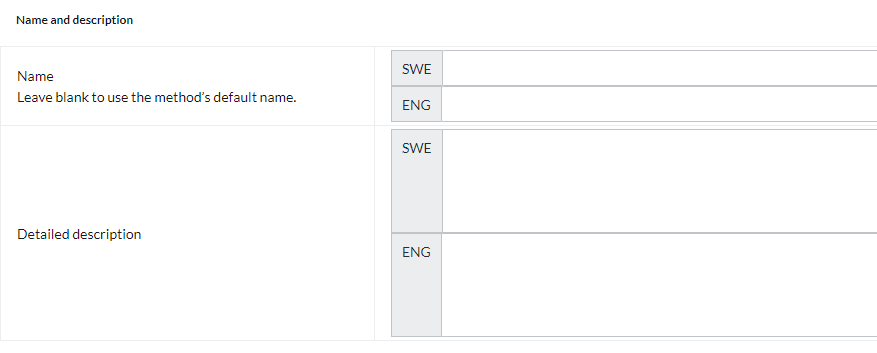
Name
Each payment method has a name that will be displayed in the checkout but if you want to modify this, you can enter a new name in this field. An optional field that can be left blank.
Detailed description
A field to enter a text that informs the buyer about how the payment method works. Can be left empty.
Currencies
If you have several active currencies in your shop, you can limit these for each payment method. The default setting is "All active currencies in the shop", but if you check "Specific currencies", all active currencies are displayed and you can choose to disable those that should not apply to this payment method.
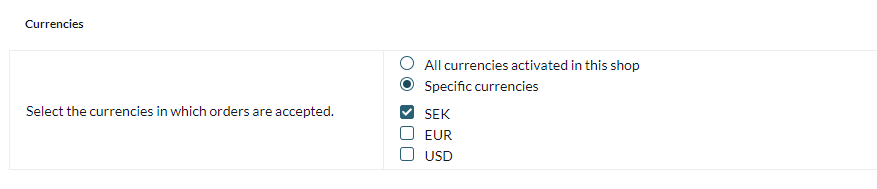
Countries
The default setting of the payment method is that it applies to all countries to which the shop offers delivery (Settings -> Shipping). If you want to limit a payment method to only certain countries, you can check "Specific countries" and then specify the countries that can use this payment method.

Order status
If you want orders placed via this payment method to have a specific order status, you can enter it here. Select the status from the list.

Restriction on the order total
A setting to limit the amount that a payment method can handle. If you choose to limit the amount between two intervals, it is always the total order value including shipping and other fees.

Fee added at checkout when placing an order
A function to add an additional fee to the purchase, such as a handling fee.

