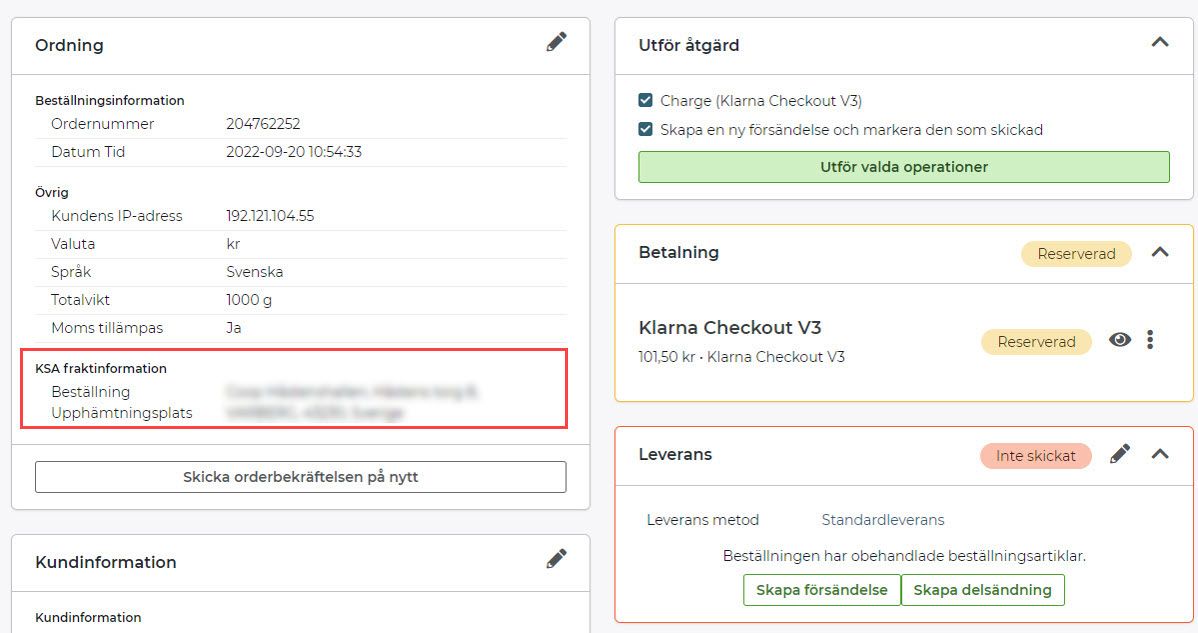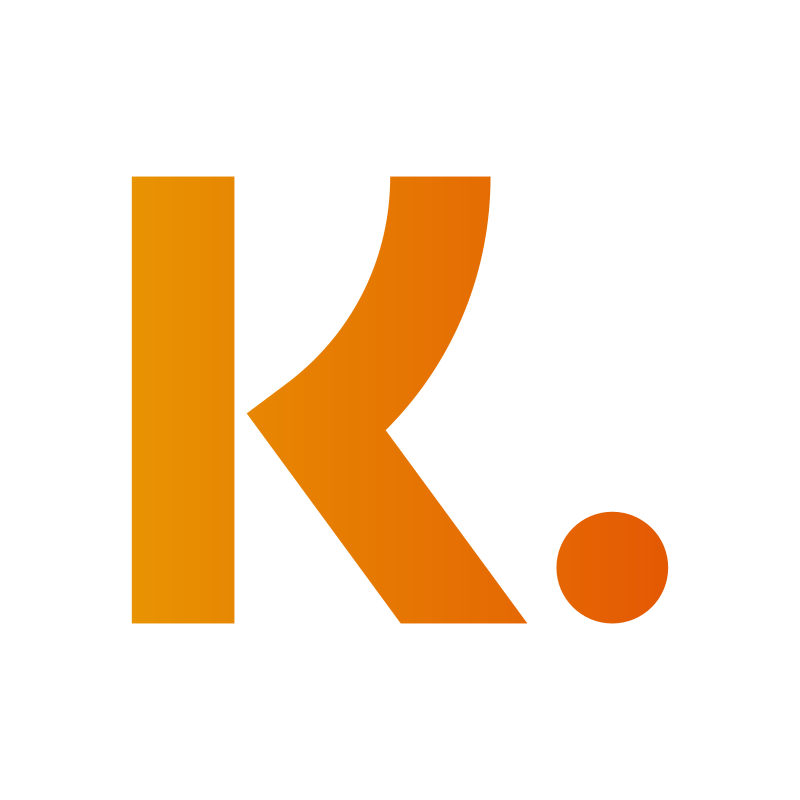Klarna Shipping Assistant (KSA) - Shipping methods via external TMS
Art. no. 216070603
This article shows you how to set up Klarna Shipping Assistant according to option 2 of the KSA manual
That is: when you want shipping methods via external TMS through KSA.
2. KSA with delivery methods from external TMS via Klarna
External TMS means that delivery methods from an external TMS will be displayed at checkout:
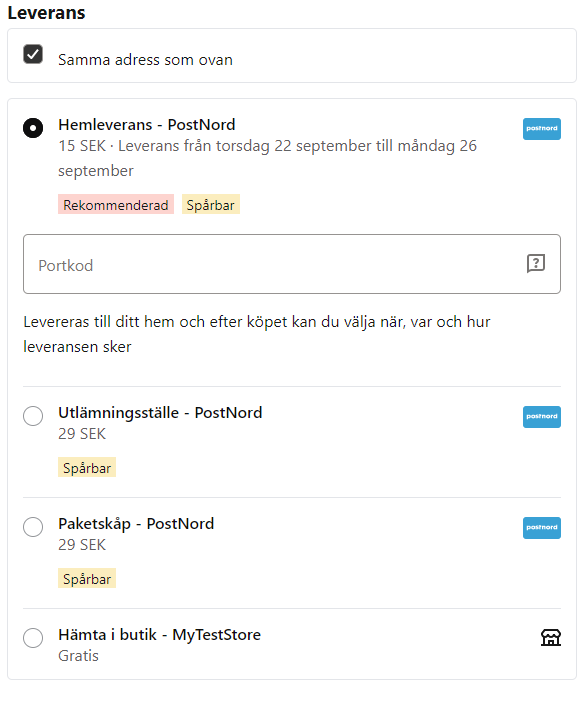
How to do this:
Settings in Abicart
1) Enable KSA under Settings >> Checkout >> Check the box "Use Klarna Shipping Assistant" >> Save.
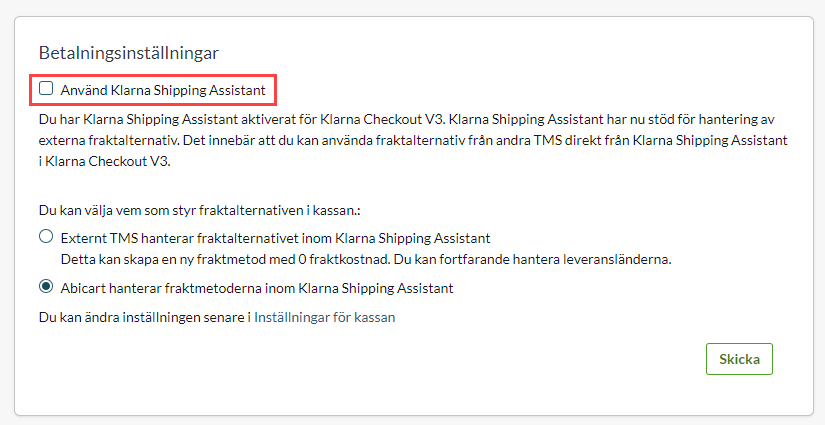
2) Enable KSA inside the payment method under Settings >> Payment Methods >> Klarna Checkout V3 >> Check the "Use Klarna Shipping Assistant" box >> Save.
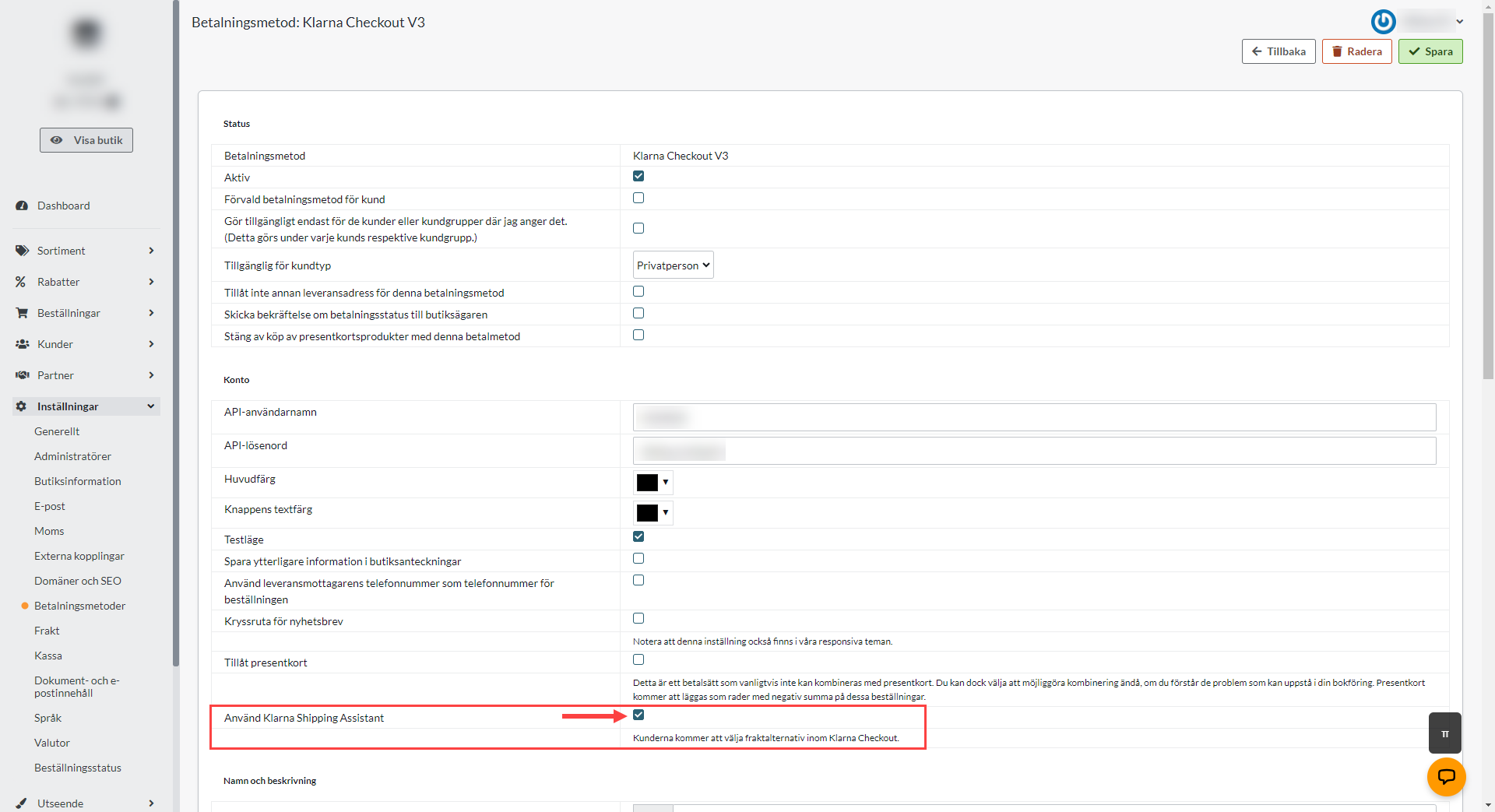
3) Go to Settings >> Shipping >> Check the box for external TMS
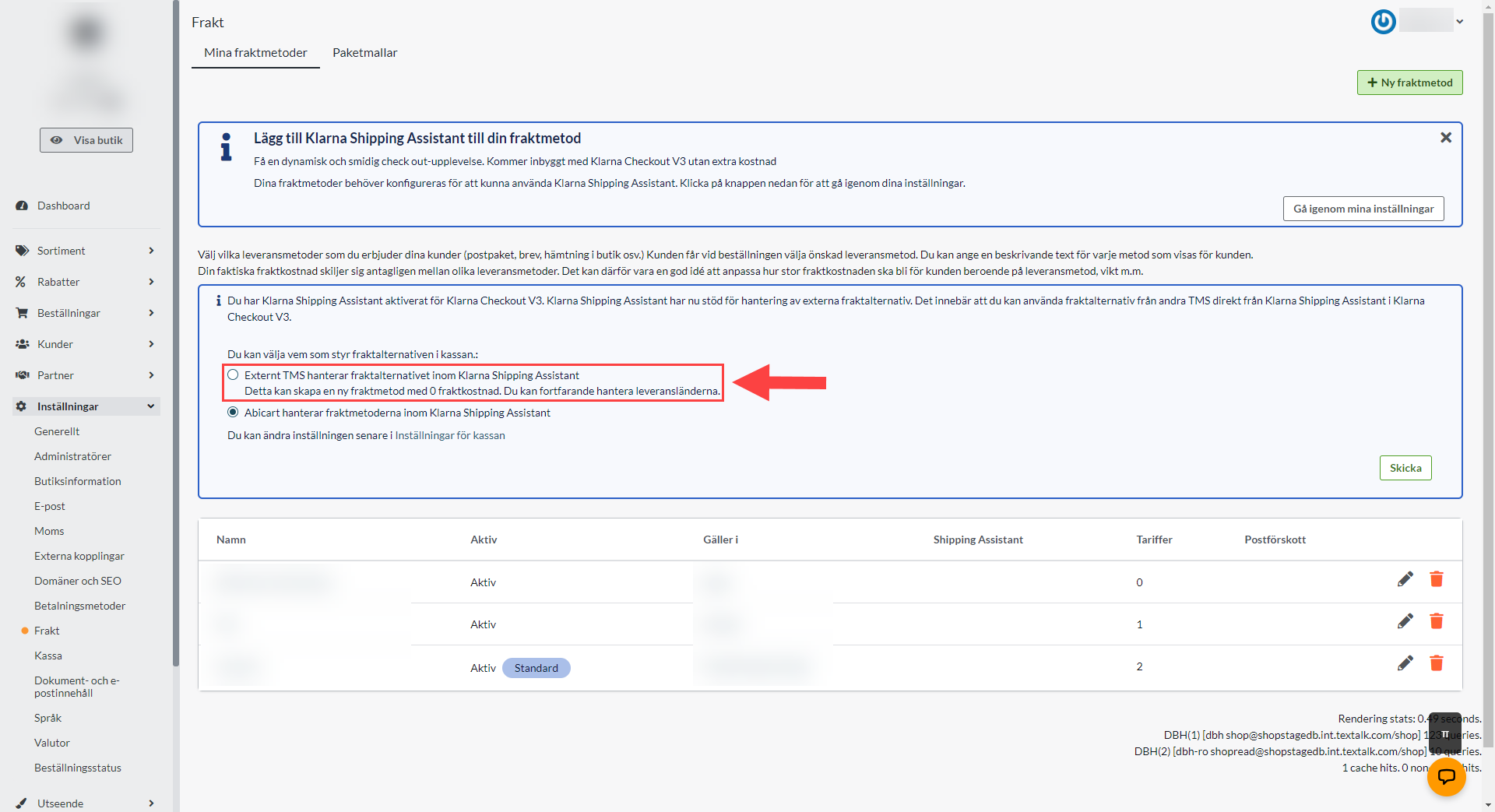
4) Fix the list & submit the form
After selecting External TMS according to step (3), a checklist will appear (Settings >> Shipping). Create a shipping method that meets the checklist requirements:
- Only one shipping method can be active
- The shipping fee/tariff must be 0 in all currencies
- Delivery address must be linked either globally or within the EU
- No parcel template can be linked to the delivery method.
If a point needs to be addressed, it gets a ⨉ instead of a ✓:
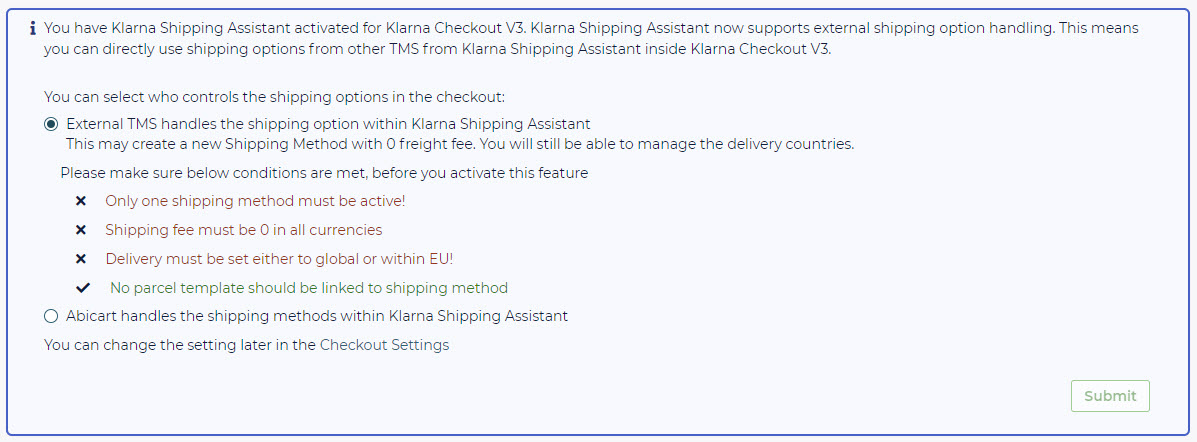
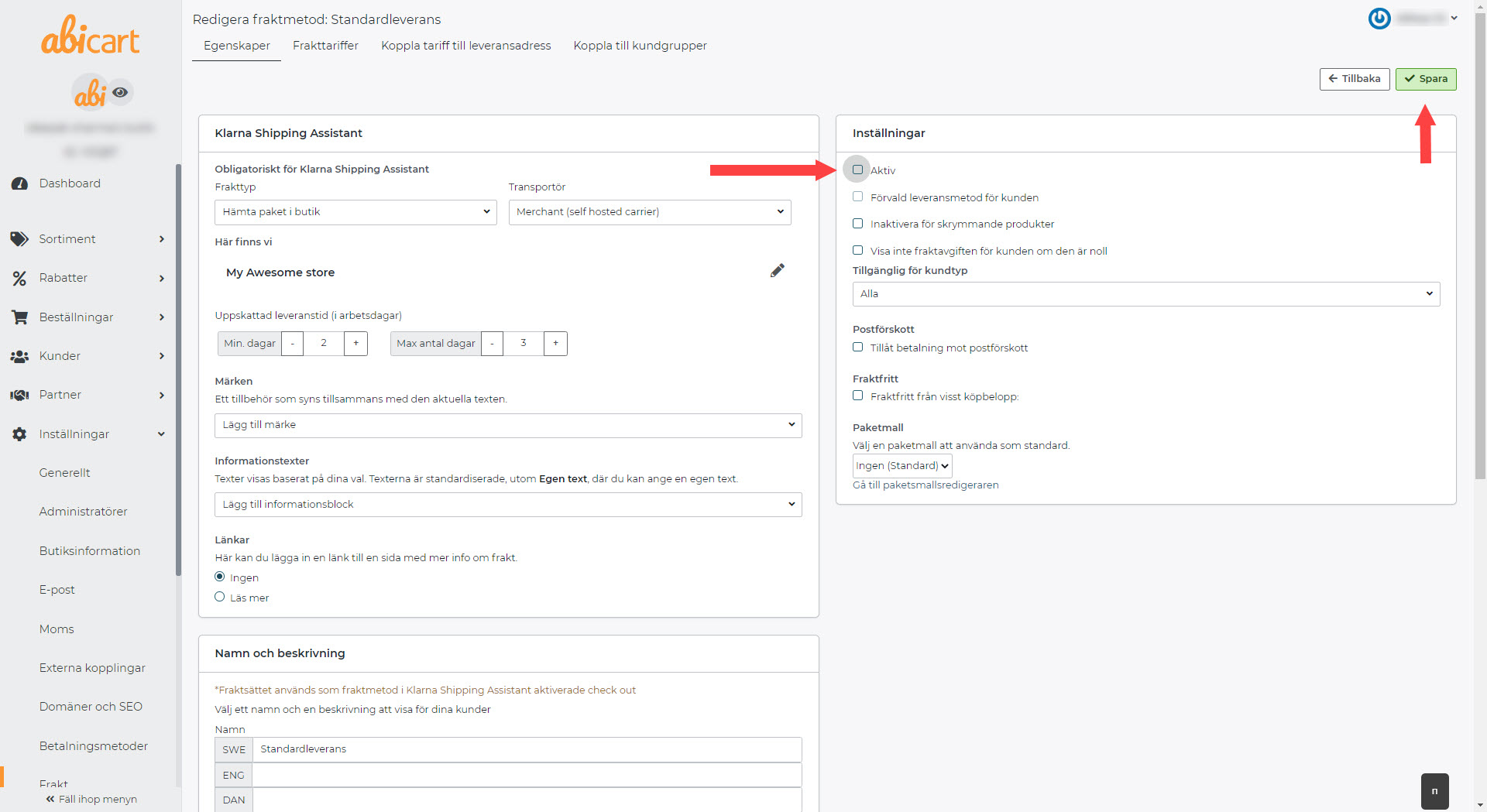
5) When all the items in the checklist are accomplished, you may need to check "External TMS" again - everything in the checklist will be green ✓.
6) Click on Submit to submit the form.
*Abicart settings are now ready to comply with shipping options coming from External TMS via Klarna Shipping Assistant. These settings are needed for External TMS to work seamlessly with Abicart.
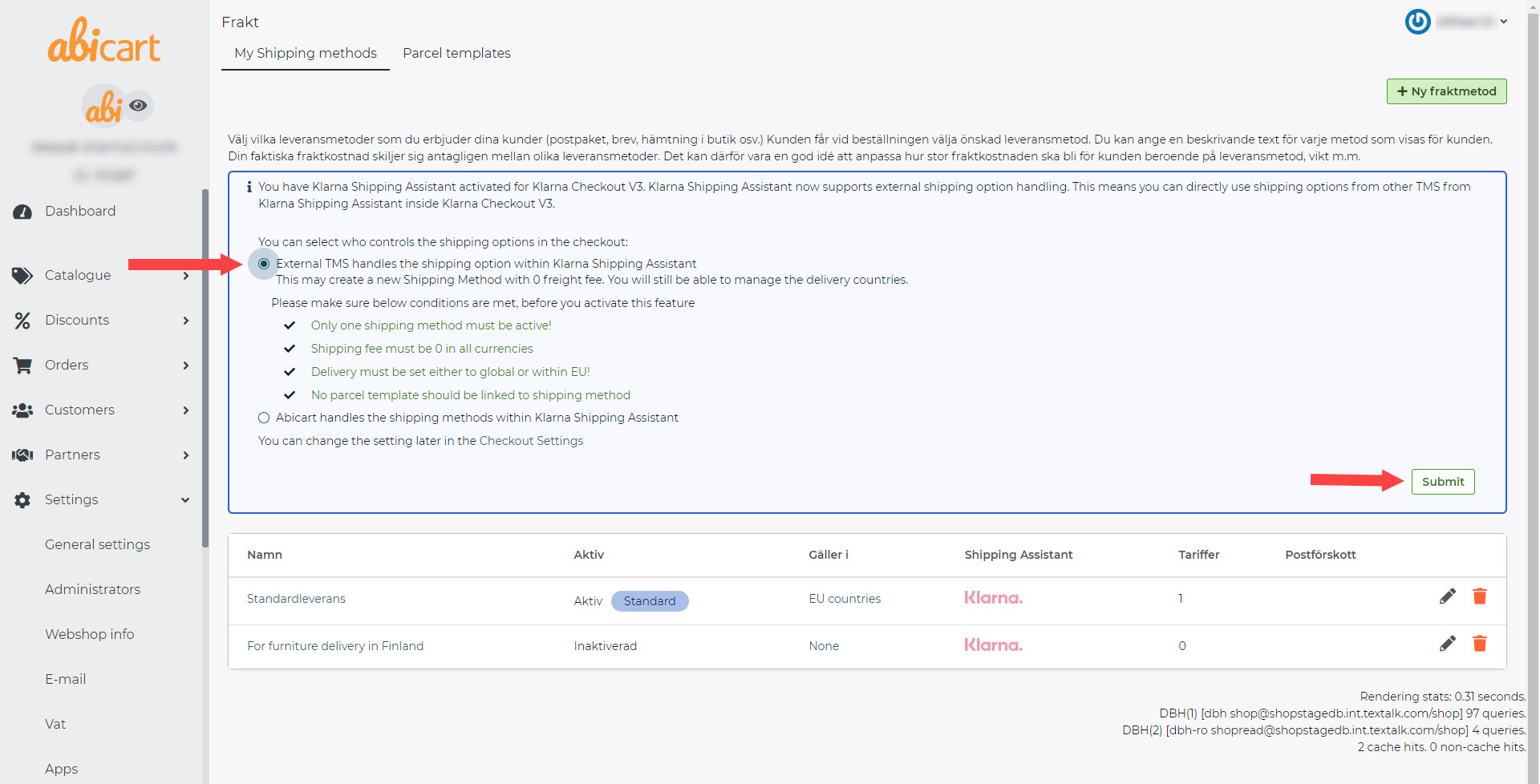
7) Set up the TMS & add it to the Klarna Portal
Now three things remain:
- Choose which TMS you want to display through KSA - Here you can read about which TMS partners Klarna offers .
- Set up this TMS via the supplier's portal
- Log in to Klarna's portal and add the selected TM
Example of TMS:
Link to the manual: Klarna Shipping Assistant (KSA) with External TMS Postnord.
Link to the manual: Klarna Shipping Assistant (KSA) with External TMS nShift
Klarna Shipping Assistant (KSA) with External TMS Shipmondo
How to manage an order with delivery method from TMS:
1) Order is finalized and order is created
2) The order is sent to the specified TMS - e.g. Postnord (Abicart >> KSA >> TMS).
3) Manage the order in the respective portal - e.g. Postnord's portal.
4) Mark the order as sent in Abicart.
5) Done!