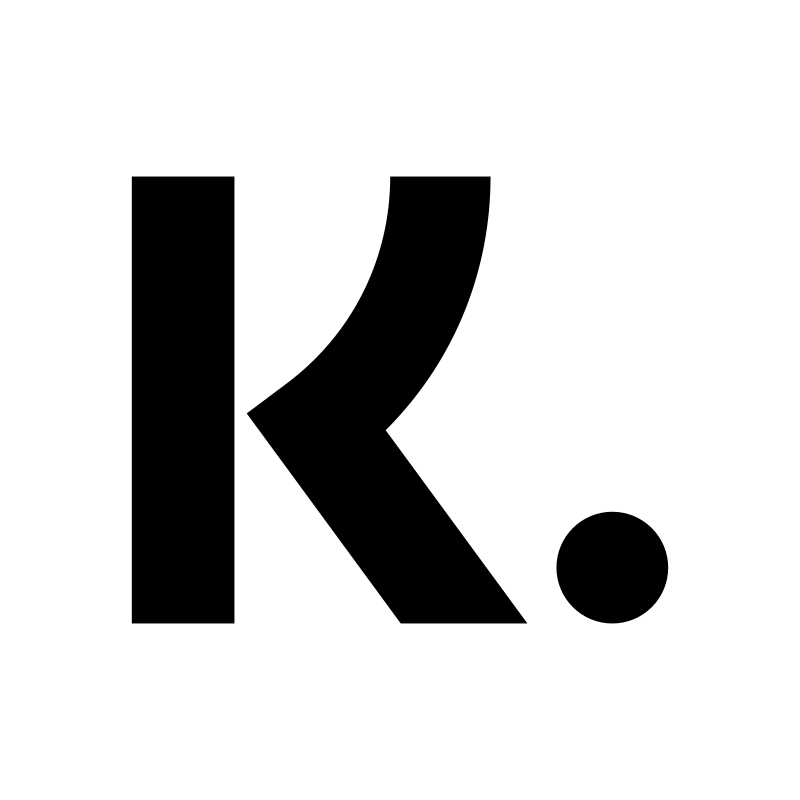Klarna Shipping Assistant (KSA) with External TMS nShift
Art. no. 216070597
Here you can read about how to set up KSA with external TMS nShift. Click on this link to read more about KSA.
To use KSA with external TMS nShift, you need to activate both the KSA connection and our own integration to nShift. The integration is called Unifaun Online and can be found under Settings >> External connections.
What does KSA + external TMS nShift mean?
It means that you can display delivery methods via nShift through KSA in your POS. You set up which delivery methods are displayed in your nShift portal.
Example:
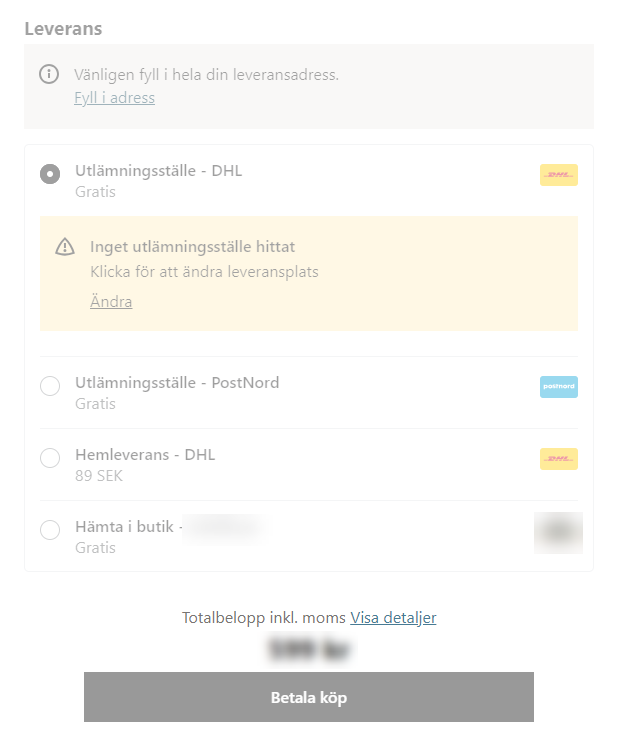
Flowchart
KSA shows nShift's delivery options (e.g. choice of delivery points) in the webshop checkout >> Customer places an order >> Order is created in Abicart and exported to KSA >> KSA exports about 90% of the order data to nShift as "Create prepared shipment". For the delivery to be booked, "Create shipment and generate label" is needed. This is where the Abicart >> nShift integration comes into play.
The order in Abicart is managed under Orders in admin and exported Abicart >> nShift. Then the order and shipping label are available for printing in nShift.
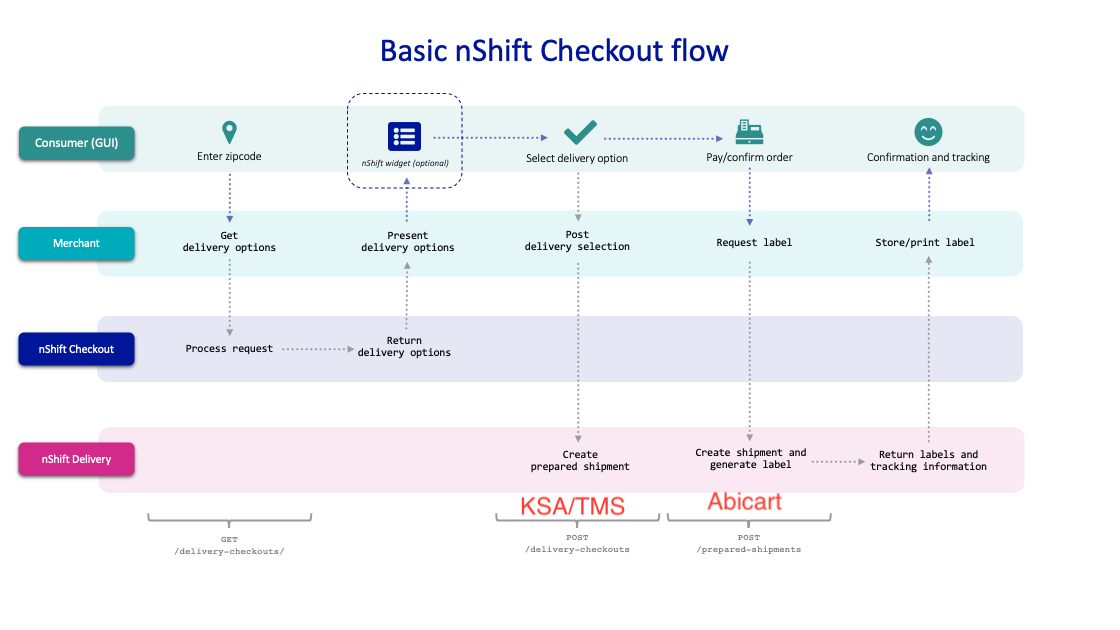
Set up the nShift integration (Unifaun Online)
First you set up the KSA and external TMS nShift with the delivery methods you want to offer. Only one delivery method should be active in Abicart and linked to the KSA. Then you activate the nShift integration in Abicart:
1) Go to Settings >> External Connections >> Unifaun Online.
2) Set up the nShift integration. Follow the manual for detailed info about the integration - Integration with nShift Delivery (formerly Unifaun Online).
3) Check the box for the setting "use_tms_ref_as_prepared_id" (see picture).
4) Sent: Choose whether the order should be marked as sent after export Abicart >> nShift
Never = The order is not marked as sent during export Abicart >> nShift
After export = The order is marked as sent after export Abicart >> nShift.
When the order is marked as sent, the delivery confirmation is sent out (if this setting is activated under Settings >> Document and e-mail content). If you have "Stored" on the setting in step (5), you probably want "Never". This gives you full control over when the order should be marked as sent.
5) Select Booking >> Stored or Direct.
Stored = the order is exported as stored.
The order can be edited in nshift and you finish booking the delivery manually in nShift. The waybill is created automatically when you finalize the order. Edit the order in nShift to create the return waybill. Waybill is printed in nShift.
Direct = the order is exported and booked directly.
The waybill is set as already printed but can still be printed. As the order is already booked, you cannot edit the order. Nor can you create a return consignment note (this must be done before the order is booked). The waybill is printed in nShift.
6) Click on the shipping method that is enabled for KSA (at the bottom left of the integration page). In this example it is called Shipping.
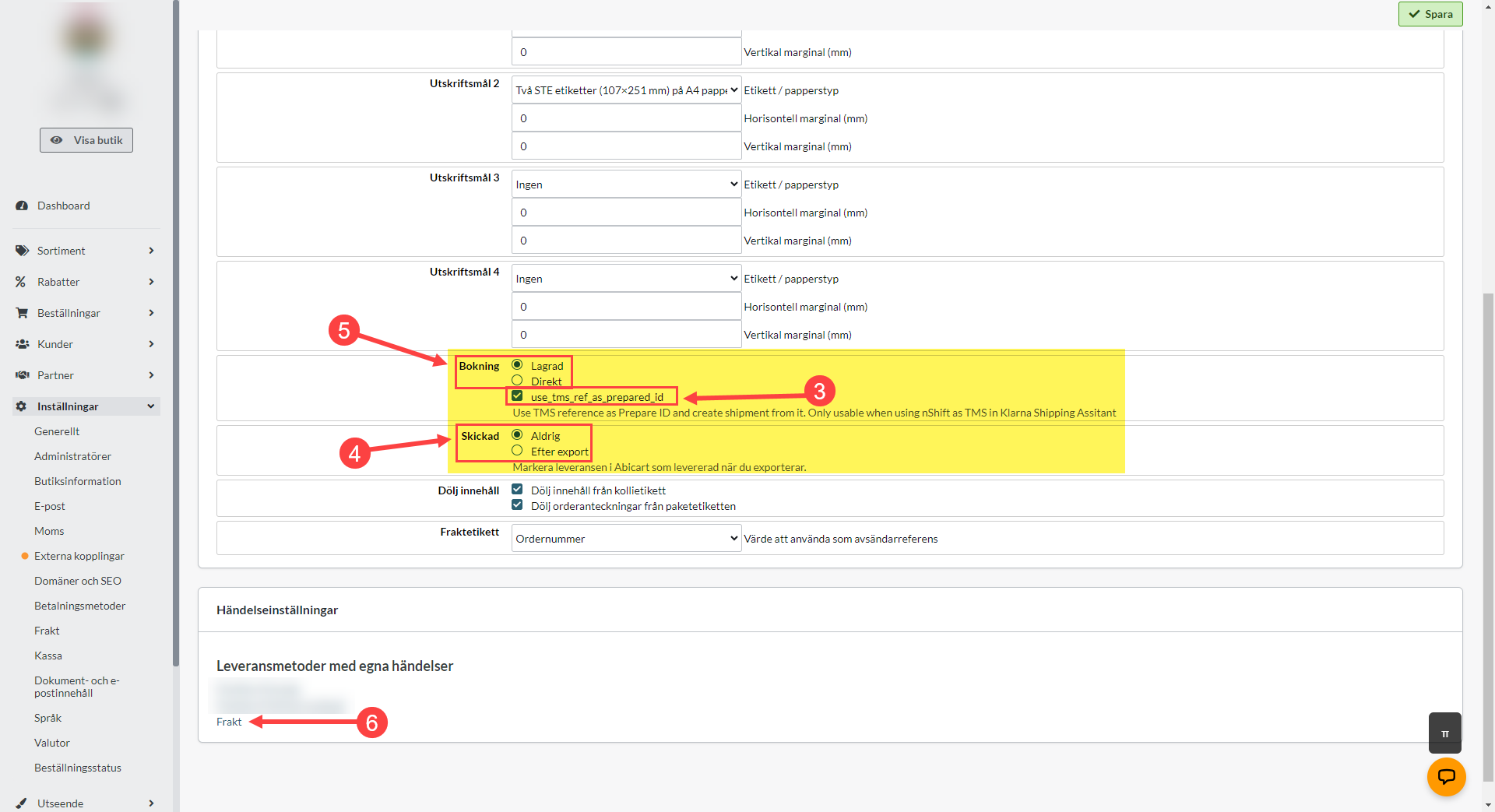
7) At the bottom of the page go to Event Settings >> Export Order.
8) Set when you want the order to be exported (see image)
- Reserved: Export automatically when the order is registered in Abicart
- Paid: Export when the order is marked as paid.
- Manual: Export the order manually via Orders >> Orders >> Select order/enter order >> Export to nShift.
9) Select a Transportation Service - Here you select an option from the list. Which you choose has no impact on KSA & external TMS but the field must not be left blank.
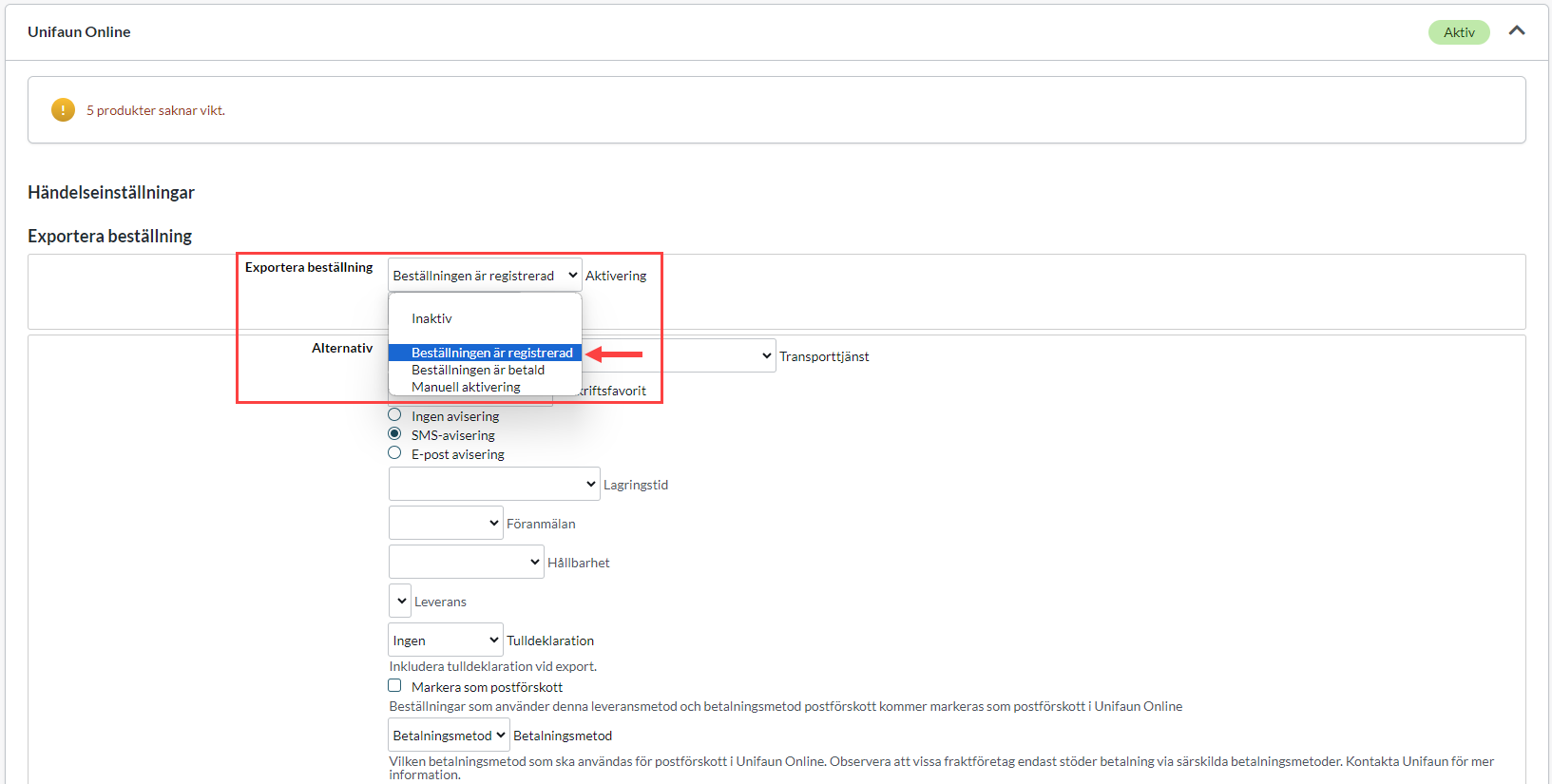
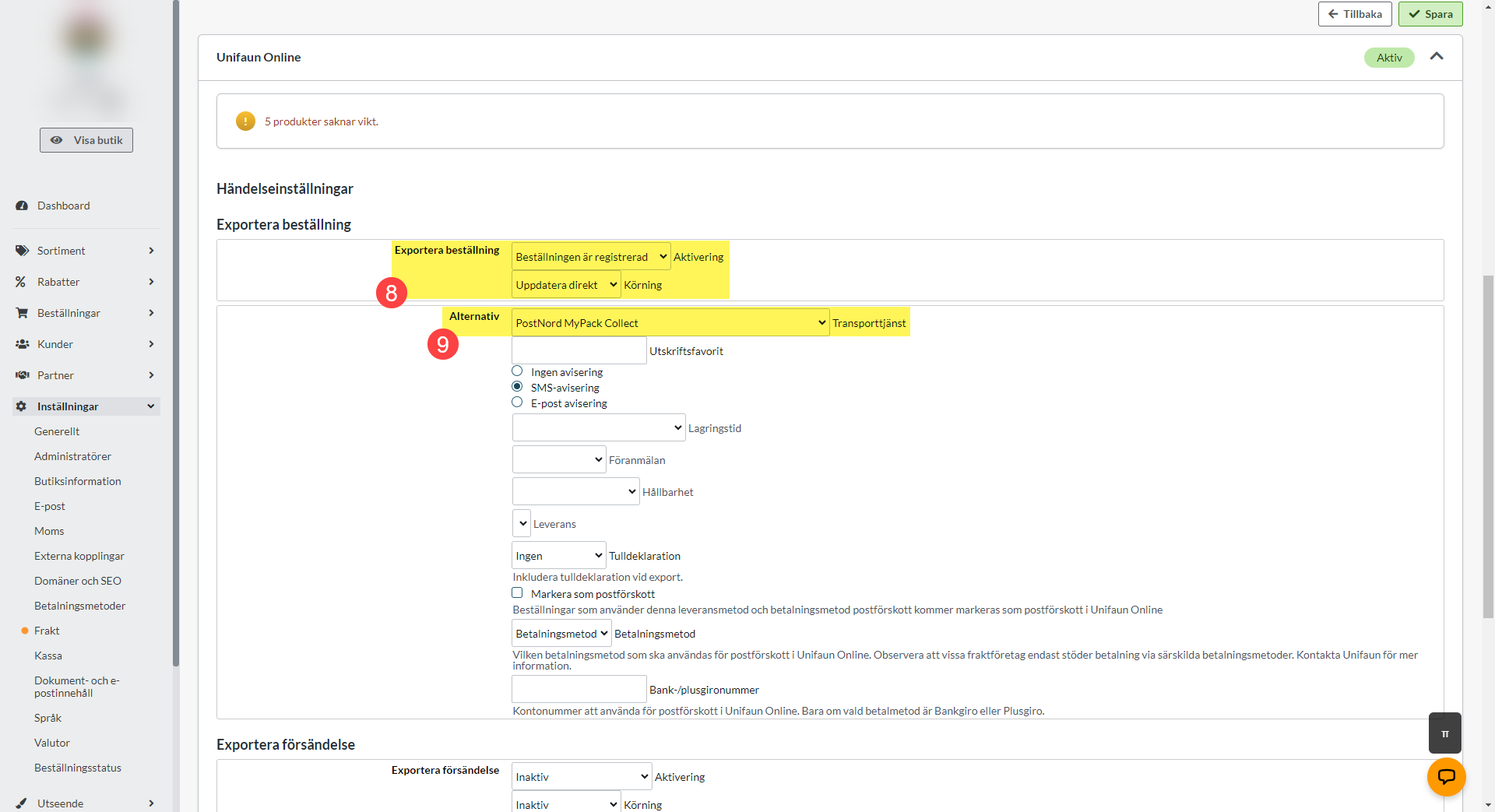
The pictures show examples of the settings you can have if you want to export orders automatically when an order is placed. With the setting "Stored" the order is exported without being booked. Therefore, you can edit the order before booking it. The waybill is printed in nShift.
The order is exported as a shipment and to get a return slip for the order, you go in and mark it as return before finalizing it. You can also set up that, for example, all orders with delivery method Postnord should receive SMS notification. Contact nShift if you need help finding these settings.