Didomi - Internal
Art. no. 217030867
What is Didomi?
Didomi is a third-party consent management platform (CMP) used by Bonnier.
It handles the user consent and makes sure that customers are compliant with the privacy and cookie laws.
What is it used for? / What are its functions?
As Didomi is a third-party it can be used as CMP by any customer.
The Didomi CMP is displayed to the user at the first session, where the user can either give consent to all, reject all - or personalize the settings.
The CMP settings are stored on the device or browser and can be changed at any time by the user. In the web reader there is a link at the bottom of the start page to access the “Cookie settings”. In the native apps the link to “Integrity settings” is located in the Settings menu.
The CMP settings control what is stored on the device and what is sent to third parties.
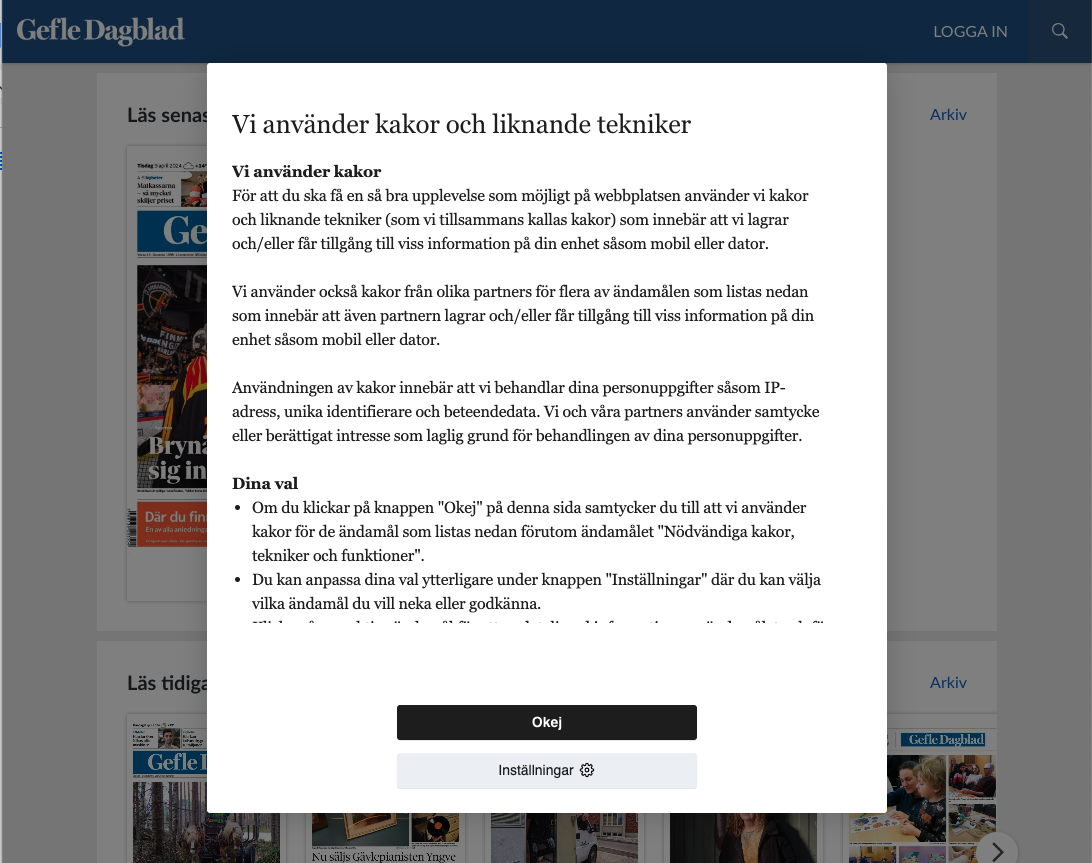
Technical details
Testing Didomi
Didomi has given us a test account with customer-id AnnnLFH4 so it is possible to log in to the Didomi admin and test the features.
As of April 2024, these colleagues have access to our Didomi test environment:
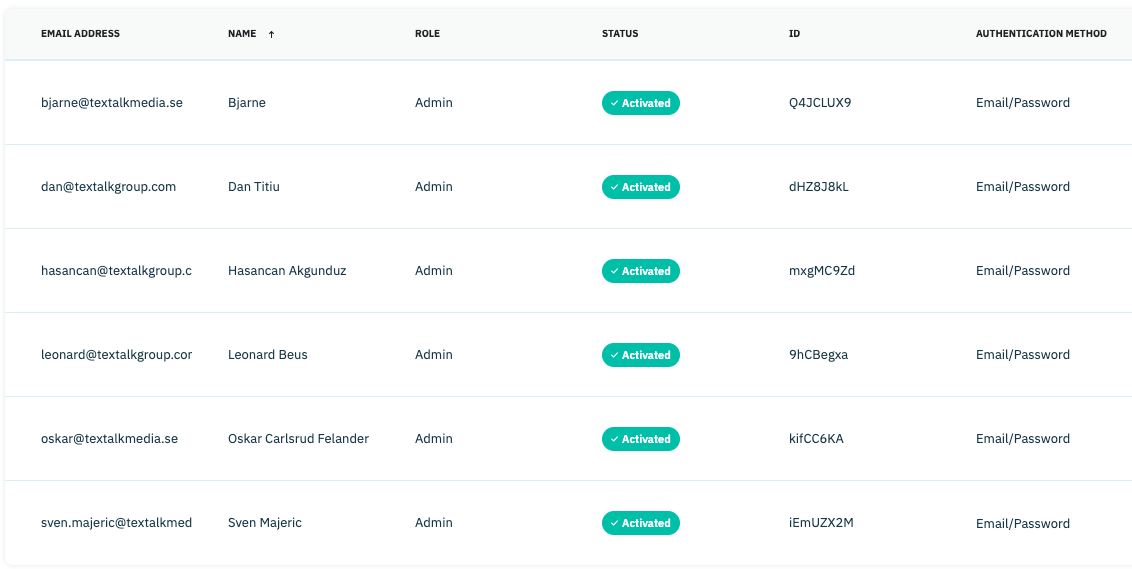
Testing in the web reader can be done with Chrome Inspector. For native apps our developers can build special debug apps with a debug menu where it is possible to check which features are enabled and disabled.
Testing the user flow in any web browser can be done by using “privacy mode”.
Testing the user flow in native apps is best done by making a clean install of the app.
The Didomi CMP dialog can be found on for example Expressen and in the Expressen tidning apps for IOS and Android.
How are custom tabs implemented? - What actions are needed from us?
Add Didomi to the Prenly clients
The Didomi SDK has to be added when the IOS and Android apps are built.
Information on how to add Didomi SDK is available in Git.
In addition Prenly Workspace has to be configured to display the correct dialog and respect the user’s consent settings.
For the web, the only configuration needed is done in Prenly Workspace.
From September 2024 the “Didomi CMP” module has to be enabled in Superadmin in the application settings, to be selectable in Workspace.
- In Prenly Workspace click on the Ninja and select Applications.
- In Prenly Superadmin choose Application → edit
- Scroll down and click the checkbox for Cmp Module Didomi → click save.
Set up Didomi in Prenly Workspace
This requires you to create a consent module and then add the consent module to the client.
Create a consent module
- Go to the customer’s Workspace.
- Go to Settings -> Consent dialogs
- Create a new consent dialog
- Give it an understandable name
- Select Module type: Didomi
- Add the API key (required)
- Add the Notice ID if needed
- Make sure the purpose and vendor mapping is correct.
- Configure the Consent requirements according to the customer’s need
- Save
Example: https://content.textalk.se/admin/customers/161/consent/13
Add the consent module to the client
- Go to the customer’s Workspace
- Go to Applications -> Select application
- Go to Consent Dialog
- Select the correct dialog from the dropdown menu of each client
- Save
Example: https://content.textalk.se/admin/customers/161/applications/531/consent
How are custom tabs implemented? - What actions are needed from the customer?
The customer needs an agreement with Didomi.
They need to set up their consent notices and configure the vendor list. This is nothing we can instruct or give support about.
The customer then has to enter the Api key into a consent module in Prenly Workspace.
Depending on if the user is using Didomis “old flow” or “new flow” the procedure in Didomi admin is different. The “new flow” was launched in 2023.
In the “old flow” the target domain and the app bundle name had to be entered in Didomi admin, to make sure that the consent notices showed up in the correct app or web site.
In the “new flow” there is instead a “notice id” for each consent notice, and this notice id has to be added to Prenly Workspace. With the “new flow” target domain or app bundle name can no longer be set in the Didomi admin, so “notice_id” is required for the client to display the correct consent notice.
Didomi’s “New flow”. Api key and notice id required to create a Didomi CMP consent dialog in Prenly.
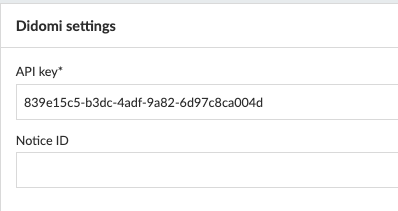
Didomi’s “Old flow”. Only Api key was required. The target domain and target app was configured in Didomi admin.
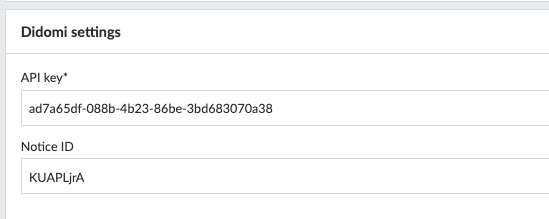
Related Links
External contacts
Didomi: support@didomi.io
antoine.vie@didomi.io stefan.santer@didomi.io laurent.werner@didomi.io