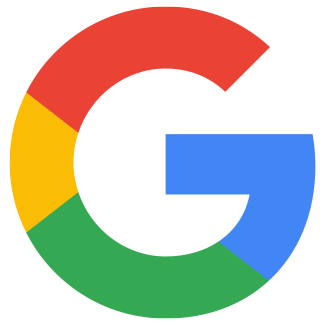Google Developer Account in the Play Console
Art. no. 216102001
Step 1 - Developer Account
To be able to publish an app to Google Play, a Google Developer Account is used. Visit this link and follow the instructions to create one:
https://play.google.com/apps/publish/signup/
Tip! When you come to Developer Profile >> Developer Name - Fill in your Company Name, as this will be on display to the public.
Step 2 - Invite Prenly to the new account
▪ Log in to the Play Console.
▪ Click ”Users and permissions”, then ”Invite new user”.
▪ State dev@prenly.com as the e-mail address.
▪ Leave the expiry date blank so that continuous updates can be performed.
▪ Go to the tab "Account permissions", choose Admin and click ”Invite user" to save.