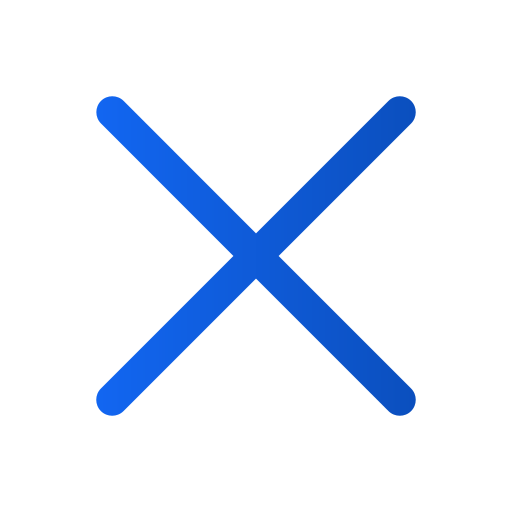Delete page and spread
Art. no. 216091743
You can choose to delete a page, or the entire spread from your uploaded PDF at any time.
To delete a page (which you need to repeat to delete a spread), do the following:
1. Select the three-dot menu and then select "Delete page".
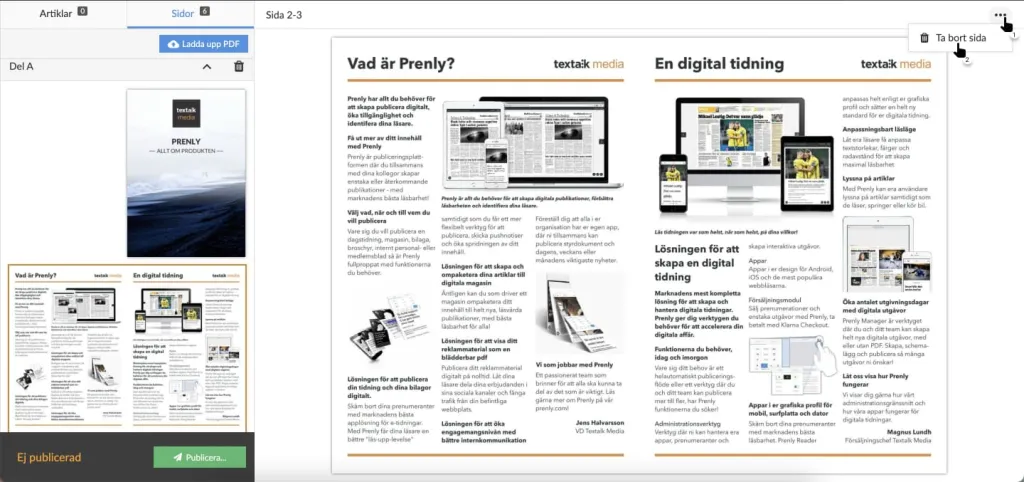
Delete the page/page by selecting "Delete page".
2. Select the page you want to delete. Select "Delete" to delete the selected page. To delete a page, repeat from here, as you can only delete one page at a time.
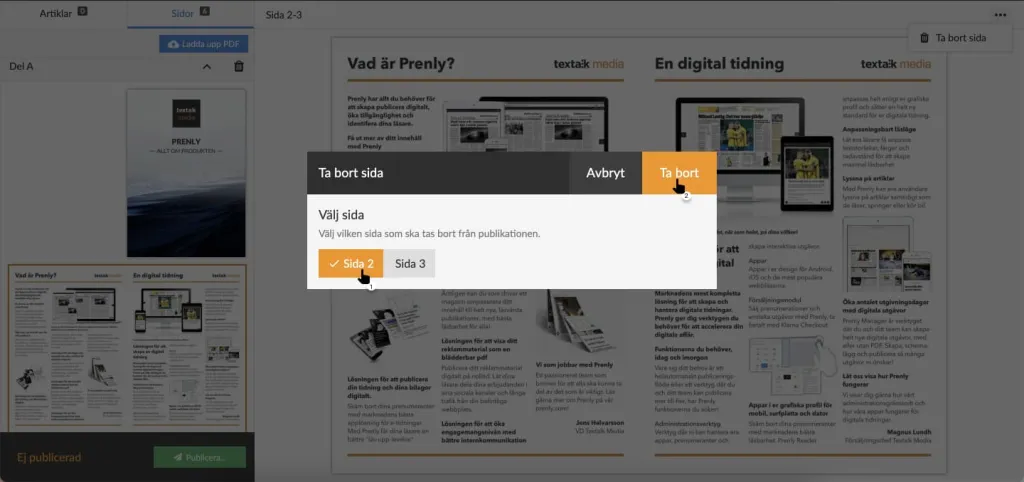
Select the page you wish to delete. Then select "Delete" to remove the page.
3. Confirm the deletion of the selected page.
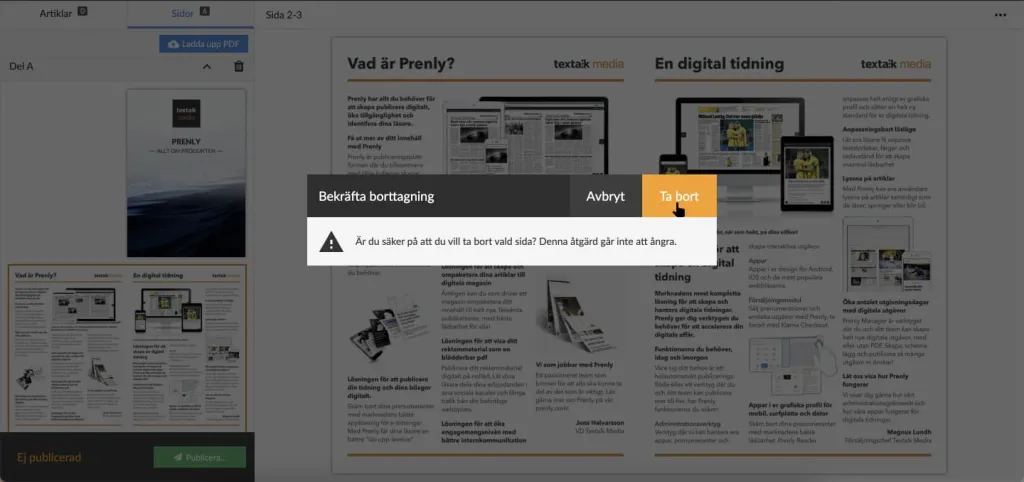
Confirm the deletion by selecting "Delete".
Prenly will delete the selected page and show you the result.
In order for your readers to get the same result, you need to publish a new version of your publication.
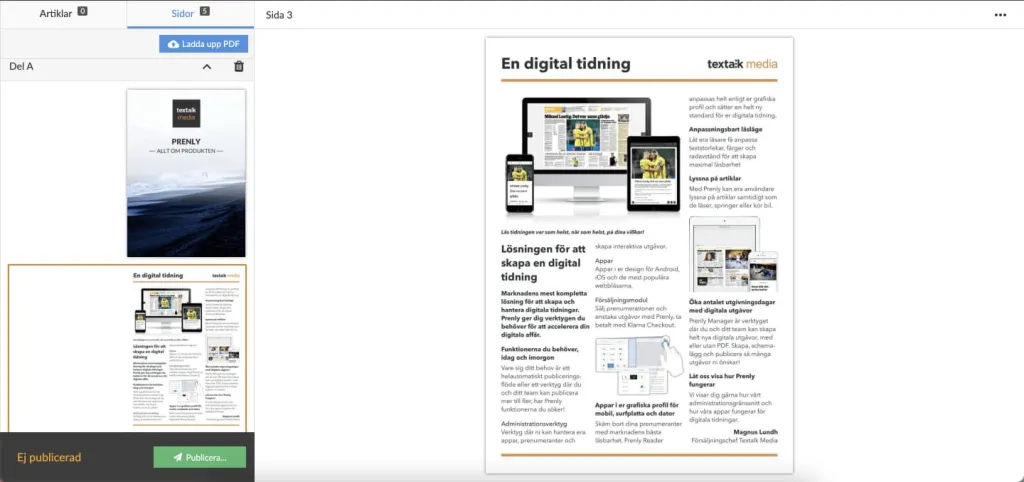
Results after the selected page is removed.
You can also see how to delete a page in the video guide below.
Delete page or spread.