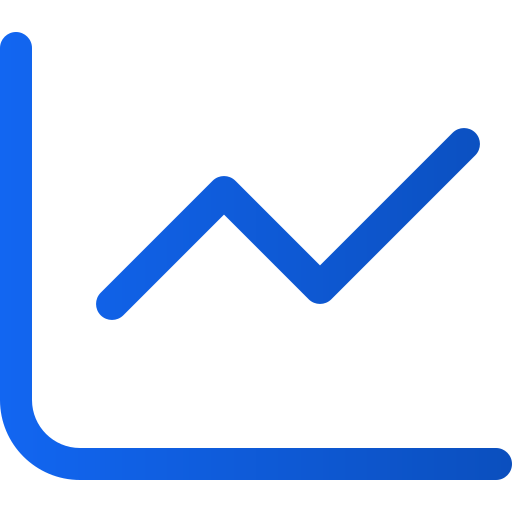How to export statistical data
Art. no. 216100659
Do you want to export statistical data for your selected e-paper solution from Prenly? There are few steps but this guide will guide you through the process.
Preparation
The very first thing you will have to do is to sign in to your Google Analytics account. If you have more than one Analytic property then you will need to select the correct property you want to extract data from.
If you are not currently in the Reports view, please select "Reports" in the left-most side menu. Google Analytics will automatically minimise this sidebar so you might need to expand the sidebar to select "Reports".
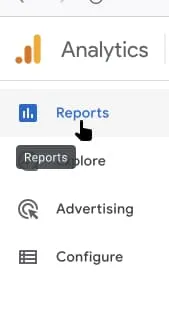
Select Reports in the left sidebar menu.
Export statistical data per selected report
Select which Analytics report you would like to extract the available data. There are several categories and subcategories of reports. Below you can find an illustration of the general report setup.
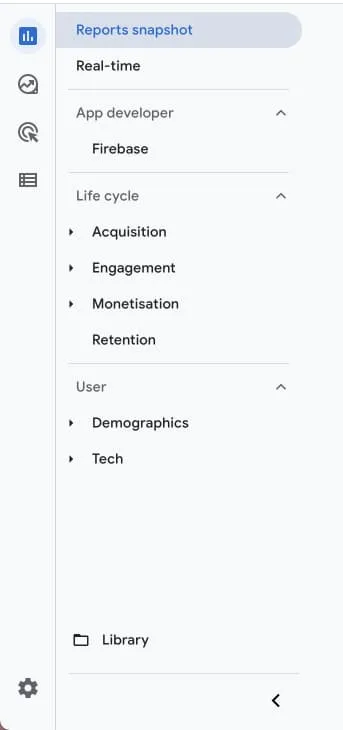
Analytics general report categories overview.
1. Select the "Share this report"-icon located in the top-right corner of the report. Follow-up by selecting "Download file".
2a. Select "Download PDF" to download the currently selected report view as a PDF.
2b. Select "Download CSV" to download the available data for the currently selected report.
1/3
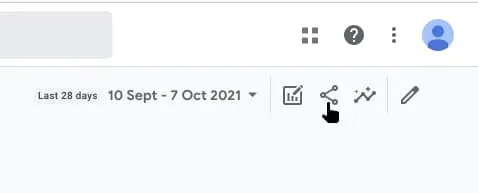
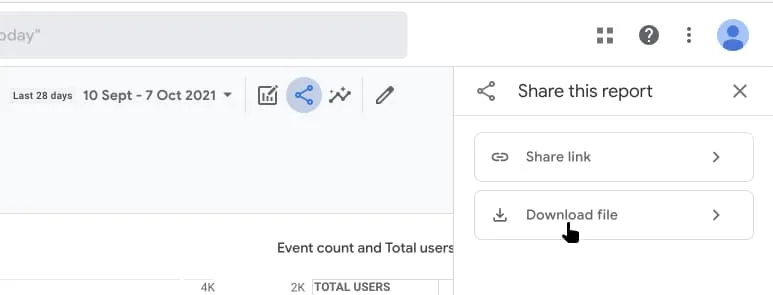
Select the icon "Share this report".