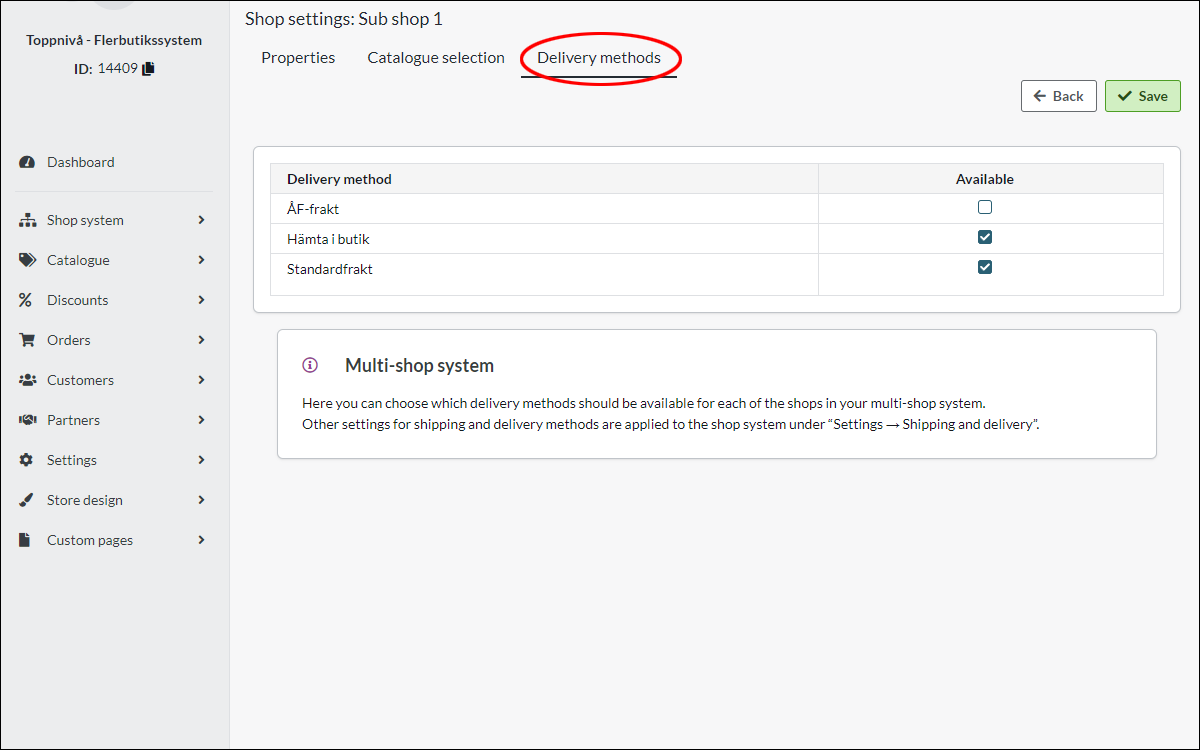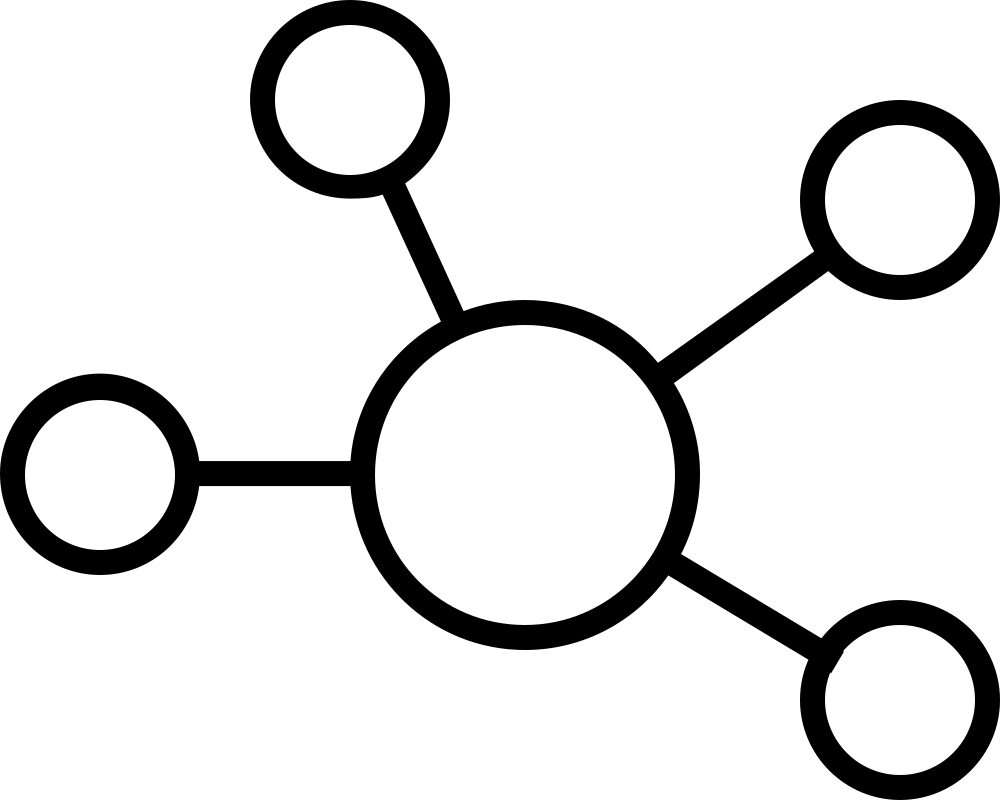Multi-store systems - Overview
Art. no. 216070423
Have several stores under the same roof.
Multi-store system is a feature to create multiple sub-stores and can be activated in Abicart Pro subscription.
This additional service makes it extremely cost-effective to run multiple online stores.
The first sub-store is included in the cost of the shop system (Abicart Pro).
Stores 2-5 cost 300kr/month
Shop 6 and above 150 kr/month
Please note that you need Abicart Pro to use the multi-store system. The prices we quote here apply if you take out a 12-month subscription. VAT will be added.
This feature is suitable for those who book all orders in one place, regardless of which online store the orders come from.
The multi-store system works by having a top level (think a warehouse for products, payment methods, delivery methods, customers, etc.) and then one or more sub-stores. The top level is not shown to the customer, only the sub-stores are shown to the outside.
You can set a sub-store to use all or part of the range. The same applies to payment and delivery methods. Sub-stores can choose to use all or some. This is freely chosen in each sub-store.
If you sell to several different countries, you can have a sub-store for each country to adapt the range for different countries.
If you sell to both retailers and individuals and prefer retailers to have their own shop, you can create a sub-shop for them.
Each sub-store can have a different look and theme.
Each sub-store also has its own domain name.
One company per multi-store system
Multi-store systems are built for a company that will have several different stores. If you have several different companies and want to have different stores for each company, you should not use multi-store systems.
To consider
Once you have connected the multi-store system, it is not possible to undo and revert back to a normal store again. So make sure you are absolutely sure you want multi-store systems before we turn them on. Feel free to create a demo store and test the multi-store system first if you are unsure. There is no extra charge for this.
Please note that cannot merge existing stores into a multi-store system. You have to activate the function in a shop and then all new shops will be created in this multi-store system. It is possible to hide sub-stores that should no longer be active, but it is not possible to delete them.
How to activate the multi-store system?
Contact support and we will activate it for you.
Store systems and settings
When "Multi-store system" is activated, there is a new option in the left menu, "Store system". To manage the sub-stores and create new ones, go to Store system -> Stores.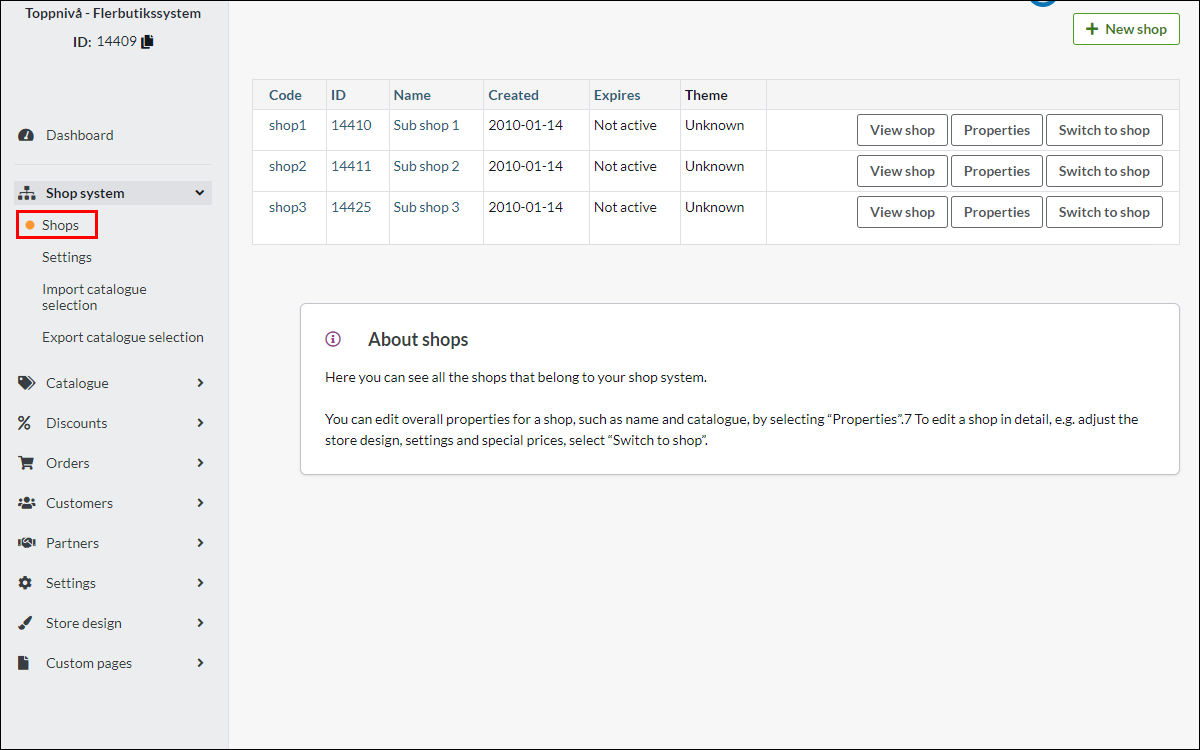
Product selection in sub-stores
All products are created at "top level" under Assortment -> Products. You can then make a selection in each sub-store and choose to show all products or only some. Go to Shop system -> Shops. Then click on the "properties" button for each sub-store. 
Then click on the tab "Product selection". Then select the product groups to be included in the sub-store.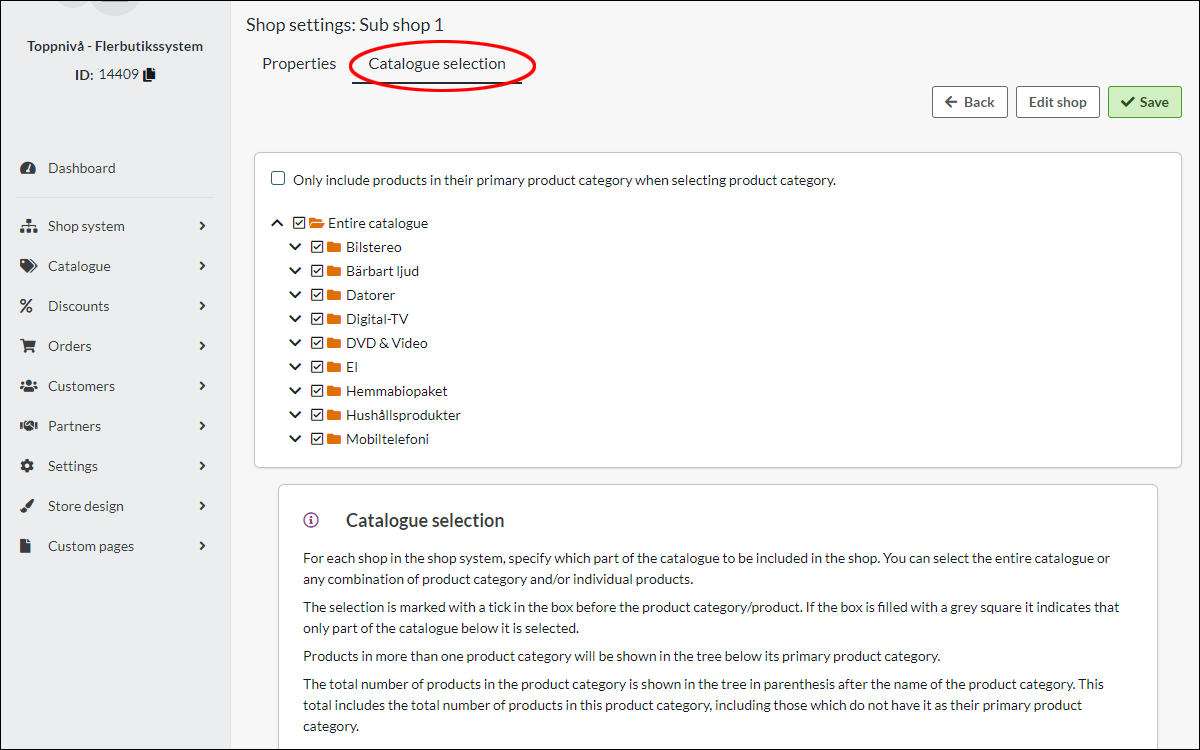
Display of payment methods in sub-stores
By default, all payment methods are displayed in all sub-stores. If you want to limit the display of payment methods in a sub-store, you can do so. Go to Shop system -> Settings. 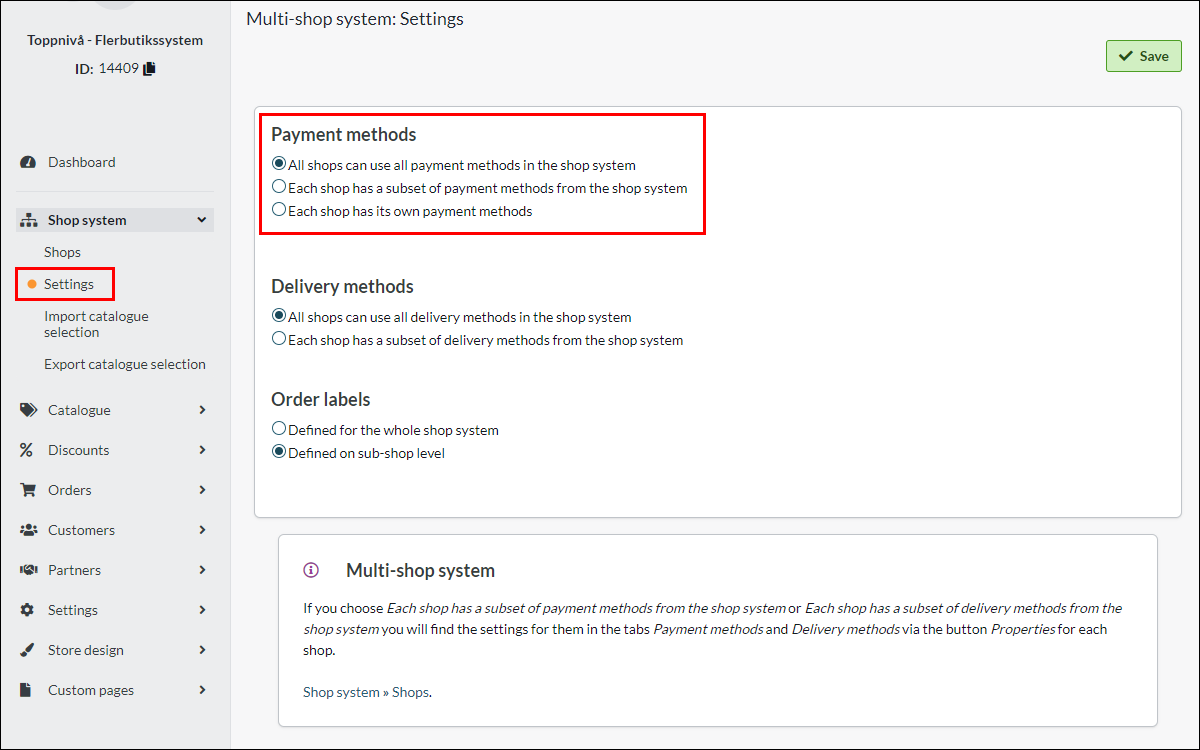
There are three different options. You can have all payment methods at the top level used in all sub-stores. This is the default setting.
You can also choose to show some of the payment methods at the top level or you can choose to put the payment methods in the respective sub-store. In this case, none of the payment methods are used at the top level.
If you want to use "Each store has a selection of the store system's payment methods", you make this selection under Store system -> Stores -> "Properties" button.
Then click on the "Payment methods" tab and select which ones to use. 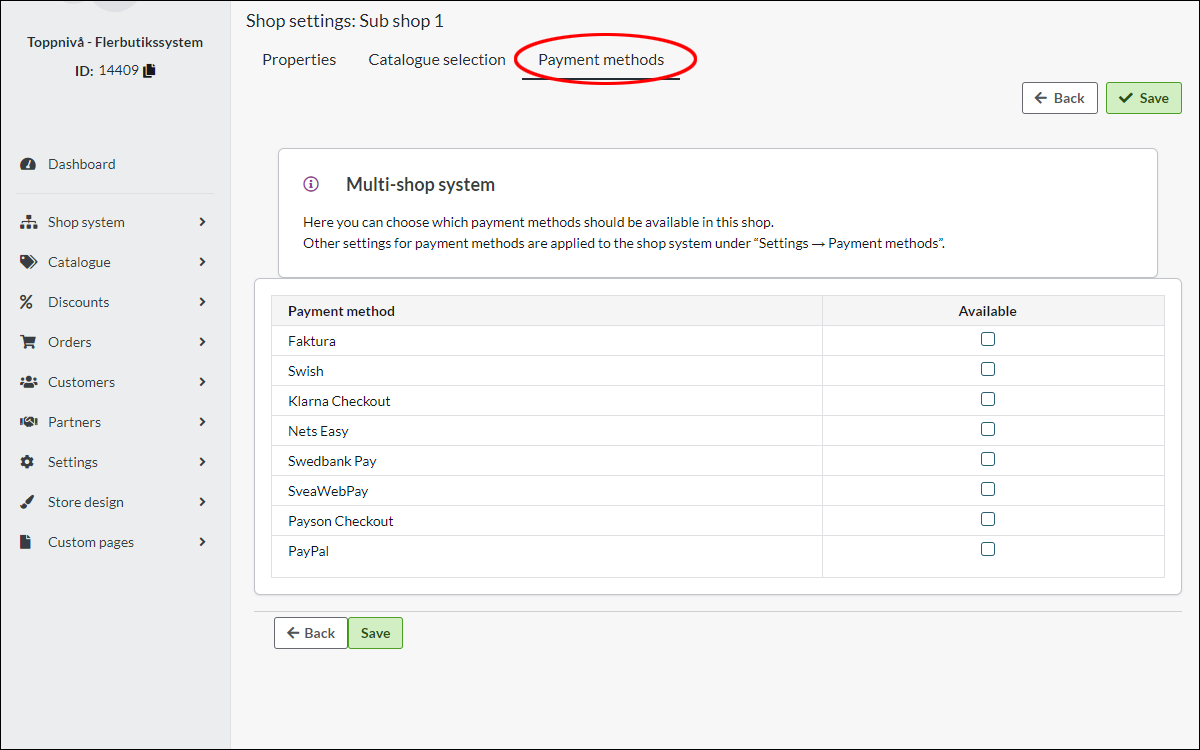
If you choose the third option, "Own payment methods are set for each store", you create the payment methods in the respective sub-store. Go to Shop system -> Shops and then click on the "Switch to shop" button. 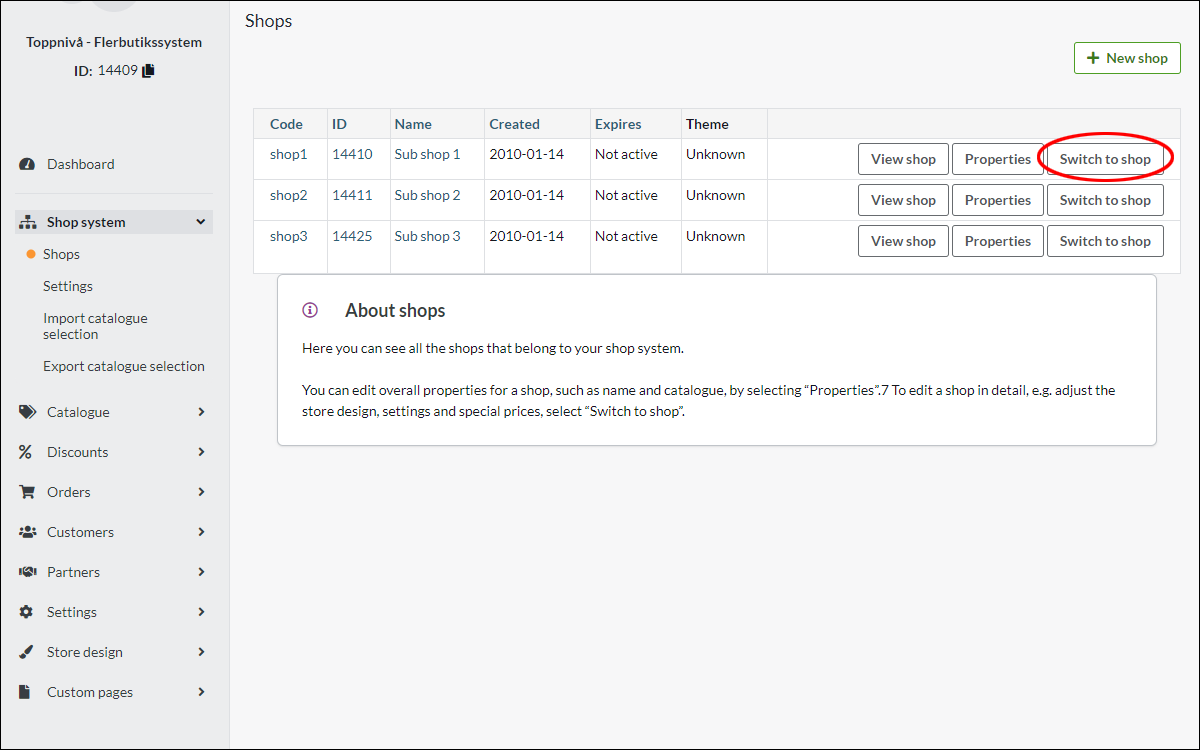
Then create the payment methods under Settings -> Payment methods in that sub-store.
Display of payment methods in sub-stores
All delivery methods are created at the top level under Settings -> Shipping as usual. By default, all delivery methods are displayed in all sub-stores. If you want to limit this, you can do so. Go to Shop system -> Settings. 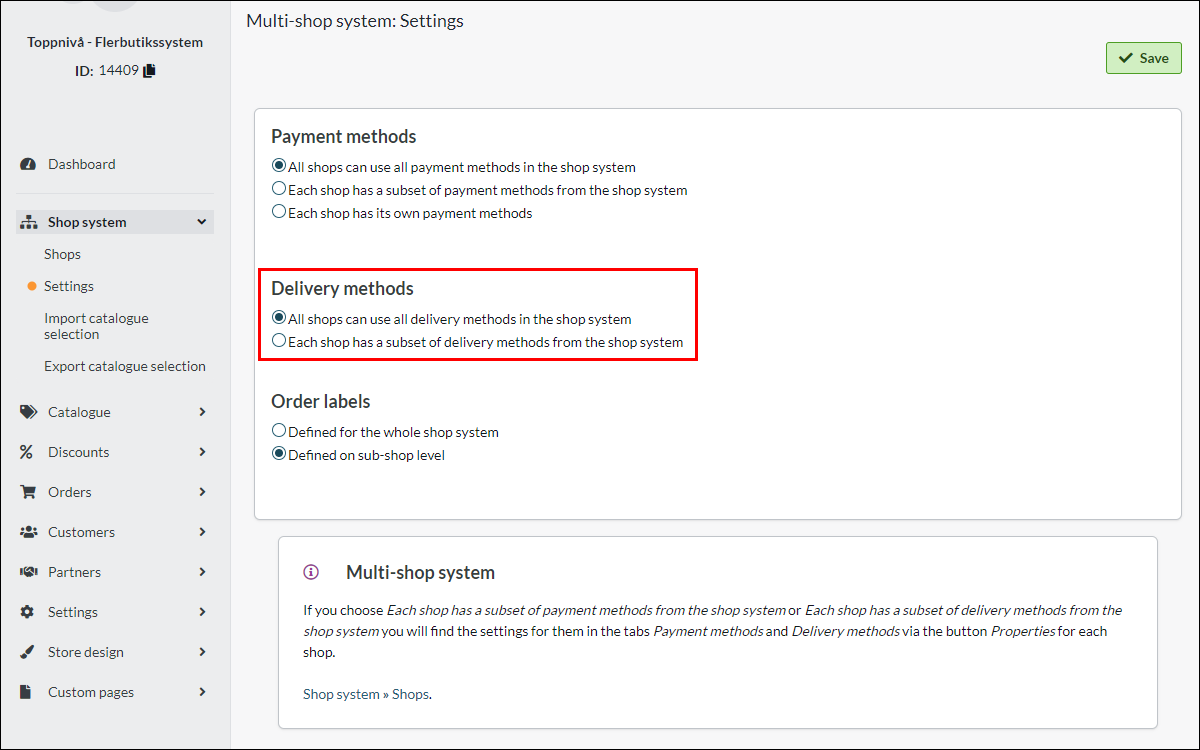
Select "Each store has a selection of store system delivery methods" and save. Then go to Shop system -> Shops -> "Properties" button.
Then click on the tab "Delivery methods" and then select which delivery methods should be available in the selected sub-store.