Orders
Art. no. 216070299
In Orders you will find all the orders placed in the shop. You can sort, manage, shred and export the orders.
Customize the order list
Choose that columns to display by clicking on "Columns":
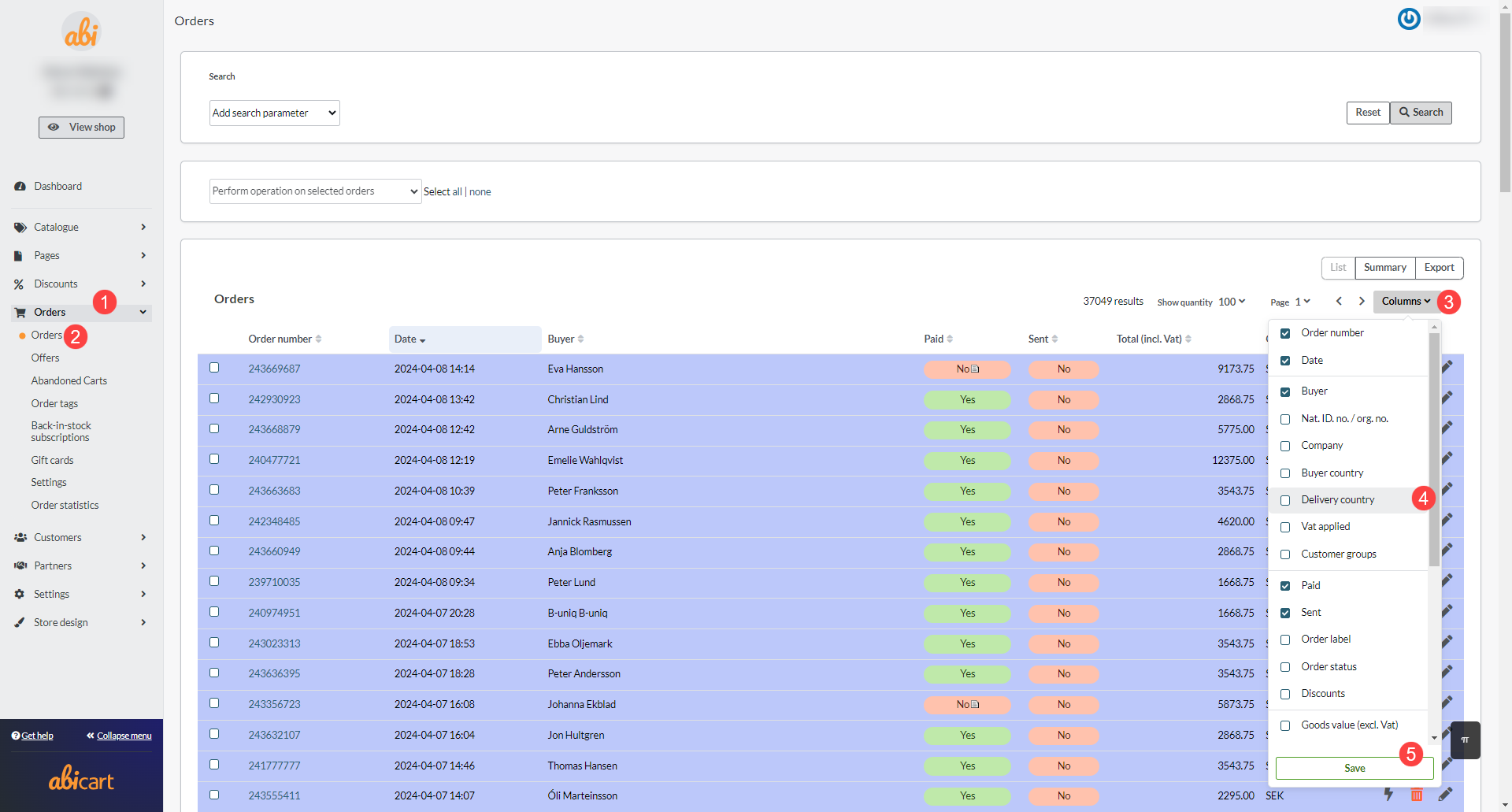
Search for orders
To search for orders between certain dates, placed with a certain payment method, or for a specific order number, use the "Add search parameter" function. The filtering is then saved so that it is available the next time you visit the order page.
Search by "Country"
A search by "Country" will return hits both on the orderer's selected delivery country (where delivery is to be made) and on the payer's own country (the payer's country). A search on "Norway" will therefore show both orders delivered to Norway and orders from Norway that choose to deliver to another country, such as Sweden.
Exporting orders
If you want to export all orders, there is a function that creates a CSV or SKV file that you can edit on your computer and then import back or to another system.
The type of file created is determined by the store's export settings, which can be adjusted under Settings -> General -> Export settings.
If you want only a selection of all orders, you can enter values in the search function on the page and then click on "Export orders", e.g. if you only want to export orders between two specific dates.
The name of countries exported is always in English, e.g. "Brazil". Any states or provinces are in the main language of the country, e.g. "Espírito Santo" (here: Portuguese).
If you are exporting a CSV file, the decimal separator is a dot (e.g. 13.20 kr) and if you are exporting an SKV file, the decimal separator is a comma (e.g. 13.20 kr).
Use function on selected orders
If you want to create address labels or delivery notes, you can do it here. Select the current orders by ticking the box to the left of each order and then select the function.
Detailed order information
To see all the information about an order, you can click on the order number. This will take you to the order page itself, where you can see which products have been purchased, customer information and the delivery and payment methods used, and possibly information on the export status to external systems (transport and financial systems).
On some of the blocks you can view more information by clicking on the arrow in the upper right corner. For example, if you want to mark an order as paid but not shipped, click on the arrow on the "Execute Action" block. Then make sure that only the action(s) you want to perform are selected before clicking the button.
Activate/debit reserved orders
When a purchase is completed, the order is reserved in most cases. You then need to activate/debit the order when it is shipped in order for the money to be paid out.
To activate/debit an order, go to Orders -> click on the order number -> in the "Perform actions" box, make sure the "Debit ([payment method name])" checkbox is selected and then click on the "Perform selected actions" button. The transaction will then be activated by the payment service and the money will be deducted from the buyer's card and/or an invoice will be sent out depending on the payment method chosen.
You can also activate the order in the order list, by clicking on the icon with a lightning bolt at the far right.
