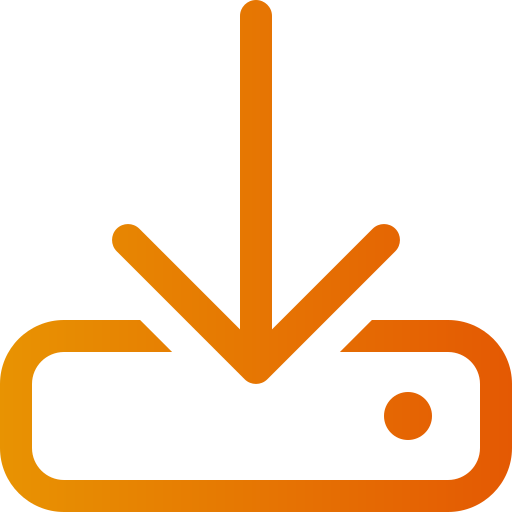Video guide: product import, how to import products in Abicart
Art. no. 216070471
In this guide we will go through how to import a file with products.
To import new products, certain mandatory properties must be included in the file, such as the product number, the product name in the base language and the price in the base currency.
To update existing products, only the product number and the property you want to update, such as stock balance or price, need to be included in the file.
Many shops usually receive products from their suppliers in a text file. The supported formats are CSV, txt, Tab or skv.
If the file is in any other format, for example, excel, xls, xlsx or Mac and numbers, the file must be resaved before it can be imported. We will go through this a little later in the Guide.
Start by opening the file in a spreadsheet program. In this example, we're using the free LibreOffice Calc, but Excel and other spreadsheet programs will also work.
The most important thing when you open the file, and see what the contents look like, is that the properties are in separate columns, and that special characters like å ä ö look correct.
If something is not correct, you have to close the file and try to open it again.
If you use LibreOffice Calc, you can easily make sure that you open the file correctly. Once you have double-clicked on the file, a preview window will open. In this window you can choose how to open the file.
In this example the large field looks a bit messy, so we need to make some adjustments before we can open the file
If we look in the preview window, we can see on the top line, that the headings are there and there is also a semicolon between each heading. We can then assume that the semicolon is the field separator in this file.
We check the semicolon and see how it turns out. Much better!
But there still seems to be something wrong. And we can see it in some characters like Å Ä and Ö. This means that the character encoding is not set correctly.
The most common character encoding used is Windows 1252, also called Windows Latin 1, or utf-8. In this example, the default is windows 1252 and win latin 1, and then we test changing to utf-8. Now it looks good! Å, Ä and Ö are correct.
Then we open the file.
If we look at the products, we can see that all products, except one, have a stock balance, and four products have a discount.
No problem, this file can be imported.
Keep in mind that if the file is in any other format than csv, txt, tab or skv, the file must be resaved. In that case, go to Archive, Save as.
At file format, select text csv, tick edit filter settings and then click the save button
In the popup box that appears, we select utf-8 as the character encoding, semicolon as the field delimiter, and then we make sure that the quotation marks are selected in the string delimiter. Then click the OK button.
Now the file is ready to be imported.
Go to Assortment / Import. Select the file to be imported and then select: automatically, at, Fields separated by, and, Character encoding. The system will then detect which separators and character encoding are in the file.
Then click on Continue.
Since our import file contains column headings in the first line, we check: First line contains column headings.
Then you need to explain to the system which column contains which property.
Since we have column headings in the first row, it is easy to select and match each column.
In this example, we know that the column named EAN is completely empty. Then there is no need to select it, but leave it set to ignore column. This will then be skipped in the import.
If you know that you are going to redo this import several times, maybe once a week, or once a month, you can save a template with the column order, so you don't have to match the columns one by one each time. In this case, check: save column order for future imports.
Then click on Start import.
If you have checked: save column order for future imports, you will need to enter a name for this template. Enter a name, such as today's date and new products. Then click on save and start the import.
Depending on how many products are to be imported, this can take anywhere from a few seconds to several hours. We can see how many lines were found in the file, as well as how many products were imported.
Since we only have seven products, this is very fast.
We can click on Products in the menu to see the result. Here are our products. We can also make sure that the product groups were correct. Click on Product Groups in the menu, and the groups and their sub-levels are shown here.
Everything looks correct and this file is now imported.
Hope this guide has clarified how to import products in Abicart. Please feel free to comment and leave feedback in the comments section. If you have any questions, please feel free to contact our customer service by logging into admin and clicking on My Customer Service.