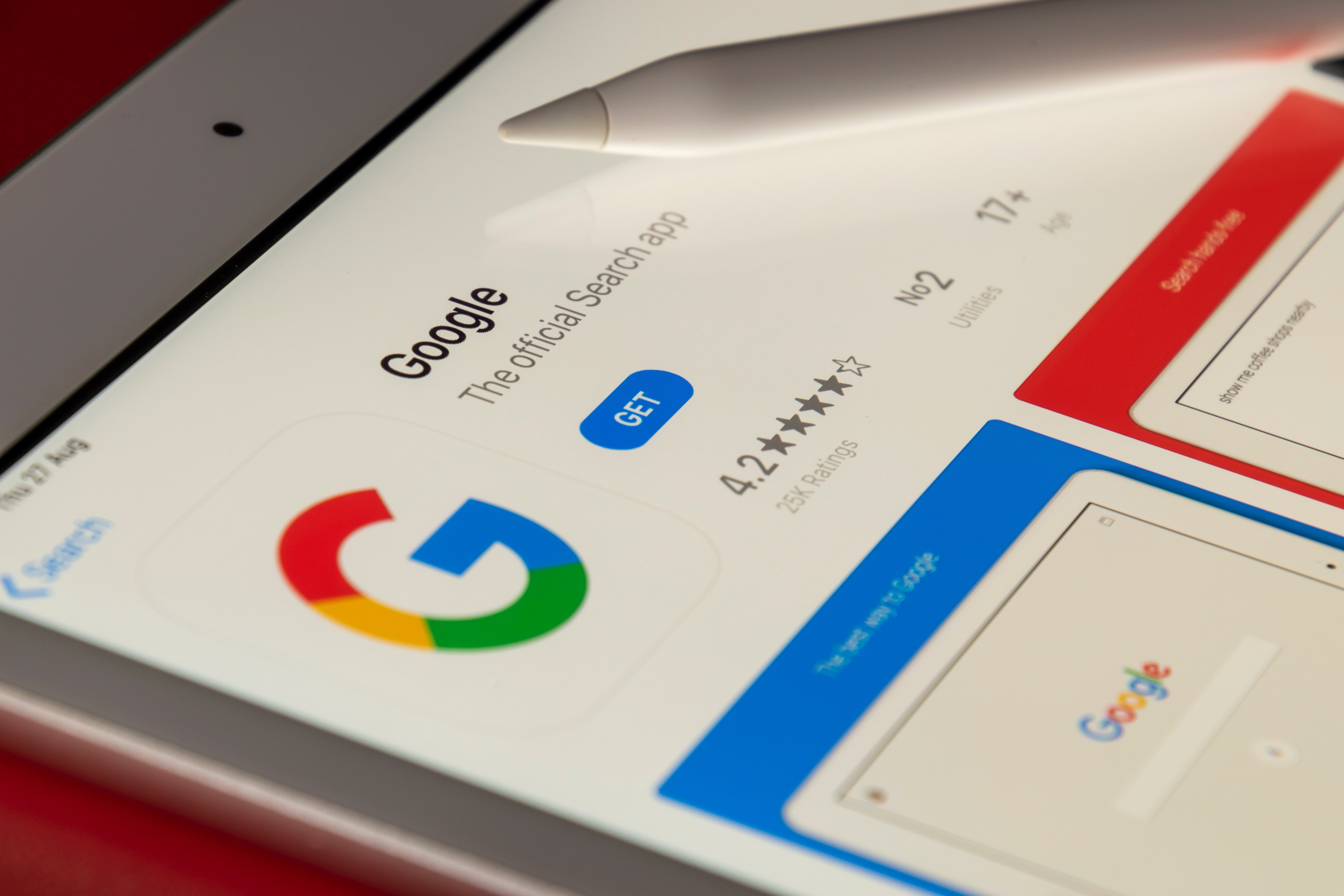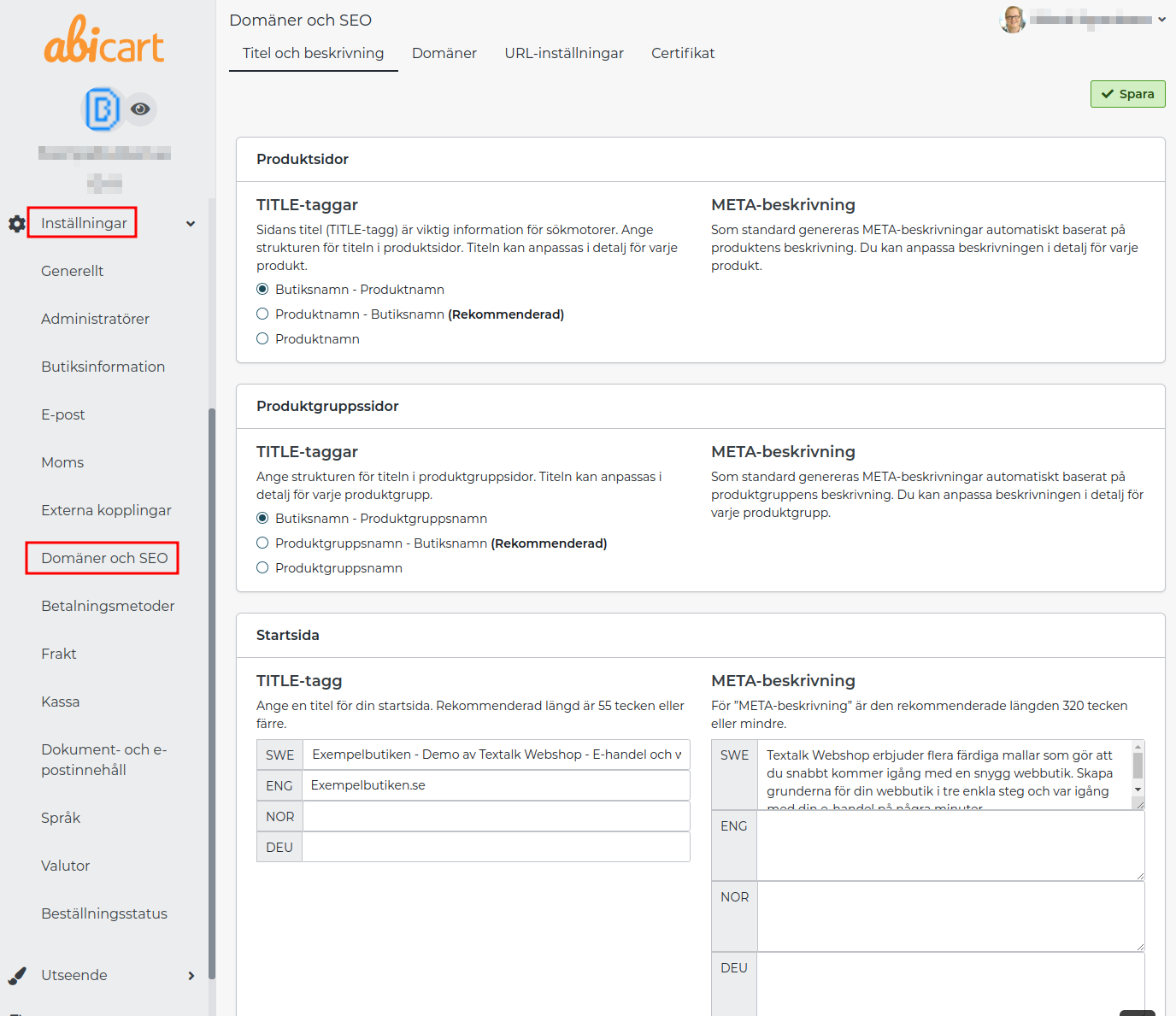Domains & SEO
Art. no. 216070237
Connect the domain to the store and set the store URLs
Under Settings -> Domains & SEO, set META titles, META descriptions and link domain and set store URLs.
Title and keywords
Home page title
The page title (TITLE tag) is important information for search engines.
For example, enter the name of the shop in this field.
Titles for product groupsand products
Enter here the basic design of the title for product groupsand products. The title can be customized in detail for each group or product.
Keywords
META keywords for search engine indexing. Create a comma separated list of keywords, e.g. car, boat, airplane. Google doesn't care about keywords anymore - you may want to keep this in mind. So focus on a good description instead.
Description
META description for search engine indexing. Enter a descriptive text for the store. This text is displayed in the browser when a search result is displayed for your store.
Domains
To connect one or more domains to your shop, you must first activate your shop and make it visible. You also need to make certain settings with your domain provider/web host.
You can point the domain in two different ways:
- CNAME towards shop.abicart.se
- A-pointer (A-record) to IP address: 192.121.104.141.
It is not possible to re-point the domain via name servers (name servers) but only via CNAME or A-pointer (A-record).
Once this is done, you can add the domain to the store. Then go to Settings -> Domains & SEO and click on the "Domains" tab. Add the domains you have pointed to (with and without www).
URL settings
Here you influence how the addresses of the different pages in the shop should look like. Each page's full address is created from the name of each product, product group, own page, etc. After saving the settings on this page, new addresses will be created for all pages in the shop.
The old addresses will remain and redirect the visitor to the new ones for three months. If you have added your own links directly in e.g. your own page or product group, you will need to re-link according to the new settings. After you have saved the settings, the new addresses will be generated and you cannot change the settings while the generation is in progress.
Domain name
Select the domain from the list.
Language prefix
If you have only one language, you should not use any language prefix at all. You leave this field empty. If you have the same domain linked to several languages, you must use language prefixes. You usually do not enter a language prefix in the base language, but in all other languages you enter a prefix. For example, /en/ for English, /dk/ for Danish, etc.
Suffix
If you want a file extension for the addresses in the shop, you can enter it here, such as html, php, etc. This is purely aesthetic and has no technical significance. The most common practice is to leave this field empty.
Folder structure
You can control how the page addresses (URLs) look like. If you check "Include the product groupsin the URLs of the articles", the categories will appear in the links of the pages. For example: /clothes/ladies/pants/. This is good from an SEO point of view so you should have this box checked.
Folder for articles
Optional field if you want an extra word in the address of product pages. If you want as short links as possible, you should leave this field empty.
Folder for own pages
Optional field if you want an extra word in the address of your own pages. If you want to keep the links as short as possible, you should leave this field empty.
Home page
Optional field if you want an extra word in the address of the home page. If you want the shortest possible links, you should leave this field empty.