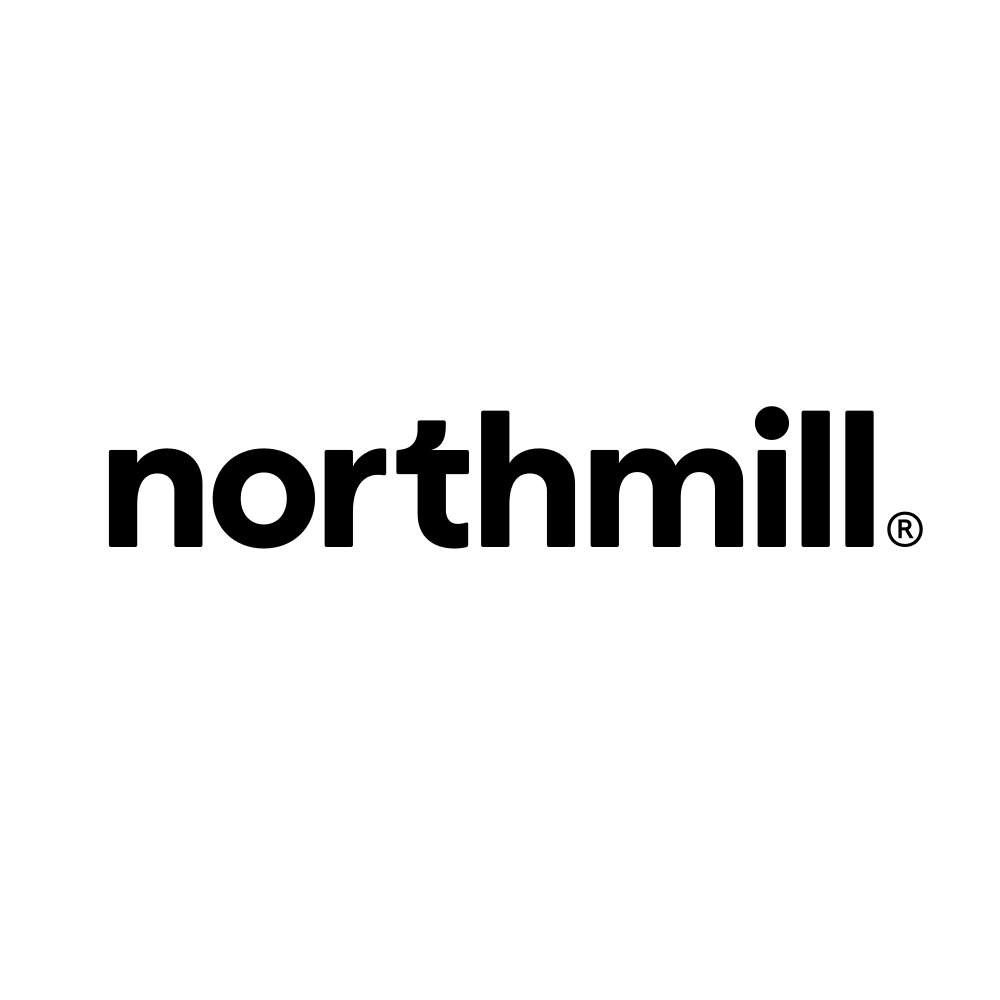Fix your article numbers - Northmill integration
Art. no. 216070335
This manual is aimed at those who have duplicate article/item numbers or products without article/item numbers in their range. Deepening of point no. 8 in the manual: Connect your webshop with Northmill Flo (formerly MoreFlo).
Fixing the art.nr before activating the Northmill integration
Before activating the Northmill integration, we recommend that you fix any warning message on the integration page (Settings >> External links >> Moreflo) so that there are no duplicates in your assortment. It is also good if products without an art.nr get a unique art.nr .
Products with no art.nr/product number
Products without an article number will not be exported Abi >> NMF until they get an article number.
*Abi = Abicart
*NMF = Northmill Flo
Duplicate / X products or variants use the same product number.
In Abicart there is no limit to the number of times an art.nr can be repeated, unlike in ERP systems where an art.nr can only exist once. If you activate the integration with duplicate article numbers, the products with the same art.nr will remain in Abicart as usual, but overwrite the art.nr in Northmill every time the art.nr is exported.
Example:
Item no. ABC - Bathing ball
Item no. ABC - Striped swimsuit
Item no. ABC - Swimming goggles
The integration is active with Inventory Management Abicart, Product Export and Import Cash Receipt. Art.nr ABC exists three times in Abicart. If you edit the product Badboll , it is exported to Northmill. Badboll now exists in Northmill. If you then edit Striped swimsuit in Abiart and save, the product is exported to Northmill. Art.nr ABC is now changed from the product information for Swim Ball, to Striped Swimsuit. If you then update Swimwear , the same thing happens again: the information for Striped Sw imsuit changes to Swimwear.
Before you get started
- Read the Northmill Flo manual and follow the points up to point no. 8"Review the message at the top of the integration page".
- Go to Settings >> External connections >> Moreflo
The warning message on the integration can warn about missing product numbers/article numbers, duplicates & customer numbers (See image).
In this manual we show export of products, not customers. This fixes missing article numbers and duplicate article numbers, not customer numbers.
If the warning message remains even though you have just corrected all article numbers, it may be in the form of junk data. Then you can ignore the warning and proceed to step 9 of the Northmill Flo manual.
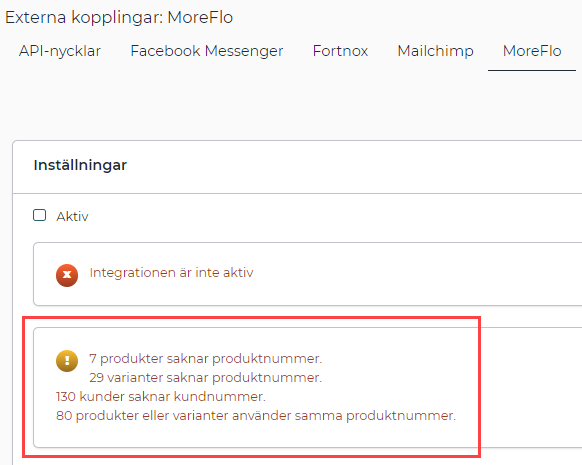
How to do this
1) Go to Assortment >> Export
2) Take out two exports by checking the options below >> Export
Export 1:
- Product number
- Product name
Export 2:
- Product number
- Product name
- Include customer choices with their own properties as separate rows
Here you can read more about product export: Link to the product export manual.
Image example Export 1:
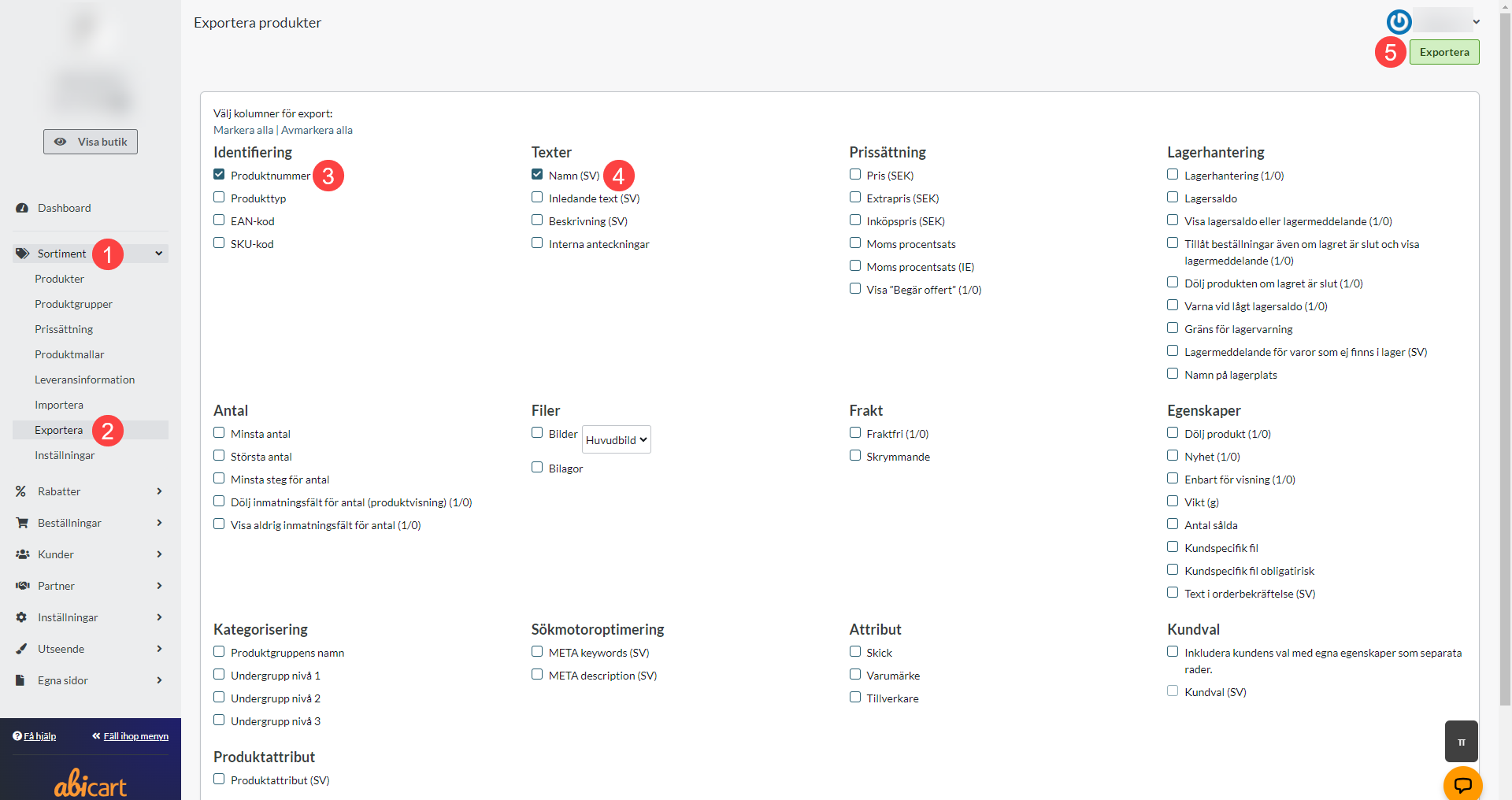
Fixing products without article number
1) Open export file no. 1 on your computer.
In column A you will find the art.nr and in column B the product name.
2) Fixing products without art.nr
If there is a product name in column B but the row field in column A is empty:
Copy the product name >> Go to admin >> Assortment >> Products >> Search for the product name >> Click on the product to edit >> Enter a unique art.nr >> Save.
Repeat for all products in the file that have a product name but no art.nr.
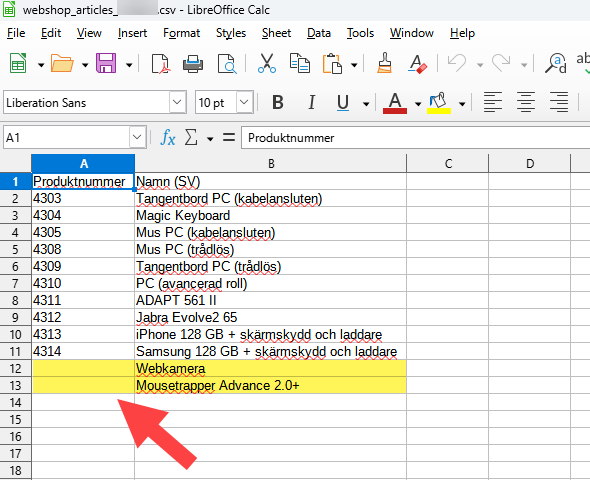
3) Repeat with export file no. 2.
In this file, it is the customer's choice variants' article numbers that are interesting. The art.nr for the customer's choice is in column C.
--> Fix variants that do not have an art.nr by Copying the product name >> Assortment >> Products >> Search for the product name in admin >> Edit the product >> Enter the customer's choice >> Enter the art.nr for all variants >> Save.
Remember the rules for article numbers
Only use only letters (a-z), numbers (0-9), hyphens (-) and underscores ( _ ) in your part numbers. Many external systems (transport systems, financial and cash register systems, etc.) do not allow certain special characters in the art.nr. E.g. space, & sign, hash tag, dot, comma, etc. Therefore, avoid using these special characters.
Fixing duplicates / products using the same art.nr
1) Open export file no. 1 >> Select the entire column A where the art.nr is located >> Search for duplicates.
You can search for duplicates e.g. in Excel or via various pages on the internet. See example "Find duplicates" below.
2) Fix the duplicates
Example: Item no. 123 exists twice. One is a sweater in size Small and the other in Medium. The art.nr gets a unique ending:
Art. no. 123-S
Art.no. 123-M
Now the products each have a unique article number and will be exported to Northmill Flo correctly.
3) Repeat with export file no. 2. In this file, it is the article numbers for the customer's choice of variants that are of interest. They are in column C. Therefore, copy column C and repeat the steps to find duplicates.
Example: Finding duplicates
Open your browser and search for "duplicate count tool". For example this tool >> Select column A >> Copy >> Go to the page you are using >> Paste what you copied in the Paste Text Below box >> Click on the Display/Update counts button >> Review the count:
On the left (count) you have the number of duplicates and on the right (line) you have your art.nr.
3) Repeat the same thing for export file no. 2. In this file it is column C you copy. There is the art.nr for
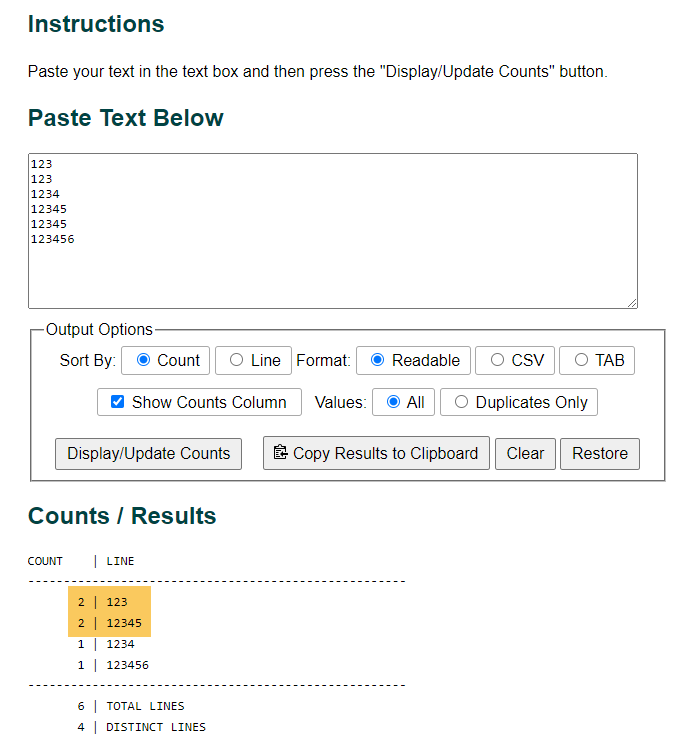
Contact customer service if you have any questions