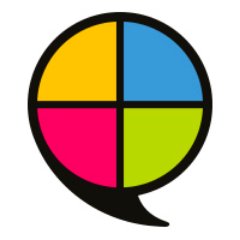Reco - Collect and display customer reviews
Art. no. 216070343
Add a script for Reco widgets in your webshop
Reco.se is an independent service that collects and publishes customer reviews of online shops. A flow of credible reviews on the web shop makes potential customers feel confident about shopping and can thus increase both conversion and average orders. It also provides valuable insight into the customer experience and how it can be optimised.
Abicart sends a hidden copy of the order confirmation to Reco. This activates an invitation to the customer to leave a review on their purchase experience. Based on your delivery time, Reco sets a delay so that the customer has time to pick up his products.
Example of what this might look like:

The widget can be published on e.g. the homepage, product pages and in the checkout.
Get started with Reco.se
Start by setting up an account with Reco. This is done on their website: www.recotrust.com. If you want to know more about the product, you can also ask for a demo there.
The next step is to activate an extra email field in your store. Send an email to shop@textalk.se, attach your store ID and ask us to "enable the ability to send order confirmations via the BCC field".
Insert Reco's email address (företagsnamn@biz.reco.se)
Under Settings -> Email there is now a field for BCC. Enter the email address you have received from Reco and save.
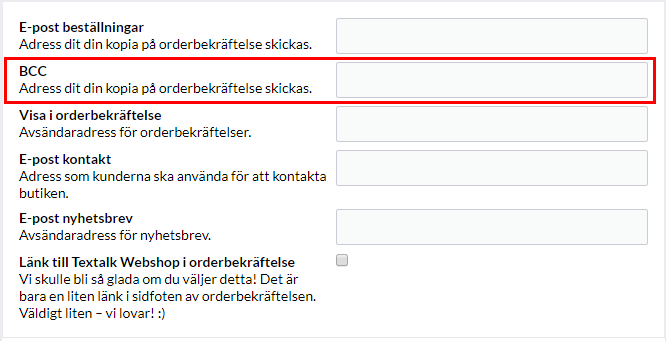
Add the Recotrust widgets and security certification script
It's valuable to display your reviews in different places in the webshop. Some common placements are the front page, category pages and in the checkout. Footer and/or header are great for smaller widgets or the "2019 Recommended E-Commerce Merchant" assurance certification. Iframe codes for all widgets and trust badges can be found in your admin tool at Reco.
Home page
Go to Design -> Themes -> select theme, edit -> Content -> Home page -> Click on "+New block".
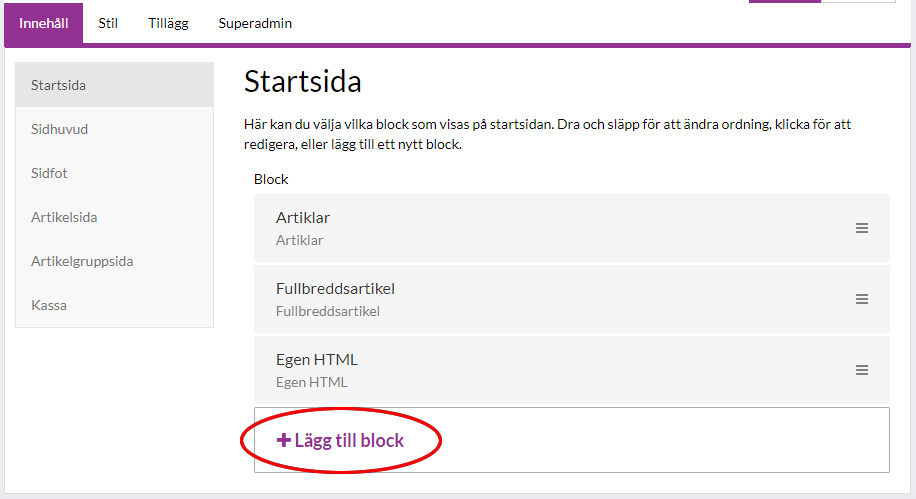
Select the "Custom HTML" block.
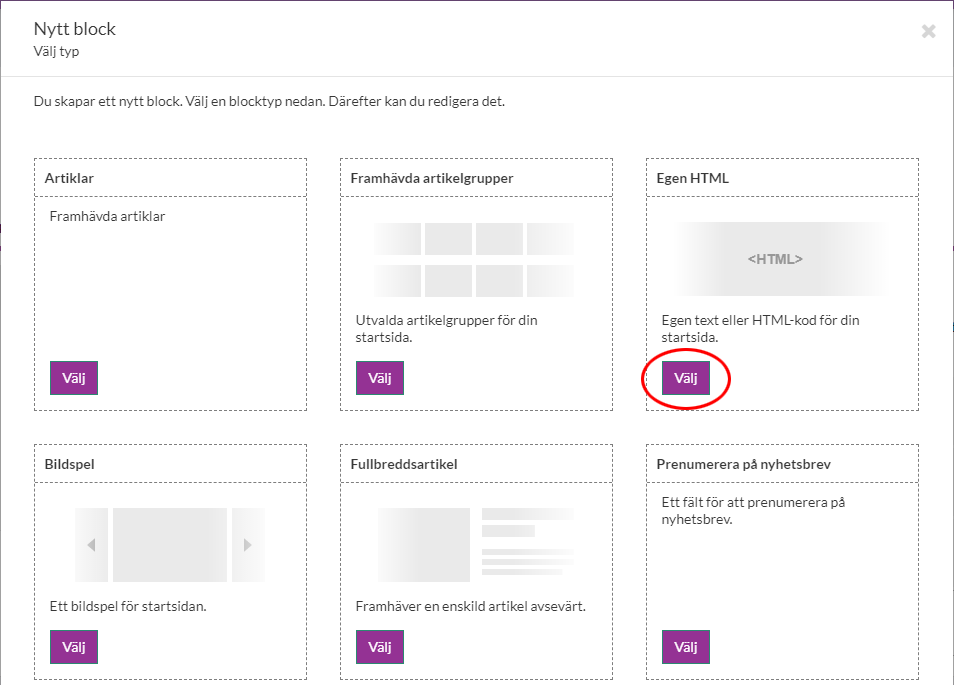
Click on the "source code" icon in the toolbar.
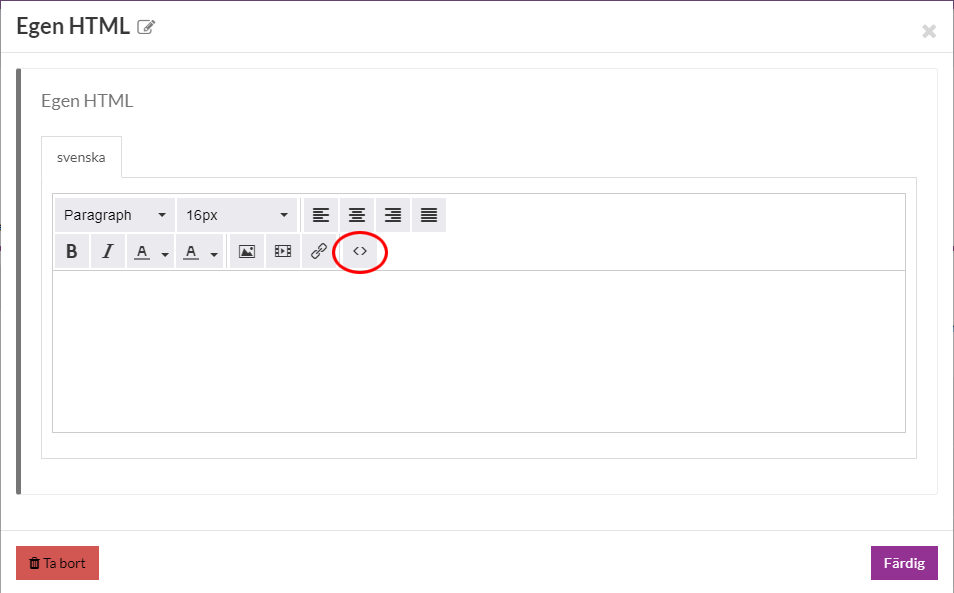
Paste the iframe code you download in the admin tool on Reco into the field and click "OK".
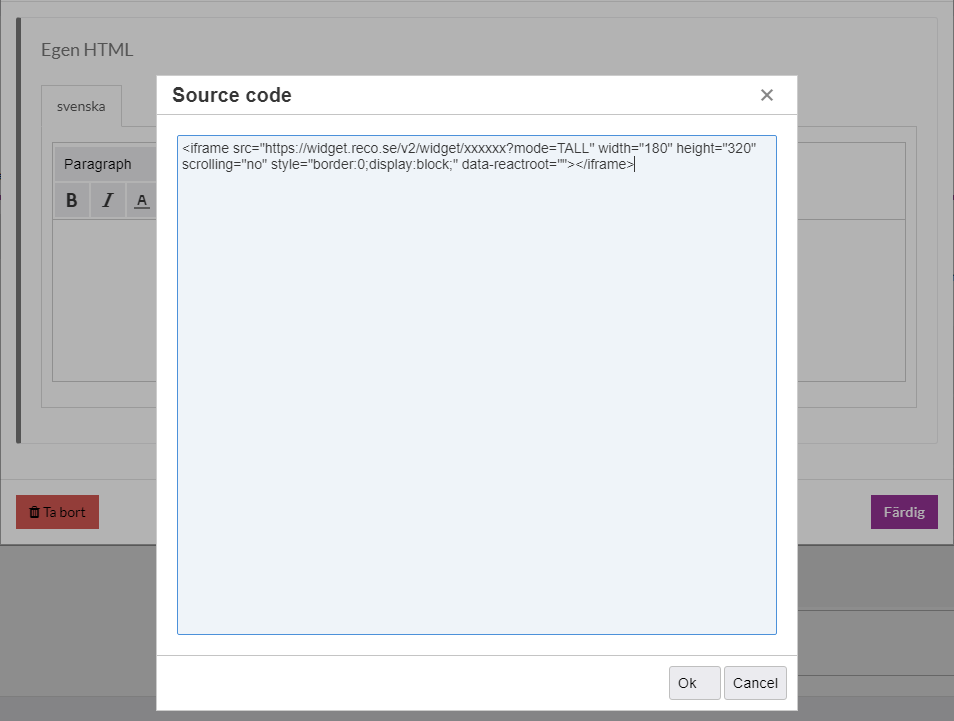
Then click "Done" and "Save". Now everything is ready.
Footer
Go to Appearance -> Themes -> choose theme, edit -> Content -> Footer. There are two different fields you can use to insert the script: "Own content - Footer, second place from left" or "Own content - Footer, third place from left".
Click on the "source code" icon in the toolbar.
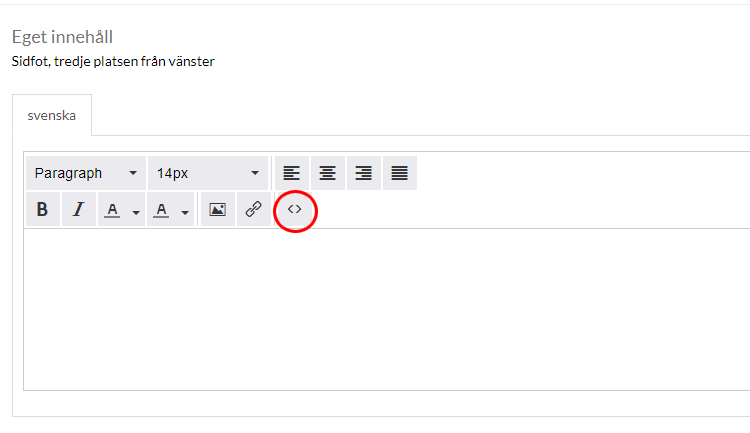
Paste the script you have received from Reco into the field and click "OK".
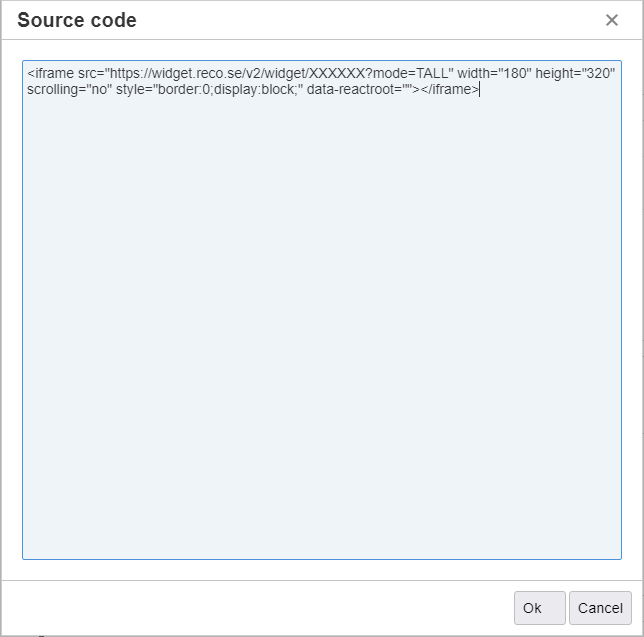
Then click "Done" and "Save". Now everything is ready.
Article page
Go to Appearance -> Themes -> select theme, edit -> Content -> Article page -> scroll down to the heading "Block" -> click on "+New block".
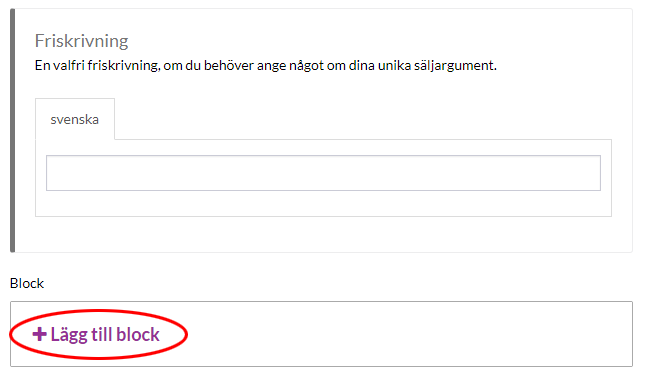
Select the "Custom HTML" block.
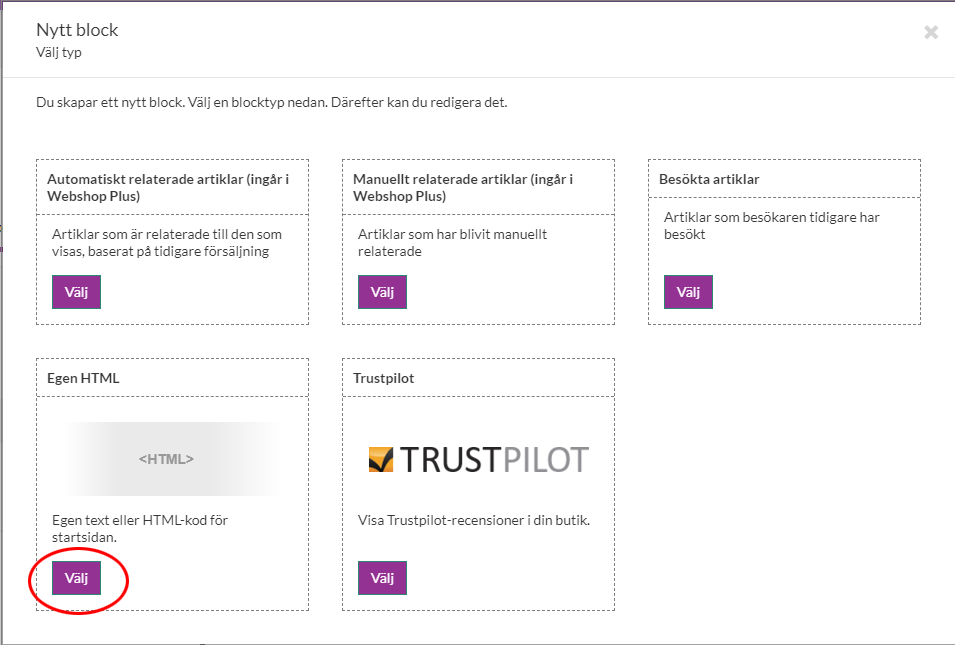
Click on the "source code" icon in the toolbar.
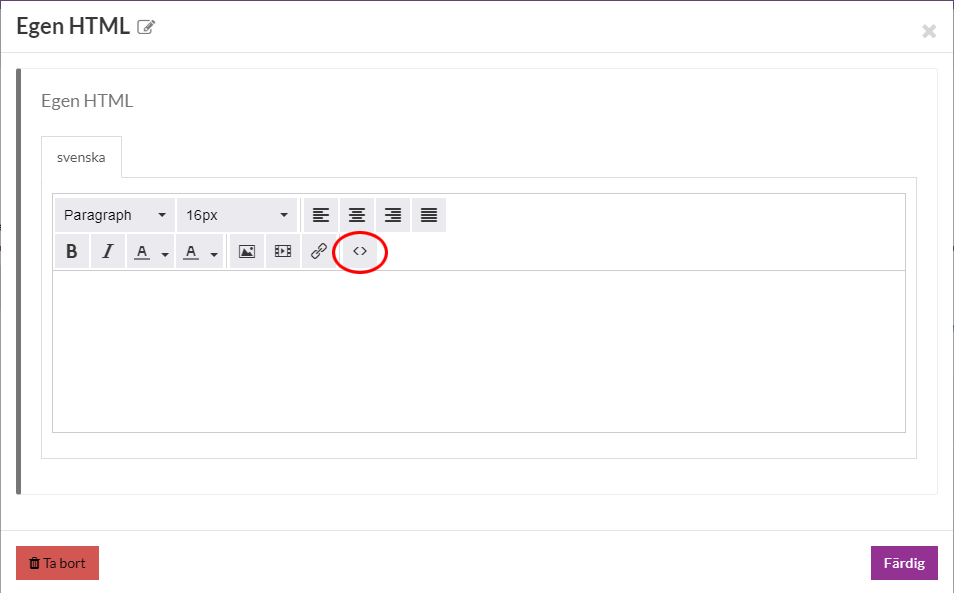
Paste the script you have received from Reco into the field and click "OK".
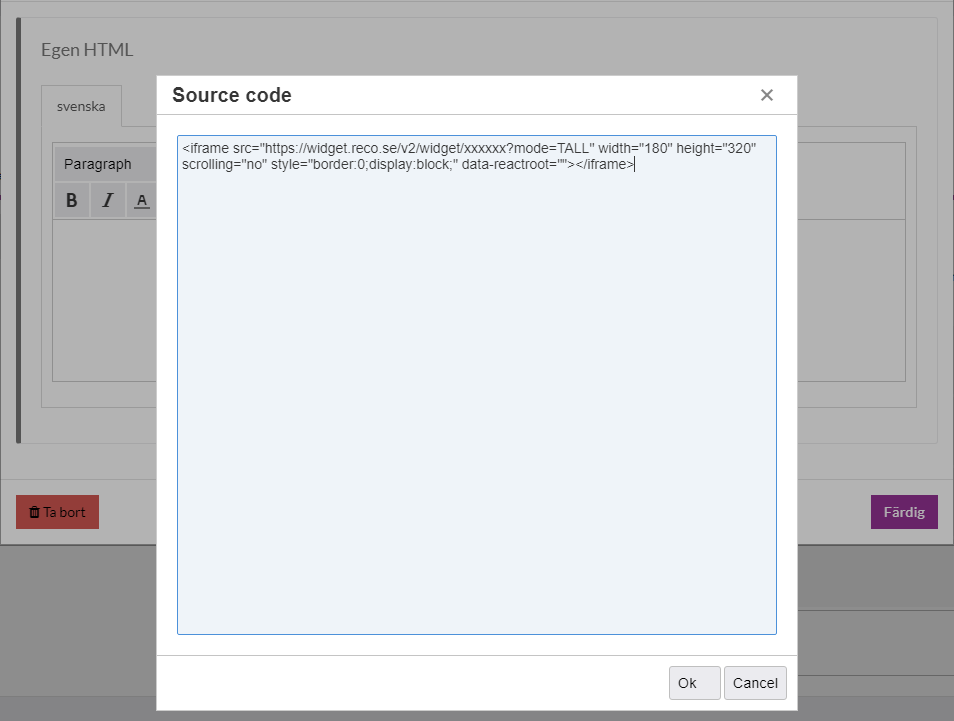
Then click "Done" and "Save". Now everything is ready.