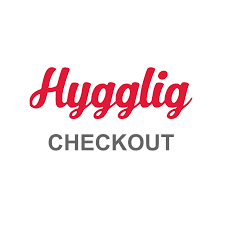Hygglig Checkout
Art. no. 216070279
Here you will find information about the payment solution Hygglig Checkout from Marginalen Bank.
Hygglig Checkout is a checkout solution where the customer can choose how to pay for the purchase. The payment methods the customer can choose from are:
- Card
- Swish
- Partial payment
- Invoice
- Direct bank payment
The ability to choose the payment method that the customer wants increases the likelihood that your customers will complete their purchase and return to your online shop. With Hygglig Checkout, all payment methods are included at no extra cost.
What does it cost to use Hygglig Checkout?
You only pay a transaction fee when a purchase is made in your webshop. No other costs are added. How much you pay in transaction fees depends on how much your e-commerce turnover is.
Price plan, cost per order
- Startup: 2.25%
- Pro, for those with a turnover of at least 1 MSEK/month: 1.95%.
- Corporate, for those with a turnover of at least 5 MSEK/month. Price on request.
How do I apply for Nice Checkout?
You apply for Hygglig Checkout via a form on their website. They will contact you within 24 hours with more information.
Add Hygglig Checkout to your shop
Go to Settings -> Payment methods -> Add new payment method.
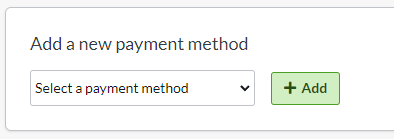
Select "Hygglig" in the list and then click "Add". (If Hygglig is not available in the list, contact support and we will activate it for you. )
You will then be taken to the settings page.
Status
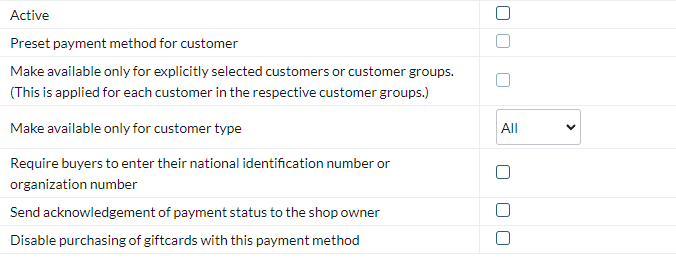
ActiveCheck the box to activate and make the payment method visible in the store.
Default
A setting to make the payment method default in the checkout.
Make available only to those customers or customer groups where I specify it.
If you do not want all customers to be able to use this payment method, you can disable it for non-logged-in customers through this setting. You then go to the respective customer group to activate the payment method there.
Available for customer type
You can set the payment method to be available only for one customer type or all.
Require buyer to enter personal/organization number
Check to make the personal/organization number mandatory at checkout.
Send payment status confirmation to store owner
A setting to enable a separate payment status email for this payment method to be sent to the shop owner.
Turn off the purchase of gift card products with this payment method
Enable a setting to prevent the gift card product type from being purchased with this payment method.
Account
The next block contains fields for Hyggligs data found in the Hyggligs portal.
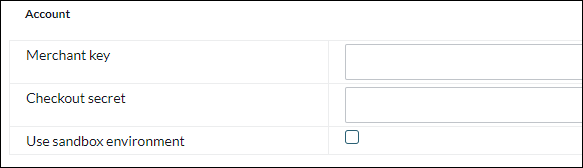
Merchant key - Your ID given to you by Hygglig.
Checkout secret - Information provided to you by Hygglig.
Use sandbox environment - Enable test mode
Name and Description
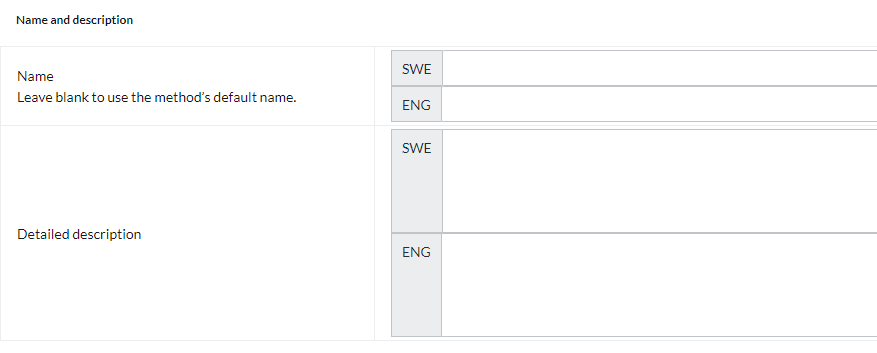
Name
Each payment method has a name that will be displayed in the checkout but if you want to modify this, you can enter a new name in this field. An optional field that can be left blank.
Detailed description
A field to enter a text that informs the buyer about how the payment method works. Can be left empty.
Currencies
If you have several active currencies in your shop, you can limit these for each payment method. The default setting is "All active currencies in the shop", but if you check "Specific currencies", all active currencies are displayed and you can choose to disable those that should not apply to this payment method.
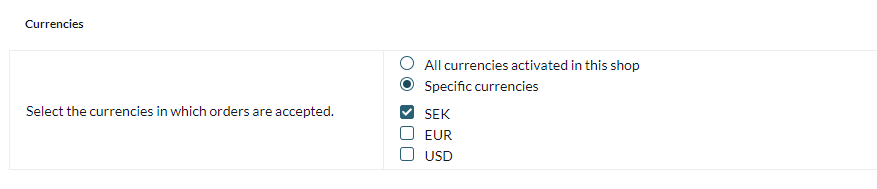
Countries
The default setting of the payment method is that it applies to all countries to which the shop offers delivery (Settings -> Shipping). If you want to limit a payment method to only certain countries, you can check "Specific countries" and then specify the countries that can use this payment method.

Order status
If you want orders placed via this payment method to have a specific order status, you can enter it here. Select the status from the list.

Restriction on the order total
A setting to limit the amount that a payment method can handle. If you choose to limit the amount between two intervals, it is always the total order value including shipping and other fees.

Fee added at checkout when placing an order
A function to add an additional fee to the purchase, such as a handling fee.

Order management
Every time you receive an order via Hygglig Checkout, you need to activate the order when you send it to the customer. Go to the order in the store's order list, in the "Perform actions" box, make sure the "Charge (Hygglig Checkout)" checkbox is selected and then click on the "Perform selected actions" button.
When this is done, the order is activated at Hygglig and the customer is charged.
It is also possible to activate the order in the order list. To do so, click on the icon with a lightning bolt on the far right.