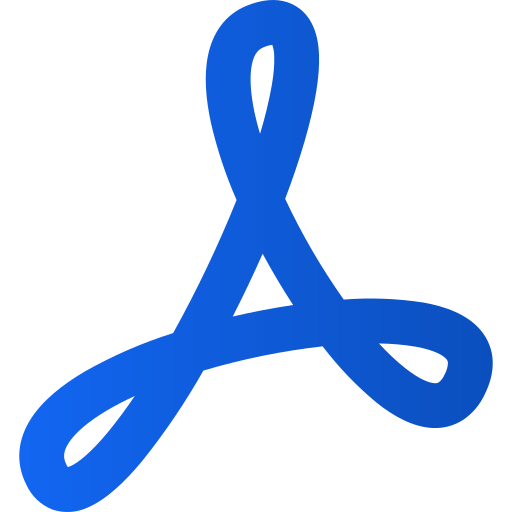PDF upload in Prenly
Art. no. 216091747
A PDF upload for newspaper read-only mode is done directly in Prenly Workspace.
Regardless of what you want to publish, you must first select a publication to host your PDF. Select the publication in your chosen Prenly title by tapping the publication card either on the cover image or the name bar.
If the publication does not exist, select the "Create Publication" button to create a new publication on the selected Prenly title.
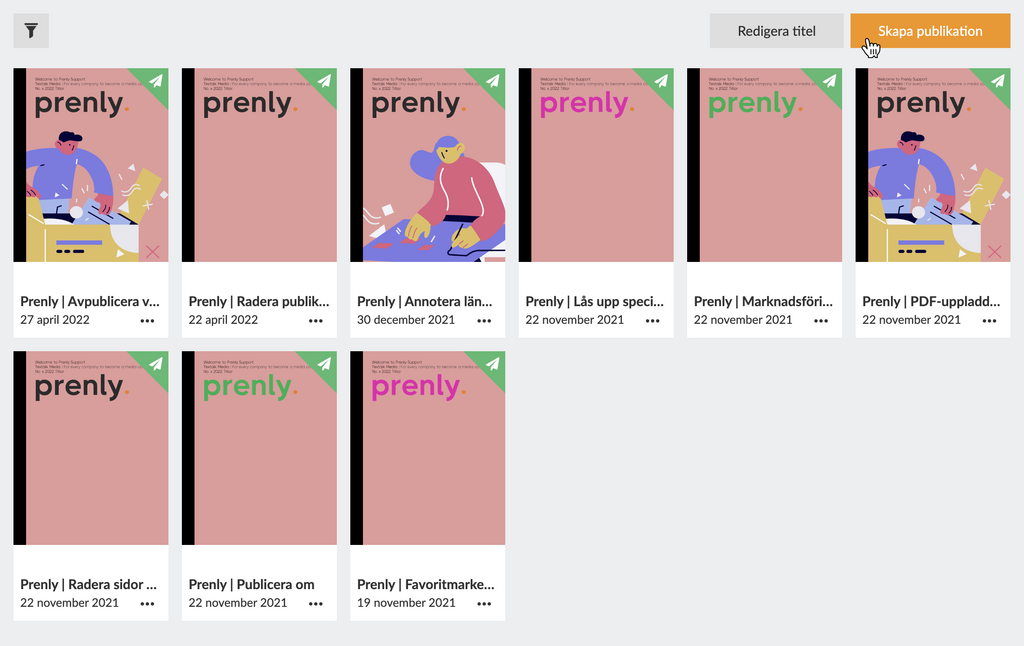
Select "Create Publication" to create a new publication.
Enter a date and name. Select whether the publication should be public or "Same as title" to use the title's general reading permission settings.
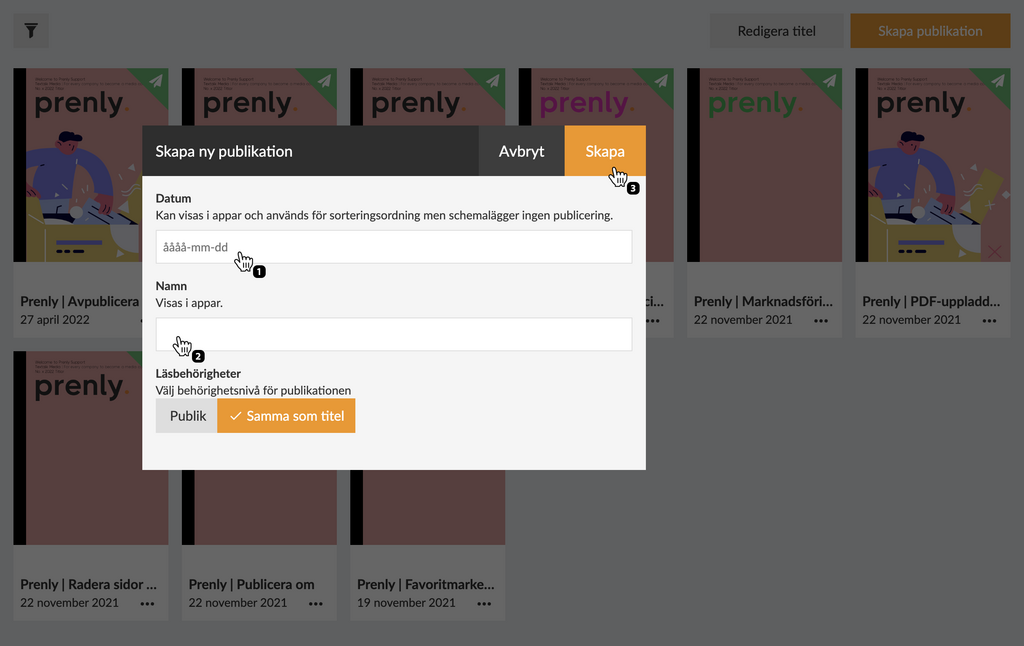
Configure your new publication by entering a date and name before creating it by selecting the 'Create' button.
Once you are happy with the configuration, select "Create" to create your new publication. By default, Prenly will use the selected date as the publication name when Prenly automatically creates a new publication; but you are free to choose any name you like.
Now you are ready to follow these simple steps to upload your PDF:
1. Select the publication you wish to upload a PDF to.
2. Select the "Pages" panel.
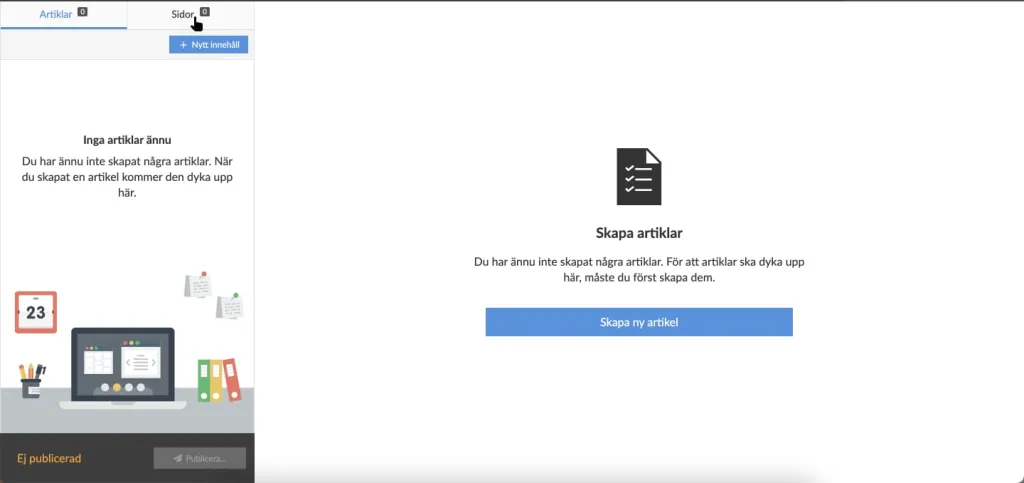
Select pages to upload a PDF to your selected publication.
3. Select "Upload PDF".
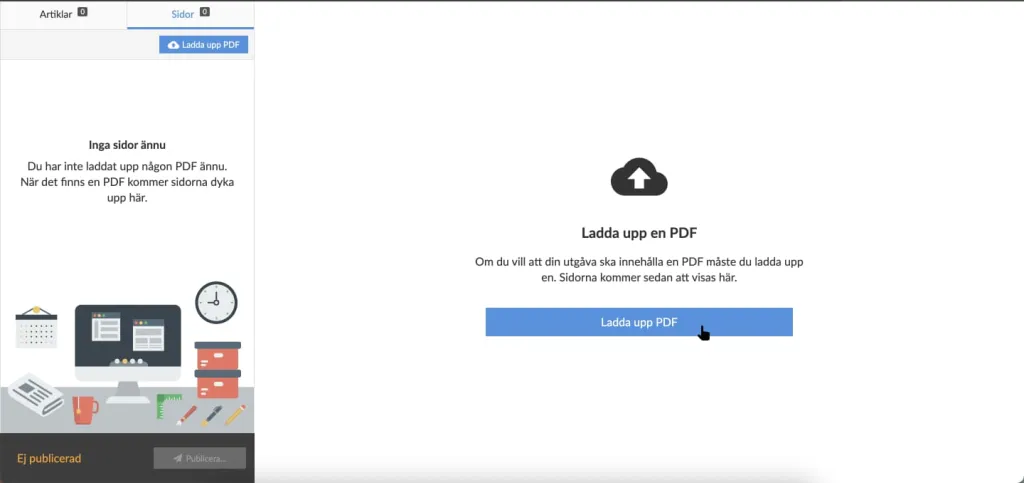
Select "Upload PDF" to upload the selected PDF.
4. Select an existing newspaper section from the drop-down menu or, if you wish to create a new newspaper section, select "Create new section" and enter your desired newspaper section name.
1/2
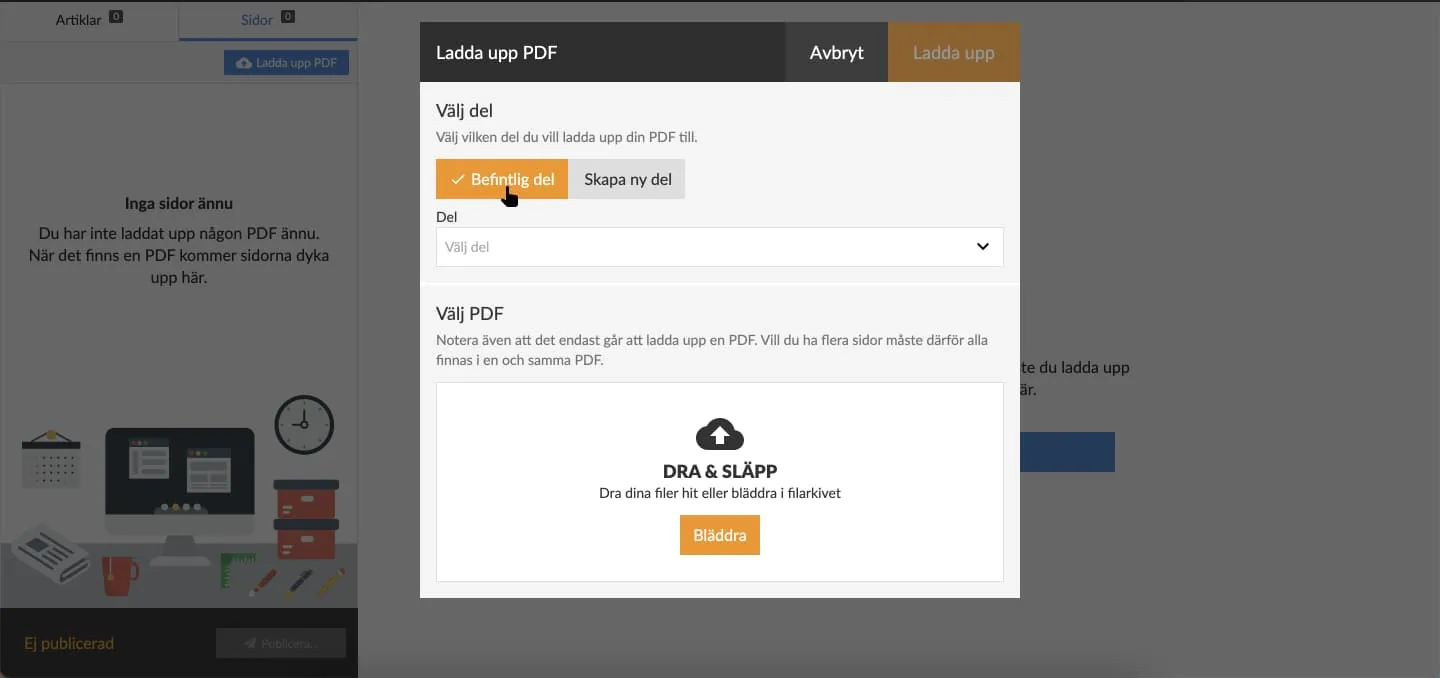
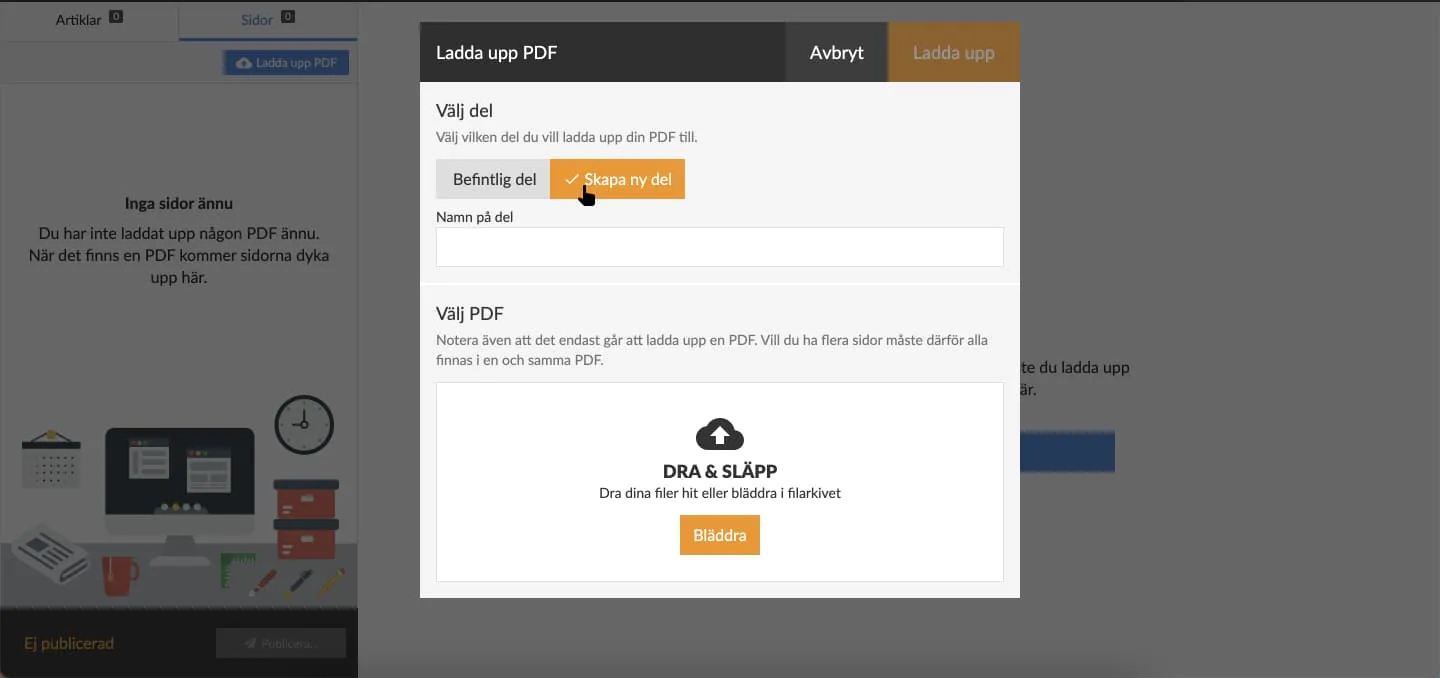
Select "Existing part" to upload PDF of existing newspaper spine.
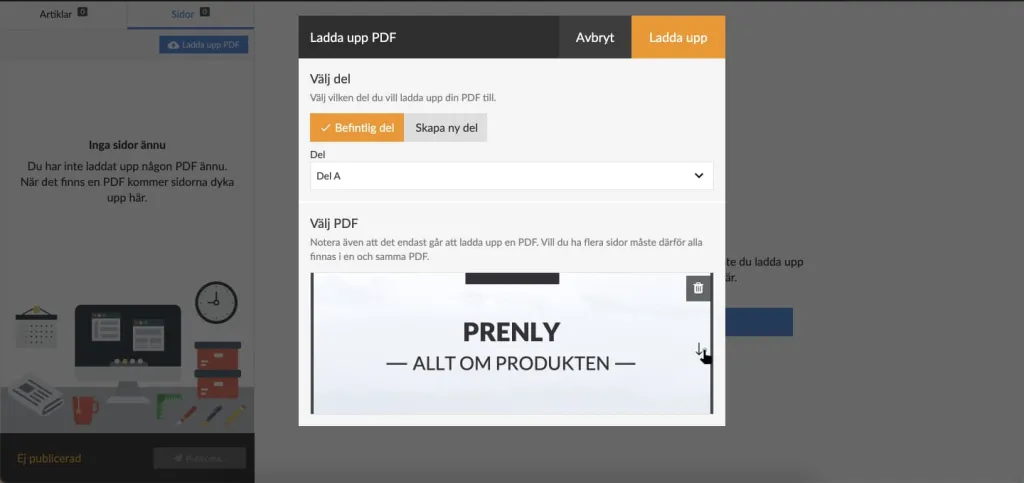
In the drop-down menu of "Existing part" select a newspaper part to upload the PDF to.
5. Select "Browse" in the area below the "Select PDF" section to open the file selector where you can select a PDF for upload that is saved on your local drive. Once you have selected a PDF, Prenly will give you a preview of the material. Then select "Upload" to begin the upload process.
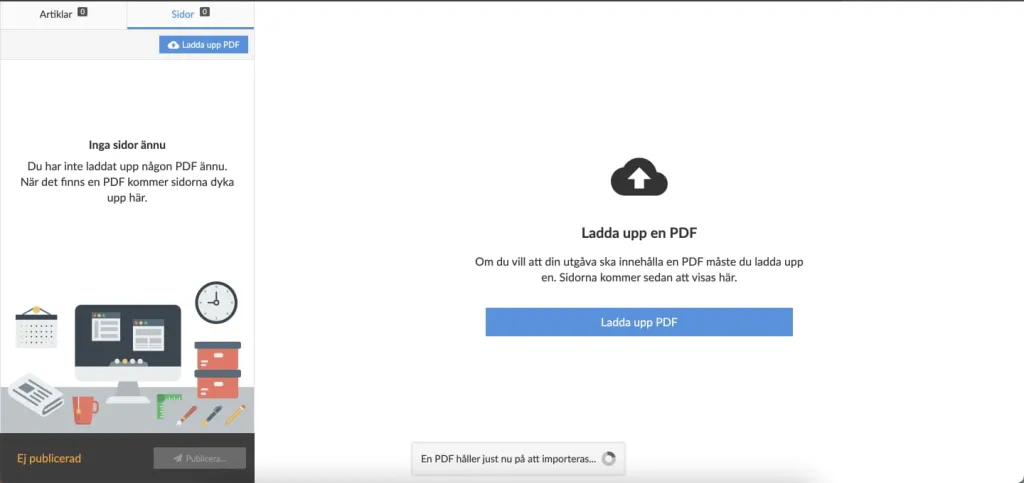
Preview your PDF upload by swiping down.
The upload may take a few minutes to process. Once the process is complete, the interface will reload.
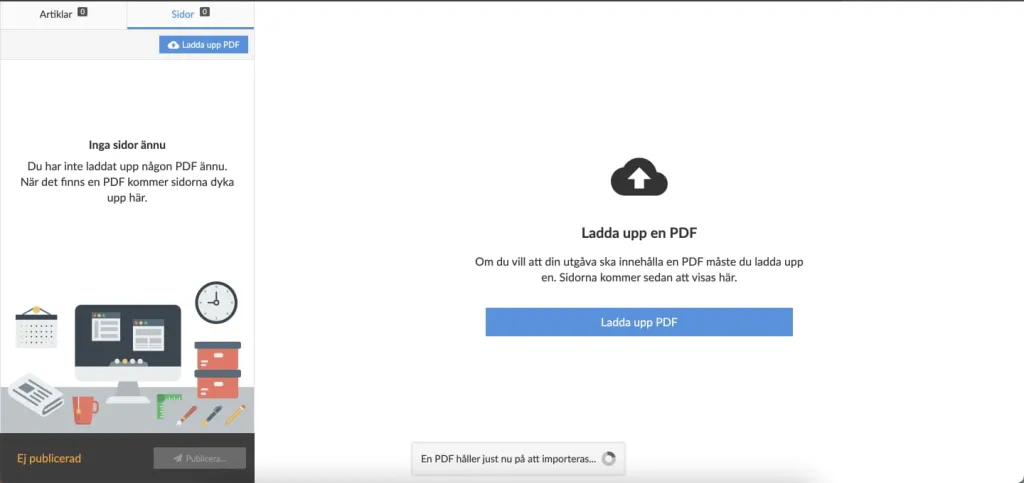
While the system is processing your PDF, you can exit the interface or wait. Once the upload is complete, the interface will reload.
6. check that you are happy with the way the pages look.
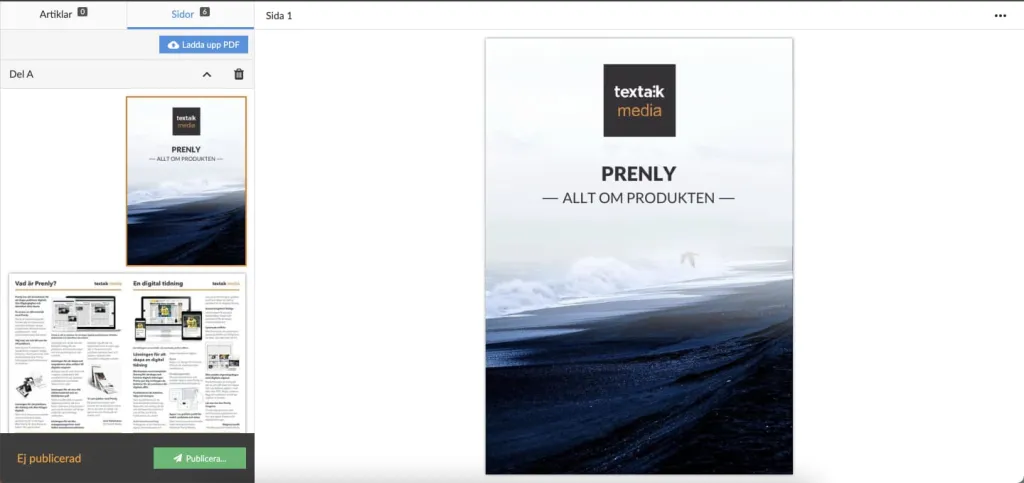
When the upload is complete, you will see the result. In order for your readers to see the result, you need to publish a new version of your publication.
If you want your readers to have access to your uploaded PDF, the next step is to publish a new version of your publication.
You can also watch the following video for "how to make a PDF upload for Prenly". Remember to create a publication first to host your PDF (see above).
How to upload a PDF.