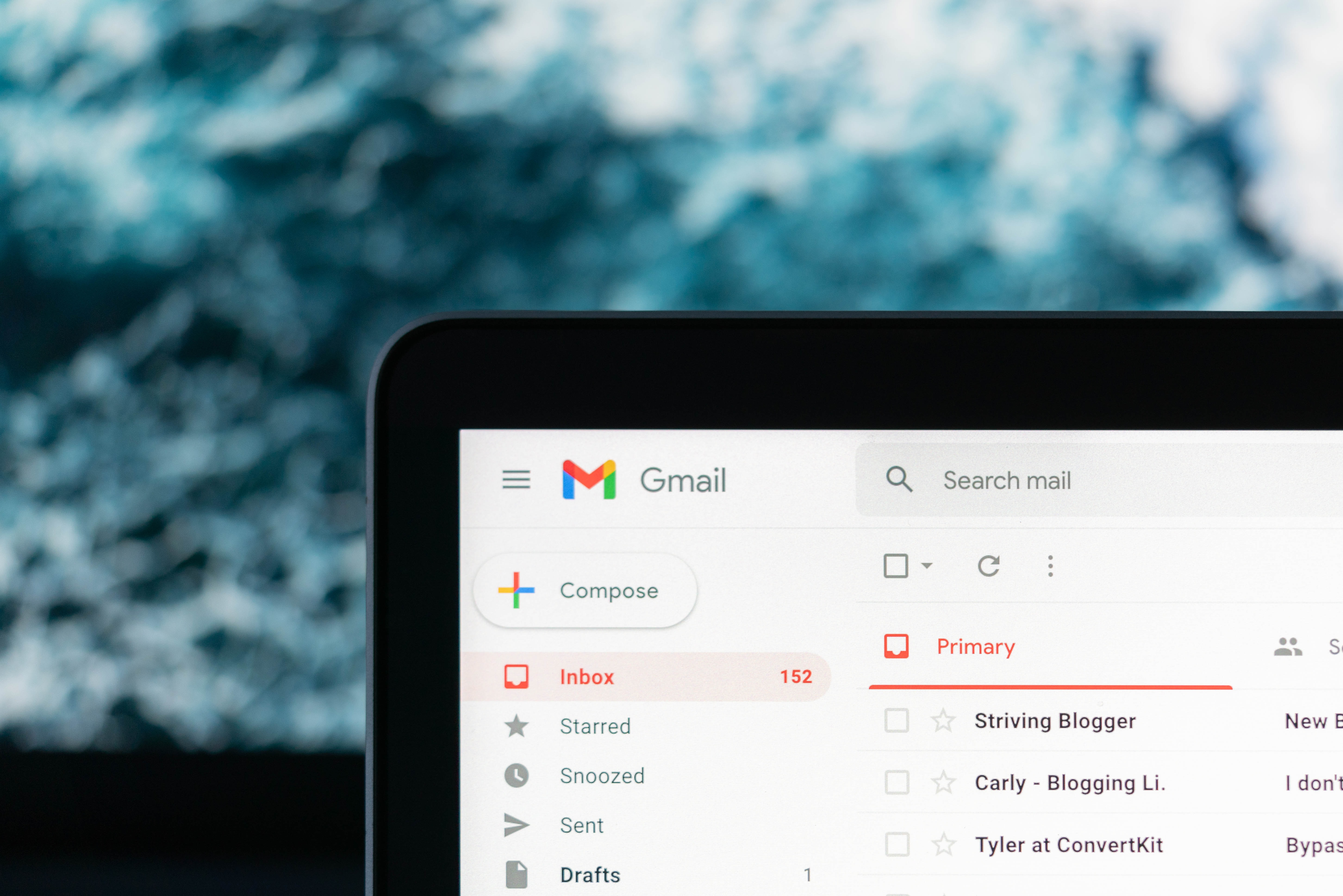Create an SPF record on your domain in Abicart
Art. no. 216070521
These instruction applies if you use your own domain and Abicart SMTP server to send emails from Abicart. If you use Custom SMTP settings, you do not need to add Abicart SPF.
Add an SPF record to your DNS
Follow the instructions below to add an SPF record to your domain. Please note that it can take up to 24 hours for the changes to be activated.
To add an SPF record for a domain, you first need to access the DNS configuration for the domain. If you use a web-based DNS service to manage your domain, you can usually add an SPF record by logging in to your account and navigating to the relevant section for adding DNS records.
If you have your own DNS server, you can add an SPF record by editing the DNS configuration files for the domain.
Do this:
- Once you have accessed the DNS settings, create a new TXT record.
- In the "Name" field, enter the hostname to which you want to apply the SPF record. This is the one after the @ sign in your email address. So if your email address is namn@exempel.com, you should add an SPF record for example.com.
- Enter the following text in the "Value" field:
v=spf1 include:spf.abicart.com -all - Save the record and wait for the changes to take effect.
This can take up to 24 hours, depending on your DNS provider.
Keep in mind that SPF records can be quite tricky, and it's important to make sure you have the right syntax and formatting. If you are unsure whether your SPF record is correct, you can use an online SPF record checker to verify it.
one.com(read more here)
v=spf1 include:_custspf.one.com include:spf.abicart.com -all
v=spf1 include:_spf.google.com include:spf.abicart.com -all
v=spf1 include:spf.loopia.se include:spf.abicart.com -all
What does this change mean?
By adding this SPF record, you are telling email servers that you authorize Abicart to send emails on your behalf. For example, order confirmations sent to end customers.
If something goes wrong along the way and the order confirmation does not reach the end customer, the shop owner will receive an email informing them of this and an error message about the reason.
The error message displayed in the email can look different but here are two different examples:
The MAIL FROM domain [your_domain] has an SPF record with a hard
fail policy (-all) but it fails to pass SPF checks with the ip:
[192.121.104.215] (Abicart's IP address). To best protect our users
from spam and phishing, the message has been blocked.
===========================================================
SMTP error from remote mail server after end of data:
This mail is unauthenticated, which poses a security risk to the
sender and Gmail users, and has been blocked. The sender must
authenticate with at least one of SPF or DKIM. For this message,
DKIM checks did not pass and SPF check for [your_domain] did not
pass with ip: [192.121.104.215] (Abicarts IP address).
===========================================================
If everything is set up correctly, your email addresses will get a green mark under Settings > Email, which means you are ready.
Read also about how to set up DKIM and DMARC here.