BL Administration: integration with Björn Lundén's Administration
Art. no. 216070353
Björn Lundén is a knowledge and software company that has been simplifying the daily life of small and medium-sized companies for more than 30 years. Primarily by offering modern software solutions, comprehensible information and practical tools for managing the company's tax and declaration, accounting, payroll and personnel issues. Abicart has a function that exports orders and products to the BL Administration accounting software.
Things to consider before activating the integration
All items must have a unique item number and a name. Also each selection must have a name and item number if you are using customer selections (e.g. sizes and colors).
Remember to enable the store's active currencies in BL. If a currency is not enabled in BL, we cannot export an order placed in that currency.
If you have variants (customer's choices), these must be created in the store the first time and then exported to BL for the sync to work. So you cannot export variants from BL to the store the first time.
Enable integration with Abicart Webshop in BL
Start BL Administration and open your company which must be stored in the cloud and select BL integration under the File menu.
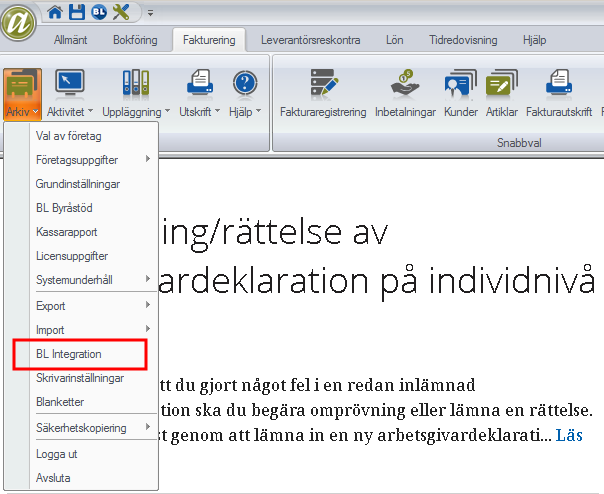
Locate the Abicart integration in the list of available integrations and press Activate.
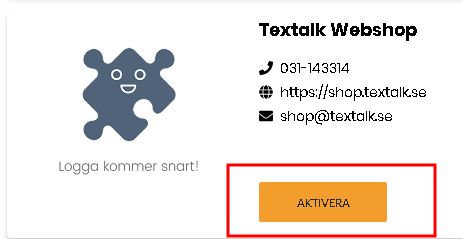
Confirm by pressing "Yes, start integration".
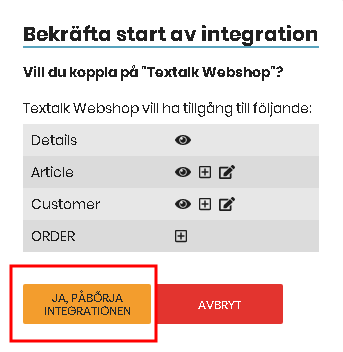
Connect the shop to your business in BL
Select BL integration under the File menu in BL Administration. At the top and far right you will see a small gear, click on it.
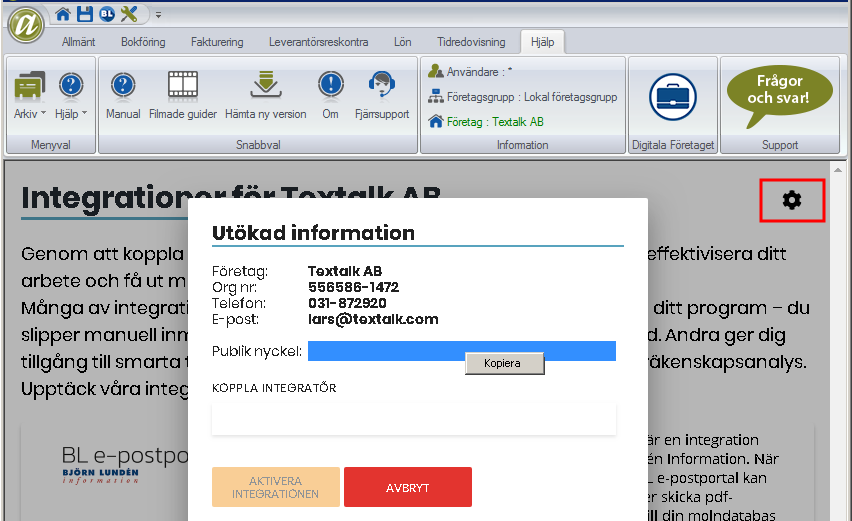
Select your public key as shown above and then right-click and select copy. You need to paste this key into the BL settings page in Abicart as shown below.
Log in to your store and go to Settings -> External Connections -> BL Administration.
At "Connection", paste your company's public key and then press Save.
Shipping and other products for fees
The next step is to make sure that there are 5 items in BL for Shipping, Postal Advance, Transaction Fee, Discount and Other Payment. You will need to add these items manually in BL.
Enter the item number for each item in BL under the Item Number section as shown below.
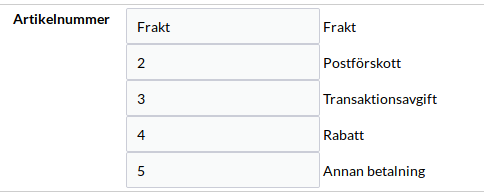
Exactly how these items look in BL depends, among other things, on how you want to record them in BL. For example, the item for shipping could look like this in BL administration:
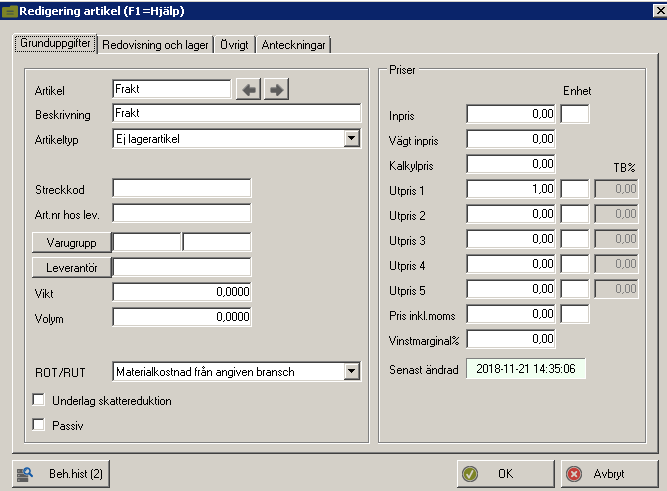

As a result, the freight is recorded in account 3520 - Freight invoiced
Event settings
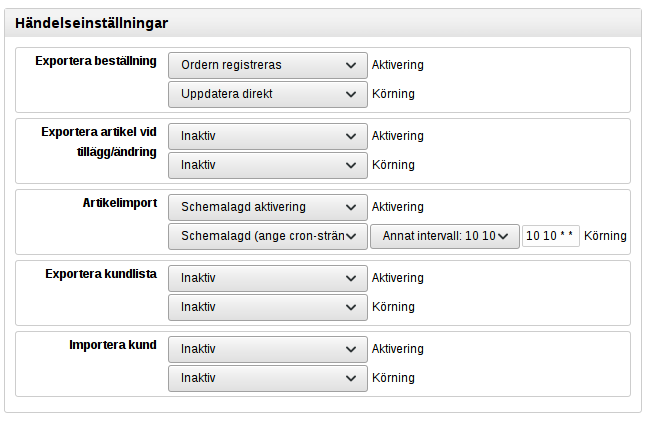
This means:
Export order: here you specify what should happen when an order is registered in Abicart. In our example, we specify that as soon as the order is registered in Abicart, it should be transferred to BL (it may take a few minutes even if it says Update immediately).
Export article when adding/changing: Here you specify what should happen if an article is updated in Abicart. You can choose to transfer the article to BL, but you should not activate both export and article import at the same time, but choose one of them.
Article import: Here you can specify that Abicart should periodically retrieve article information from BL. You should not activate both export and article import at the same time but choose one of them. In our example, we have specified that we want to retrieve article information from BL at 10:10 every day.
Export customer list: Here you can specify that Abicart should periodically transfer customer information from Abicart and transfer these to BL. You should not activate both Export customer list and Import customer at the same time but choose one of these.
Import customer: Here you can specify that Abicart should periodically retrieve information about new and updated customers from BL and add them to Abicart. You should not activate both Export customer list and Import customer at the same time but choose one of them.
