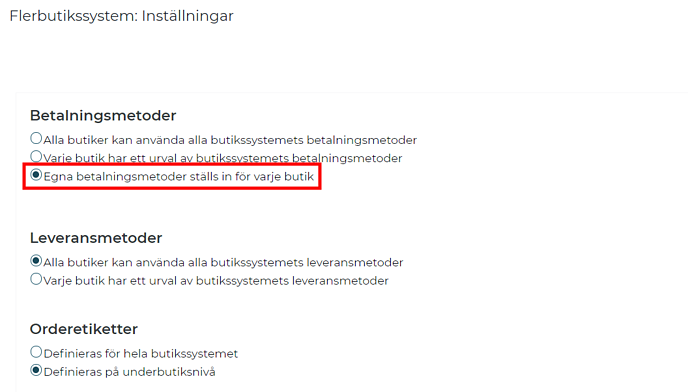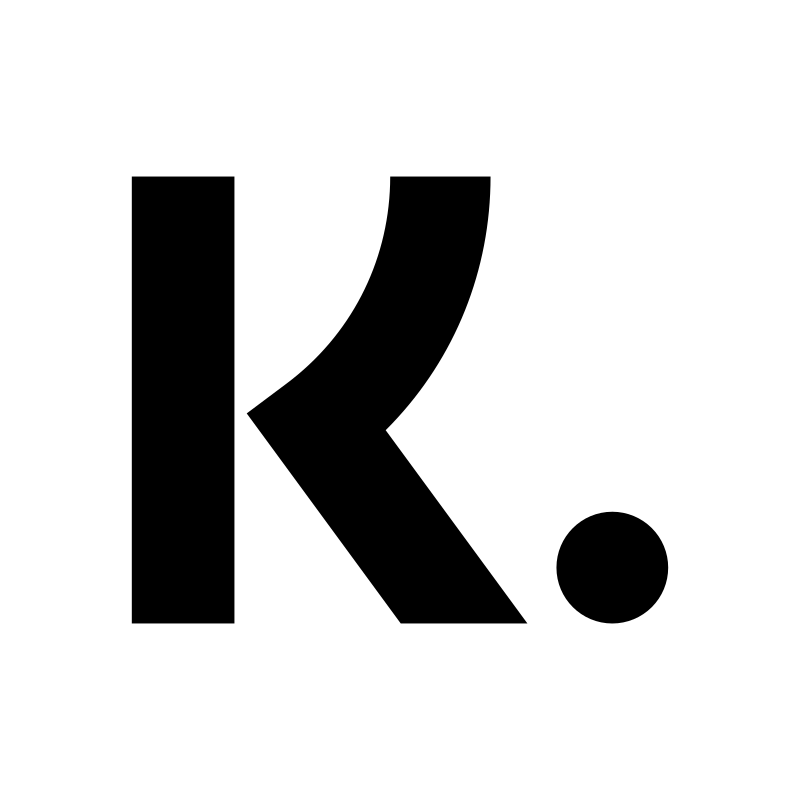Klarna checkout V3
Art. no. 216070247
Get paid with Klarna checkout V3 in your webshop. Here you will find information on how to apply and get started with the payment method.
What is Klarna Checkout V3?
Klarna Checkout V3 is a so-called Checkout solution that includes several payment methods: invoice, instalment, card payment and direct payment.
Your customer can easily choose between different payment methods at checkout. You don't have to send out invoices and keep track of payments. What's more, Klarna takes care of all credit and fraud risks. That means you always get paid - no matter what.
How do I apply for Klarna V3?
Own domain first
In order to apply for Klarna Checkout V3, it is a requirement on our part that the store has its own domain, so you should not apply with the autogenerated domain you get when you create a demo store with us.
Apply via the dashboard in Abicart Admin
Step 1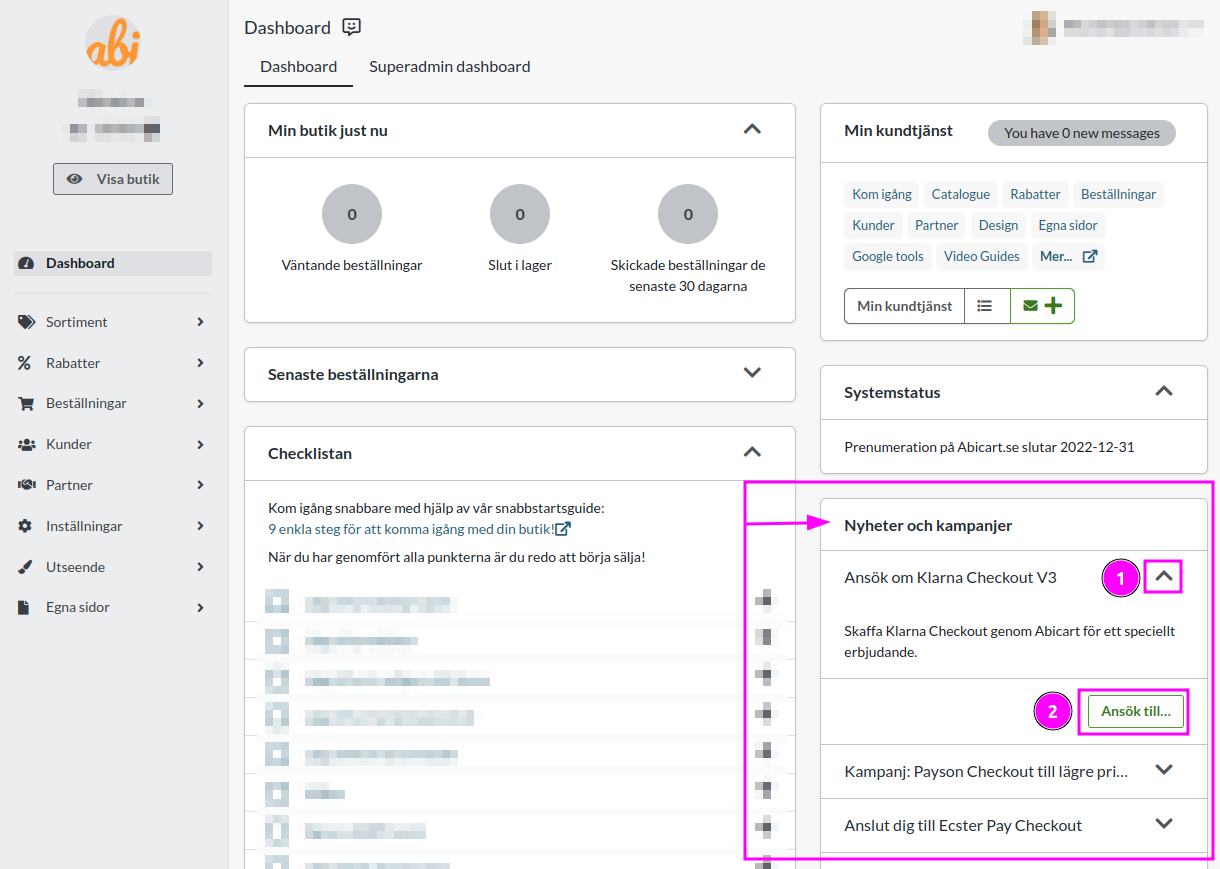
Step 2
After you have completed step 1, a KYC (Know Your Customer) form will appear in the same box in the admin where you started the application, where you will need to provide additional information to complete the contract. If there is any information missing from the initial form, this will also need to be filled in.
You will also need to provide bank details needed for payments, this is also done in our admin under Dashboard in conjunction with the AML form.
Step 3
Once Klarna has reviewed the application and this is approved (Should take about a day) the payment method will be automatically added to the store, you can find the settings for Klarna V3 under Settings>Payment method. What you need to do to proceed is to place an order with Klarna V3 as the payment method and set this order as paid in the order list in the webshop. After placing the test order you should deactivate Klarna V3 and reactivate the payment method down step 4 is completed.
The payment method needs to be activated for it to be visible in the shop. This is done under Settings -> Payment methods -> Klarna Checkout V3.
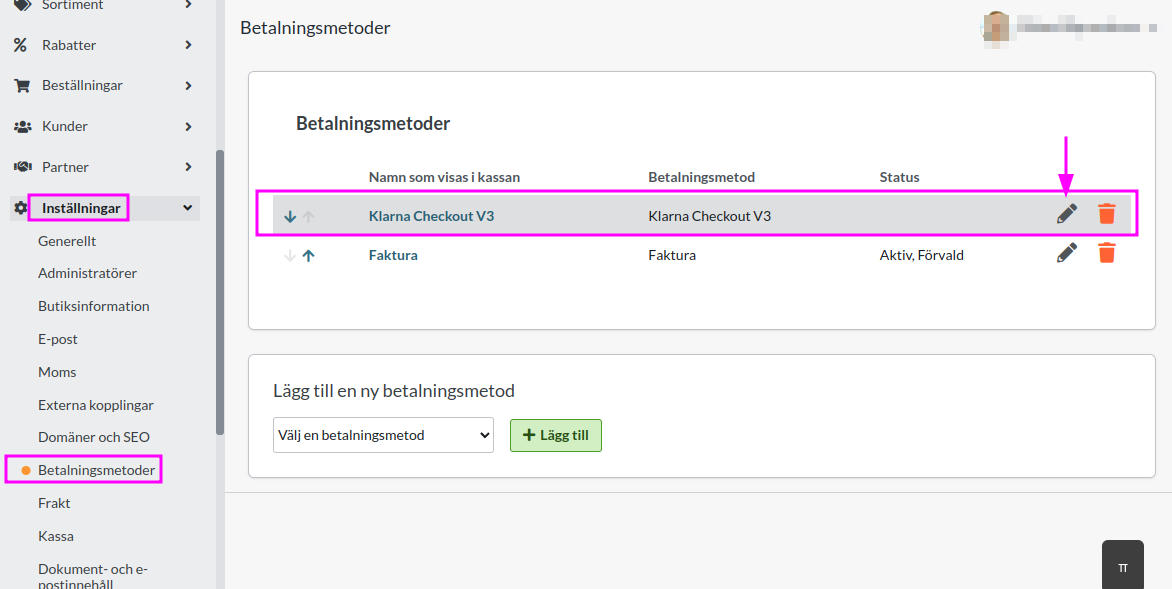
Step 4
Approximately one day after the test order has been set as paid, Klarna will have accepted the application, this will also bring up a note about this in the admin. Your store can now charge Klarna V3 as a payment method!
What does it cost to use Klarna V3?
There are no fixed monthly costs or set-up fees with Klarna checkout V3, there is only a transaction fee per order that is completed using the payment method. This transaction fee depends on the subscription you have with us.
Manage orders with Klarna V3
Every time you receive an order via Klarna Checkout, you need to activate the order when you send it off to the customer. Go to the order, in the "Perform actions" box, make sure the "Debit (Klarna Checkout V3)" checkbox is selected and then click on the "Perform selected actions" button.
When this is done, the order will be activated with Klarna and the customer will be charged, or the invoice will be sent to the customer.
You can also activate the order in the order list. Then click on the icon with a lightning bolt on the far right.
Discharge a Klarna Checkout V3 order
If a customer has a change of heart and you want to cancel the entire purchase, you can cancel the order. Go to "Orders", click on the current order and then click on the cancel button in the top right corner. The order will then be cancelled in the shop and a signal will be sent to Klarna to cancel the order there as well.
It is not possible to partially cancel an order from the online shop, but you have to do this in the Klarna portal. If you have the Plus or Pro subscription, it is possible to edit the order amount in the webshop's order list.
Klarna V3 and multi-store systems
If you want to use Klarna checkout V3 in one or more stores in a multi-store system, the application needs to be made at the sub-store, not at the top level of the store system. In order to do this, the setting "Own payment methods set for each store" needs to be enabled. This setting can be found under Shop system -> Settings.