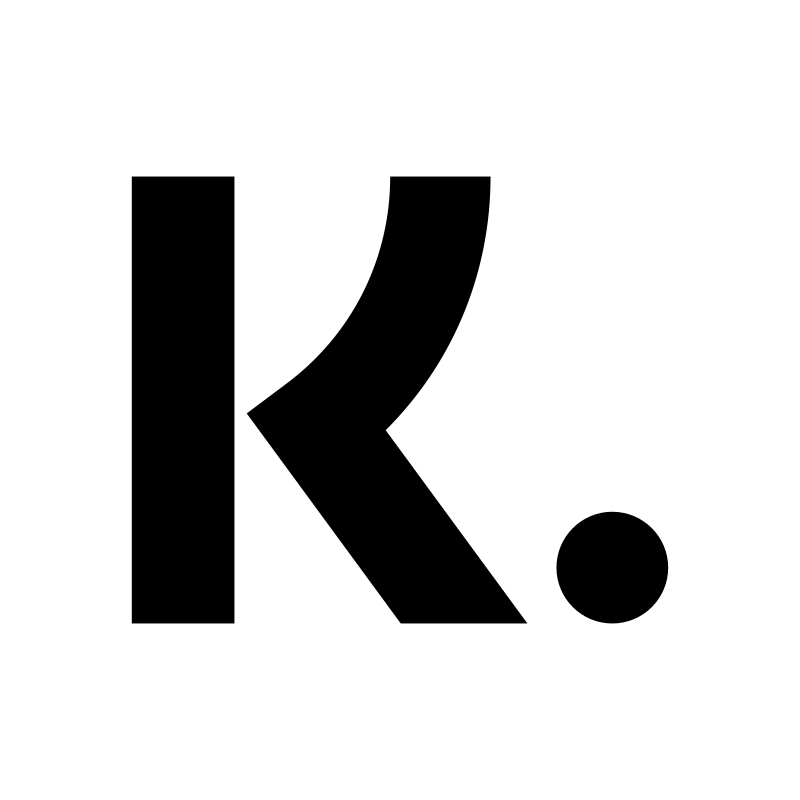Klarna Checkout
Art. no. 216070271
Apply and get started with Klarna Checkout. Set up the payment method and manage orders.
What is Klarna Checkout?
Klarna Checkout is a payment method, a so-called Checkout solution that includes several payment methods, including invoice, instalment, card payment and direct payment.
Your customer can easily choose between different payment methods at checkout. You don't have to send out invoices and keep track of payments. What's more, Klarna takes all the credit and fraud risk. That means you always get paid - no matter what.
How do I apply for Klarna Checkout?
Before you can apply, you have to fill in your details in the store, as well as entering terms and conditions of purchase and showing your organisation number and the physical address of the store/business in the footer.
Click on your login name in the top right corner and then go to "My Profile". Fill in all the details there.
Then go to Settings -> Store details and fill in all the details here as well.
Terms of purchase
Under "Own pages" there is a ready-made page for "Terms & info". Adjust the terms and conditions according to your store. You will also receive information from Klarna to be added to this page later. Make sure the page is visible and does not have the "Hide page" box checked.
Org number and address
Next, you need to show the org number and physical address of the store. This is done in the theme. Go to Appearance -> Themes -> select active theme, edit -> Content -> Footer.
In the "Address" block, enter your details.
In the block "Show organisation number" select "On".
Also double check that the block "Link to Terms & Info" is selected "On".
Click on the save button.
Now you can submit the application and you do so on the home page in admin, in the box on the right called "Apply for Klarna Checkout". You can also find the application under Settings -> Payment methods.
Klarna will then take 5-10 working days to process the application.
Which countries does Klarna Checkout work in?
Klarna Checkout v3 works worldwide. By default, SEK and EUR are activated on your account with Klarna. If you want to use more currencies, activate them in the store under Settings -> Currencies and then contact Klarna support and ask them to activate these currencies on your account with Klarna.
I already have an account with Klarna, can I use it?
Sure, it works fine. All you need to do then is add the Klarna Checkout payment method to your checkout.
Go to Settings -> Payment methods. At the bottom under the payment methods there is a list, "Add new payment method". Select "Klarna Checkout" from the list and click "Add".
Then enter the "E-store ID" and "Shared secret" that you will receive from Klarna. Also tick the boxes "Active" and "Preferred payment method for customer". Then click the Save button.
Now the payment method is activated and ready to be used at checkout.
How do I activate Klarna Checkout?
Once the application is complete, you will receive an email from Klarna and you will need to activate the payment method.
Go to Settings -> Payment methods.
At the top there should now be a payment method called "Invoice, Card, Direct Payment & Partial Payment.". This is Klarna Checkout. Click on the payment method and tick the boxes "Active" and "Preferred payment method for customer". Then click the Save button.
Now the payment method is activated and ready to use at checkout.
Combine Klarna Checkout and gift cards
If you want your customers to be able to combine Klarna with gift cards at checkout, you need to enable this on the payment method. Tick the "Allow gift cards" box inside the payment method and save.
What do I need to consider when receiving orders?
Every time you receive an order via Klarna Checkout, you need to activate the order when you send it to the customer. Go to the order, in the "Perform actions" box, make sure the "Debit (Klarna Checkout)" checkbox is selected and then click the "Perform selected actions" button.
When this is done, the order will be activated by Klarna and they will send the invoice to the customer. You will then receive your money after four days.
You can also activate the order in the order list. Then click on the icon with a lightning bolt at the far right.
Cancel a Klarna Checkout order
If a customer has had a change of heart and you want to cancel the entire purchase, you can cancel the order. Go to "Orders", click on the current order and then click on the cancel button in the top right corner. The order will then be cancelled in the shop and a signal will be sent to Klarna, which will cancel the order there as well.
Order editing and Klarna Checkout
Webshop Plus includes functions for editing orders. Go to "Orders" and click on the current order. Next to each block there is an icon with a pen, click on it to edit the current block, for example items, customer information or similar. Once the change is made, you need to click on the "Send changes to Klarna" button first. Then you can activate the order by clicking on "Take action".
In some cases, we (Abicart) are not allowed to change the order in Klarna via our integration. If the "Send changes to Klarna" button is not available, we will not be able to change the order via the integration, but you will have to log in to Klarna Online and edit the order there as well.
Keep in mind that you cannot add items to a placed order so that the total amount is greater than the original amount. You can only edit and delete items on the order so that the total amount is less than the original amount.
It is possible to add items to an order, but this only works in Klarna Online.
When do I get the login to Klarna Online?
Once you have received your first Klarna order, you must first activate it by going to the order, making sure the "Debit (Klarna Checkout)" checkbox is selected and then clicking the "Perform selected actions" button. Once this is done, the order will be activated by Klarna and they will send the invoice to the customer. You can also activate the order in the order list. Then click on the icon with a lightning bolt on the far right.
Then you just have to wait for Klarna. You will receive a document from Klarna to fill in. It includes account information for payments etc. Once you've sent this back to Klarna and they've approved it, you'll get your money paid out and you'll get a login to Klarna Online.
Why is card payment not shown as a payment method in the Klarna payment window?
If you have just activated Klarna Checkout, it may take a few days before your account is fully activated with Klarna. During this time, card payments may not be included in the payment options. Once the account is fully activated, all available payment methods will be displayed.
Why aren't invoice and instalment payments available in the checkout?
If a customer is not creditworthy, they are not allowed to make purchases by invoice or instalment. Klarna only allows payment by card or direct debit. Klarna controls the display of payment methods automatically so it may vary from buyer to buyer.
For more information about this, please contact Klarna support.