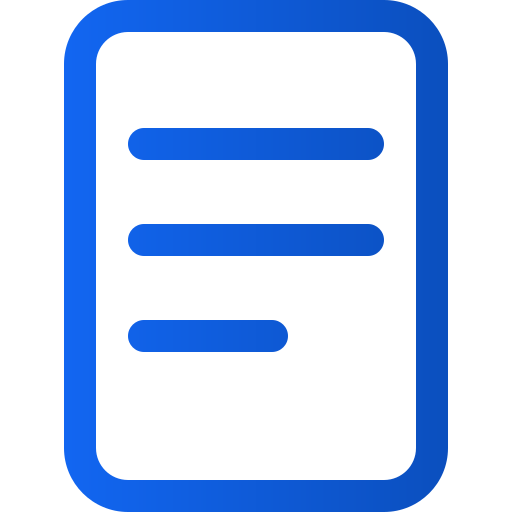Create a digital publication
Art. no. 216091711
How to create a digital publication
Our digital e-magazine platform offers an efficient and engaging way to distribute content to your readers.
Here we will guide you through how to create a digital publication in Prenly from a blank sheet.
1. log in
First of all, you need to have an account with editor role in Prenly Workspace. Then log in via this page: https://content.textalk.se
2. Start creating
- From the left menu, select "Titles" followed by the title you wish to create your new publication.
If you need help creating a brand new digital title, contact support.
- Then select the orange Create Publication button to start creating your digital publication. If you are on a smaller device, select "+".

Create publication
Enter a name for your new publication, a release date and the required read permissions.
Tags are used for special packages, read more about how it works here.
Click on Create.
3. Adding articles
Now it's time to start filling our new digital publication with articles. You can either create completely new articles or copy from existing publications with article mode.
Create a new article
- Select the Articles tab and click on the New Content > New Article button
- Enter the title and text and add any images or videos. Format paragraphs of text by clicking on the format selector to the left of the text block.
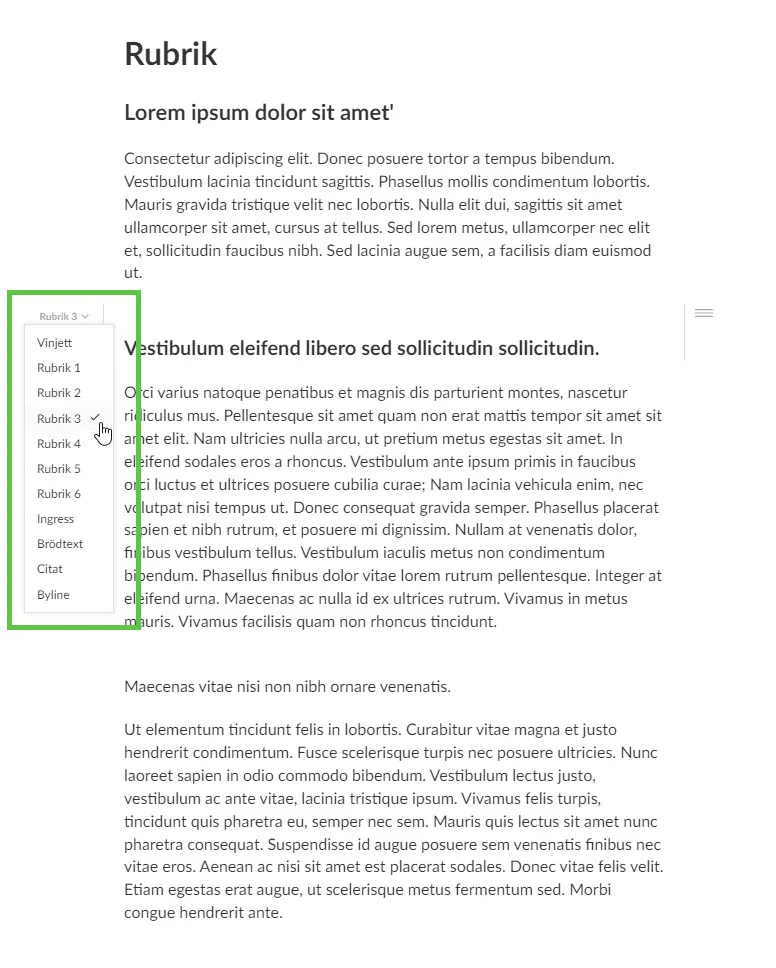
Formatting paragraphs of text
See also this guide which describes more about writing in Prenly.
- When you have finished your article, you need to change the status from Draft to Approved in the menu in the top right corner. You can also click in the empty circle to the left of the article name in the articles tab so that it turns green, which also sets the article to approved status.
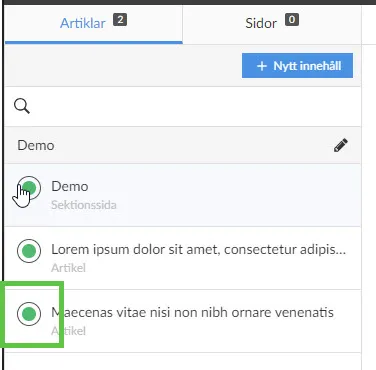
Approved article
Copying an article from an existing publication
- Select a publication containing the article you want to copy to your digital publication.
- In the Articles tab, select the article by clicking on it.
Keep in mind that not all editions need to have articles.
- Click on the three-dot menu in the top right corner and select Copy.
- Select the title you want to copy this article to, in this case our annex "Extra digital". Also select the edition and section. If all selections are completed and the article can be copied, the Copy button will appear.
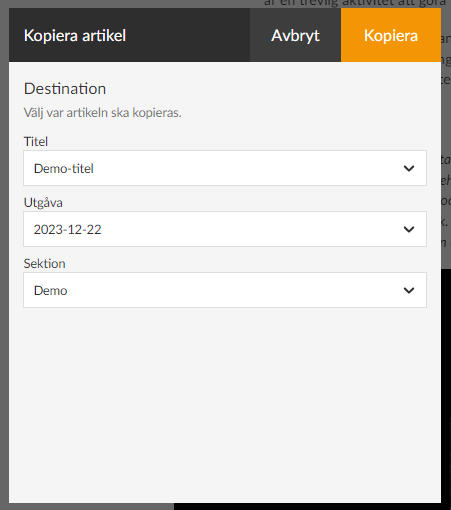
Copy article
4. Create section page
Under the Articles tab and the blue New Content button, you can also choose to create a section page. It is a selection of templates for a laid out page with different numbers of columns and rows in blocks that you can use for example to create a front page.
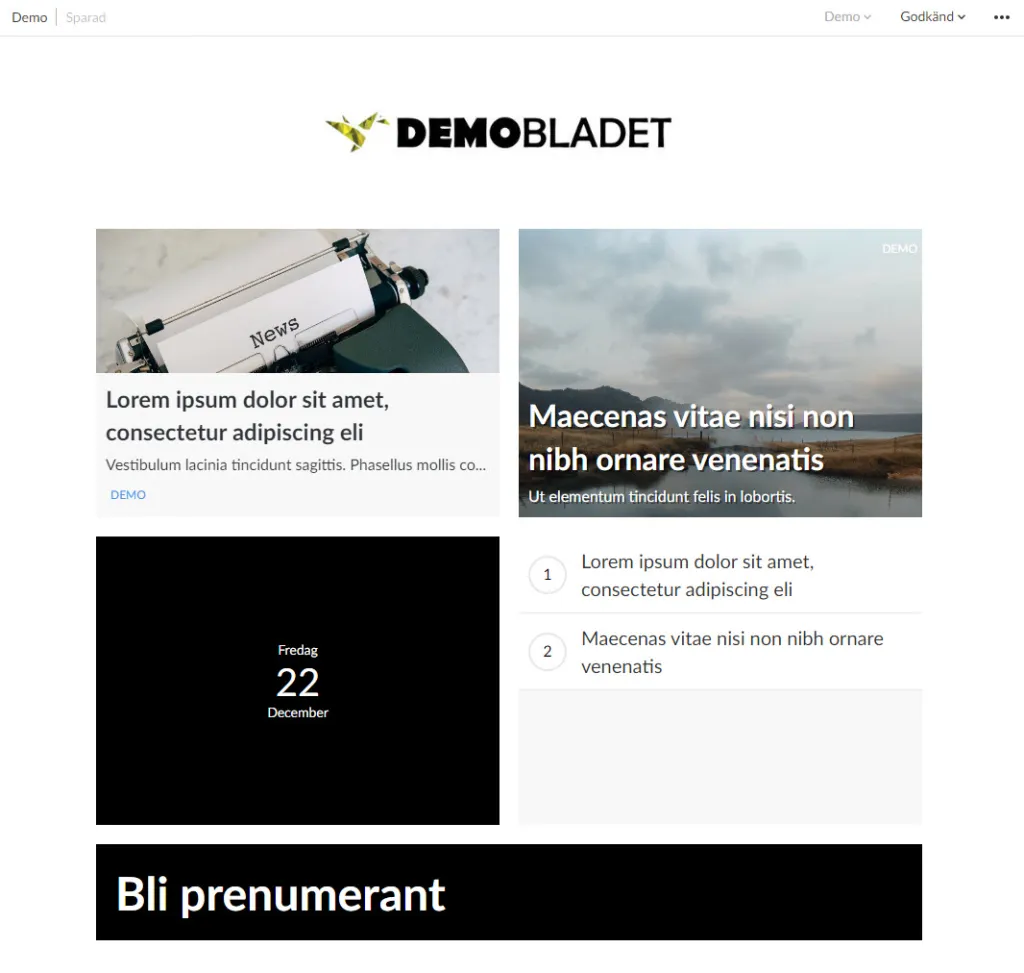
Layout
You can upload a logo, change colors, create puffs, display dates, etc.
When you are done with your section page, set it as approved according to the previous instruction.
5. Publish edition
Now it is time to publish this new publication. Click on the green Publish button under the articles and go through all the steps:
Name version: Ex version 1
Select cover image: Choose between the default image (a blank front page), a section page (if you created one) or upload an image for a custom cover.
Set publication date and time: Choose between Now or Schedule
What should the publication contain: Select the articles to be included by highlighting the circle so it turns orange.
Write a description: Optional. This text will be visible if you use a 'note' or 'hero' component to display the publication on the home page.
When all the steps above are completed, you are also ready to publish - click on the green Publish nowbutton .
If you have chosen a date further in the future, click on Schedule for publication.
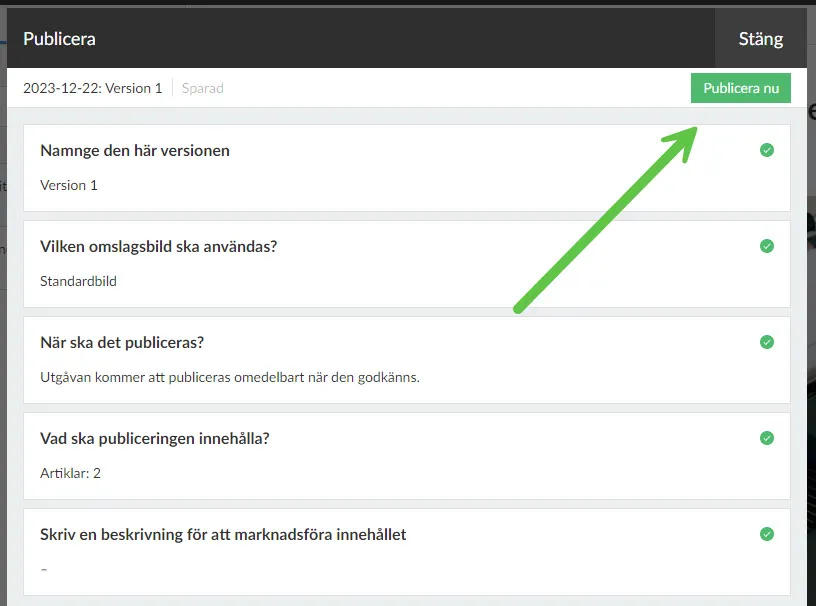
Publish now
6. Add the publication to your home page
The last thing we do is to present our new publication on our homepage so it is available to all readers.
Click on your application in the menu and go to application settings. Add the new title. See also our guide to application settings.
Open the home page and create a new block with e.g. a Carousel or Hero to display the publication. Read more in our guide on how to set up your start page.
Save and publish!