Customer groups
Art. no. 216070317
Customer groups is a feature to give logged-in customers different prices and/or access to a different product range.
What are customer groups?
A customer group is a container for customers, customer-specific product selection and customer-specific prices.
How to create a customer group
Go to Customers -> Customer groups -> + New customer group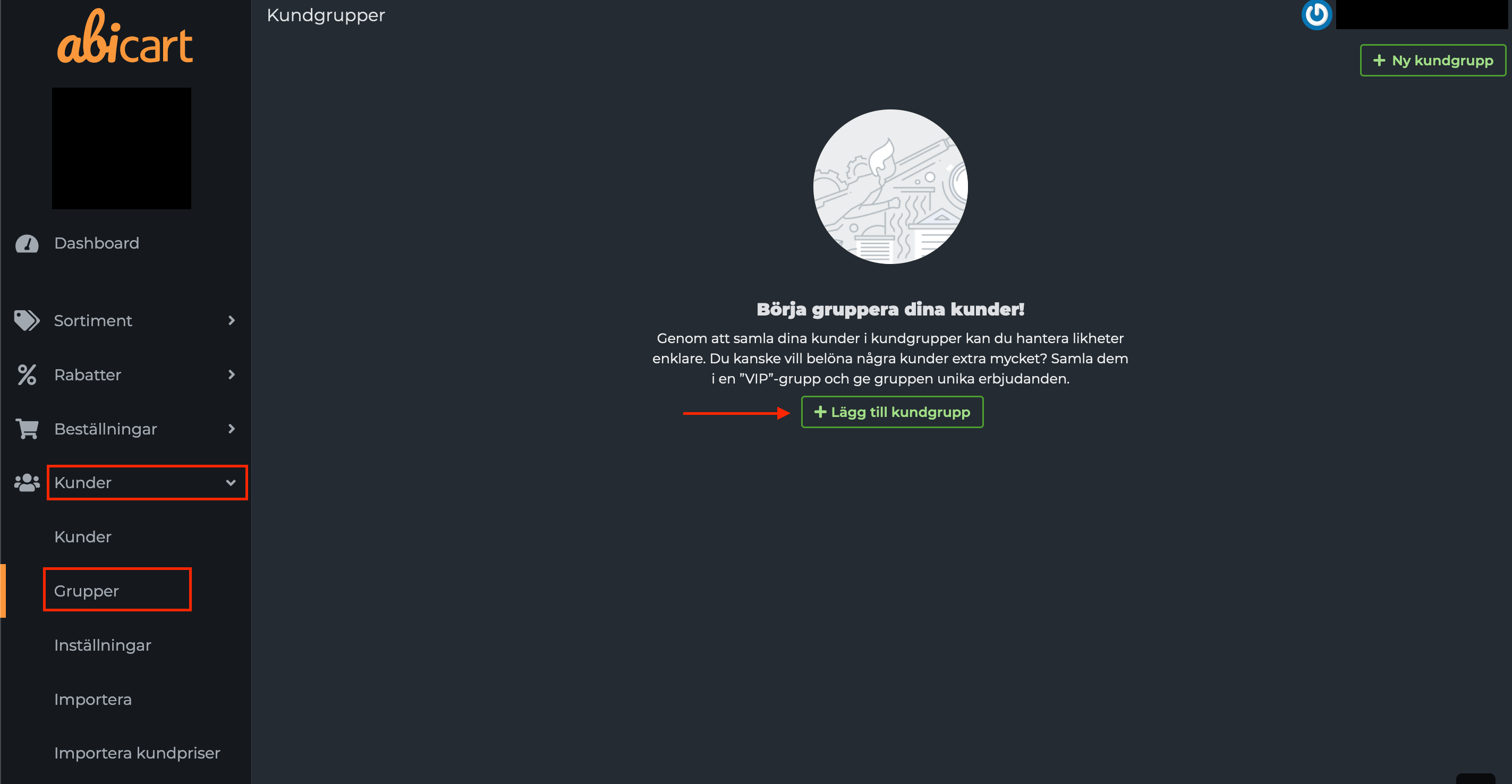
When you create a new customer group, you go directly to the "Properties" tab. Here you give the customer group a name. You also choose which payment methods will be available at checkout when customers in this customer group are logged in.
Name
Name the customer group, for example "Retailer".
Payment methods
This lists all available payment methods for the store. If you want to restrict a payment method to one or more customer groups, select the payment method here and make sure that the setting "Make available only to those customers or customer groups where I specify it."
Pricing
If you use the new price list feature, you will also see a block where you can select price lists for "Regular price" as well as "Extra price". The price lists are created under Products - Pricing. You can also select price lists for the customer groups under Products -> Pricing -> tab "Usage".
Select product selection on a customer group
When editing a customer group, two tabs appear at the top, "Properties" and "Product selection and prices". Under the tab "Product selection and prices" you select which products will be displayed for logged in customers belonging to the selected customer group.
If you are using the old system for prices, you will also be able to set a different price for the products in the selected customer group here.
In the "Product selection" field, the product range selected for the customer group is displayed. "All products in the store" is selected by default and below it all product groups in the store are displayed at the top level.
To customize the selection you can check in and out the product groups. To select individual products in a customer group, click on the arrow in front of the product group name, which will then drop down. Then tick "Customize by product within the group" and then select the products to be displayed to logged-in customers belonging to the selected customer group.
Products belonging to multiple product groups will only be displayed in their primary product group.
Adding customers to a customer group
When you create a customer group, it is empty.
Customers are placed in a customer group in two ways:
- You create a customer yourself and choose that the customer should be in a certain customer group
- The customer creates an account and is placed in a customer group.
Create a customer
Go to Customers -> Customer Register -> Click on "+ New Customer" in the top right corner
You fill in the customer details yourself and then give the customer a username and password.
Customer creates account yourself
Here's how to set up your customers to create an account:
Go to Customers -> Customer settings -> New customers
You need to choose a customer group that all new customers will fall into. One tip is to create a customer group called "Unapproved Customers". Then select it here.
Create a customer group for unauthorized customers
Now we will create a customer group called "Unapproved customers".
Go to Customers -> Customer groups -> + New customer group
Name the customer group as "Unapproved customers". If you want them to be able to shop, choose which payment methods they see in the checkout:
Once saved, click on the "Product selection and prices" tab:
If you want the unauthorized customers to see all items, tick it off. Save.
