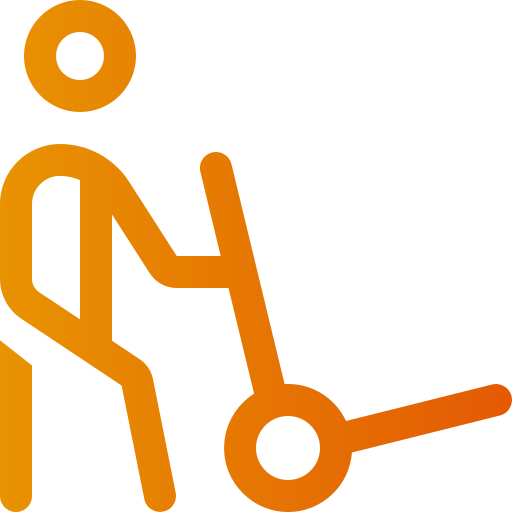Shipping and delivery: how do I create my delivery methods?
Art. no. 216070175
Here we explain how to create, set up and edit your shipping and delivery methods. We explain the shipping cost, VAT rate, charge per weight and how to differentiate between shipping countries etc.
Video guide (in swedish)
Create a delivery method
Go to Settings -> Shipping -> the "New delivery method" button in the top right corner.
First choose under "Properties" to name the method, e.g. "Standard delivery" or "Postnord" and then add a descriptive text around the method (optional to do). There are also some settings to go through, such as "Disable for bulky items", "Available for customer type" and "Free shipping over certain purchase amount". Then you save the delivery method.
Note that the delivery method becomes active, even if you don't tick the box, and then you need to untick the box and save again if you don't want customers to see it (assuming you've already activated their shop, otherwise it won't matter).
First after saving, you can also choose to set that particular method as the default for the customer - so it appears immediately when the customer is about to check out.
Freight rates
A freight rate is required if you want to charge a fee for the freight. Under the "Freight tariff" tab, select "Insert new tariff" in the right-hand corner, then enter a name for the tariff (not shown to the customer), e.g. "Sweden". Then you can enter a minimum weight in grams and a fee. A minimum weight is what makes the delivery method kick in at checkout - so if you set 1000 grams, the order must exceed this to appear in your checkout - then you save. Next, the "Set weight range" button appears where you can select different shipping charges for different weight ranges. For example:
1-1000 grams = 49 kr
1001-2000 grams = 69 kr
2001-5000 grams = 99 kr
5001... and so on.
You can create as many tariffs as you want.
Connect tariffs to shipping address
After your tariffs are created, it's time to connect them to different countries. There you will first see "Default tariff" where it says "No delivery" as default. You use this only if you want to use the same tariff worldwide, alternatively the same to the few countries/parts of the world and a single country with a different tariff.
Under the standard tariff block there are different blocks for different continents, as well as "EU countries" and "European non-EU countries". If you only want to ship to single countries, click on the arrow on the right and set the tariff of the countries to which delivery can be made. You can also see how many individual tariffs are available under each block. It says 0 if you have chosen a Standard tariff. For each country there is also an "Add" link where you can choose to filter by postcode.
Connect to customer groups
Under the tab "Connect to customer groups" you can choose that the created delivery method will only be shown for customer groups that you choose yourself. There you are greeted by "Allow delivery method for" and in the dropdown menu "All customers" is the default. You can instead select "Specific customer groups" and then tick the customer groups to which the delivery method applies. If a customer comes to the checkout and is not in the selected customer group, the delivery method will not be displayed at checkout either.
Bulky items
Under "Properties" you can click "Disable for bulky items", which means that the delivery method cannot be used by customers who want to order a bulky item. Each item has a checkbox that determines that it is bulky.
If you choose to disable a delivery method for bulky items and at the same time sell items that are not bulky, you must also create another delivery method that is displayed to customers who come to checkout without bulky items.
Advance by mail
Advance by mail is a shipping method within the Post Office. The "Allow payment by postal advance" option is checked if the customer must pay a fee before the shipment is delivered to the customer. The amount can be the value of the contents and often often the Post Office charges. If you tick Cash on Delivery, you will then be presented with some settings that need to be filled in, as well as the country in which Cash on Delivery will apply.
Parcel Template
There is a tab under "Delivery Methods" called "Parcel Template". Here you can create different package templates where you enter a packaging weight and can then link a template to a delivery method.
Please note that the shipping fee does not apply...
...for those items where you have specifically chosen that the item should have free shipping. You do this on the article page under "Assortment". If the customer only comes to the checkout with items where you have clicked on "Free shipping", then no shipping fee will be charged via the delivery method. If the customer comes to the checkout with several items, one of which is set to free shipping but the others are not, the shipping fee will still be charged via the delivery method.