Customers / Customer register
Art. no. 216070311
When a visitor creates a customer account or signs up for a newsletter, the customer is added to the customer register. As a store owner, you can edit the customer information, view the customers' previous orders, place them in one or more customer groups, etc. Customers who do not register but shop as guests are not included in the customer register. All customer information is in the order, but not in the customer register.
How to deal with customers
Go to Customers -> Customers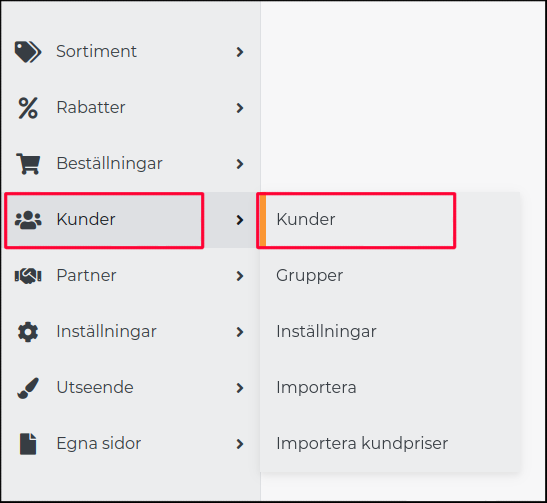
In the top block, you can search for customers by customer number, name, company, etc. and filter by customer groups, countries and whether they want newsletters.
Create a new customer from the administration
Click on "+New customer" in the top right corner. The customer is added automatically and you will immediately be able to edit the customer information.
ID - The customer gets an ID that is assigned automatically. It cannot be changed.
Created - Date showing when the customer was created.
Modified - Date showing when the customer account was last modified.
Own customer number - If your customers should have their own customer number series, there is an option to enter a separate customer number for each customer.
Username - For a customer to be able to log in and access their "own pages" they must have a username and password. Usernames added here can be changed afterwards.
Password - For a customer to be able to log in and access their "own pages" they must have a username and password.
Approved buyer - If a logged-in customer is to be able to shop in the store, this box must be checked:
Want newsletter s - When sending a newsletter (Customers → Newsletters), you can choose to send to all customers who want newsletters. The system will assume this setting.
Store notes - A field for your own notes about the customer.
Note that when you create a customer manually in admin, no automatic email is sent to the customer with login details. You must inform the customer to go to the store and click on "forgotten password" when logging in and enter the e-mail address. Then they will receive an email where they can create their own password.
See customers' previous orders
Go to Customers -> Customer register -> Click on the customer name to access the customer card:
At the top right of the customer card you can click on "List orders". If the customer has placed any orders, these will be shown in the order list.
Delete customers
Go to Customers -> Customer register
In the list of customers, there is a trash can icon at the far right of each customer. Click on it and the customer will be deleted.
Export customers
To export all customers to a file, click on the "Export" button. The file can be exported in several different formats, the format used is controlled by the store's export settings (Settings -> General -> Export settings).
