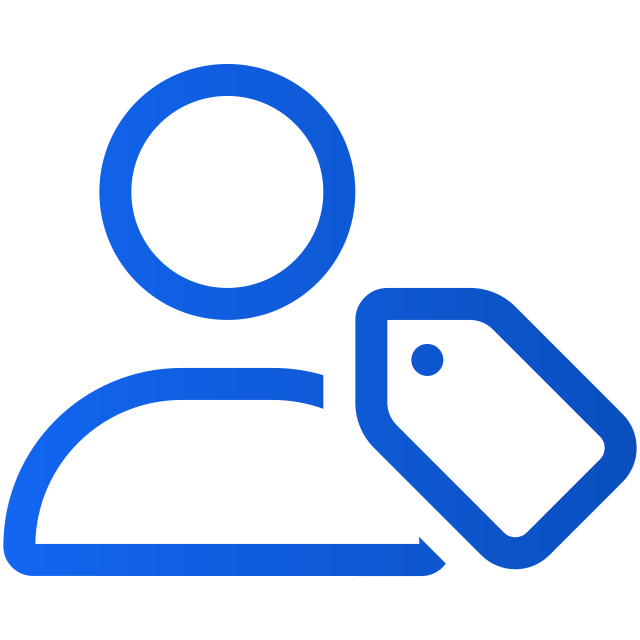Delete an individual subscriber
Art. no. 216100571
Delete an individual subscriber
There might be several reasons why a subscriber should be deleted, for example, GDPR. Regardless of the reason here is how you can delete an individual subscriber.
Requirements. To delete a subscriber you need to have the Subscriber manager team membership role on your team membership account.
Step 1. Log in to Prenly Workspace.
Step 2. In the left-hand menu select Subscribers and the desired subscriber directory which represents Prenly's version of your subscribers' information from your subscription system of choice.
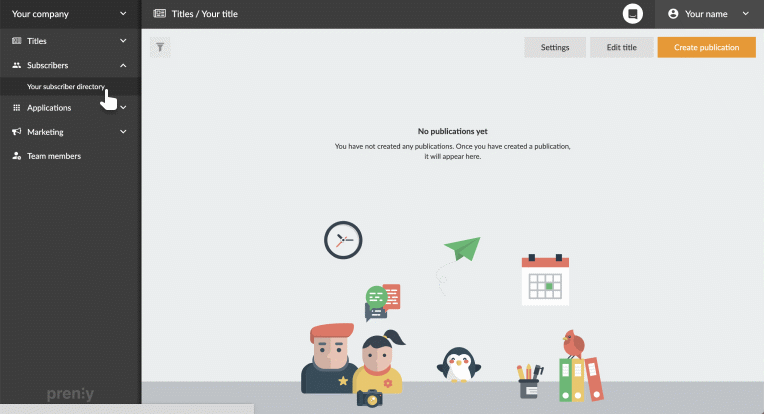
Select the subscriber directory.
Step 3. Locate the subscriber you would like to delete from the list of subscribers. You can either find the subscriber in the tabular view or filter the result by selecting the Search field and entering search values.
Step 4. Select the subscriber's subscription account from the subscriber overview to enter the detailed subscriber information view allowing you to administer the subscriber.
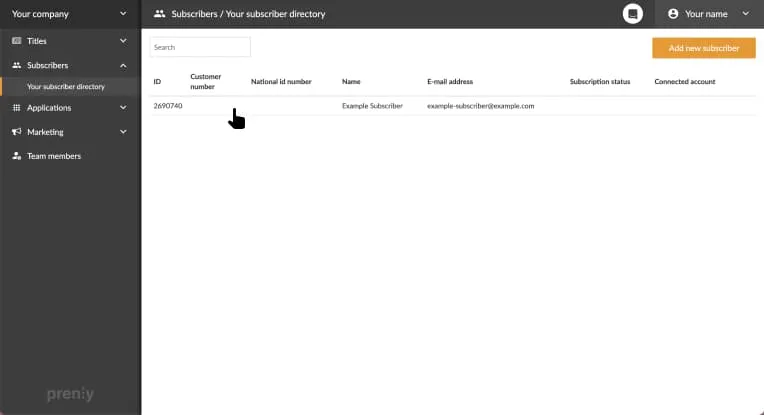
Select the subscriber's subscription account.
Step 5. In the top-right corner, towards the right of the Subscriber information, select Delete subscriber.
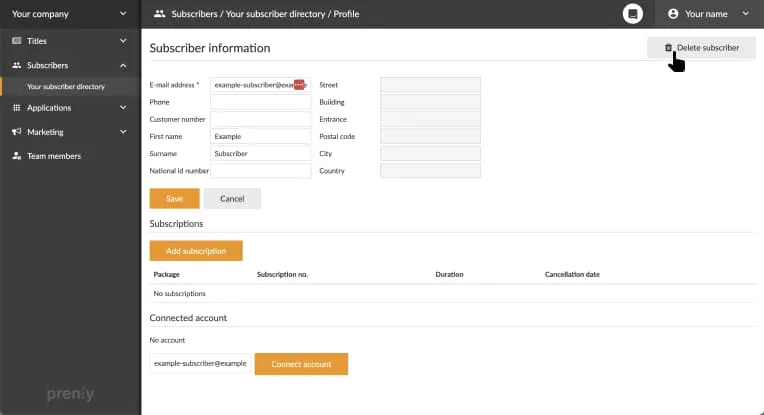
Select "Delete subscriber" to delete the subscriber.
Step 6. Confirm the subscriber deletion by selecting Delete. Please note that you cannot undo the deletion of a subscriber once you have selected the Delete button.
If you want to abort select Cancel.
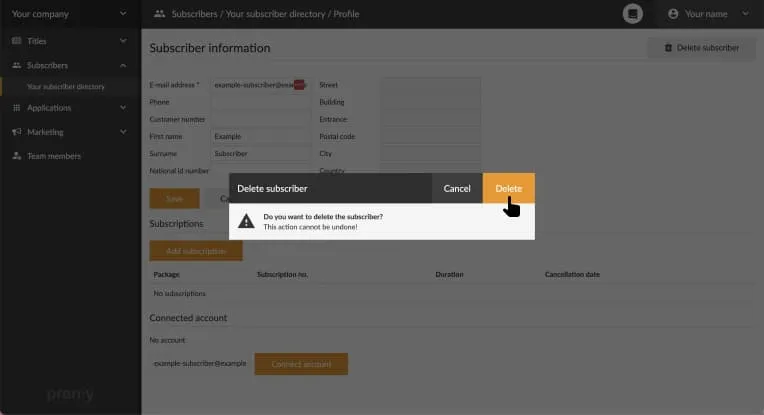
Confirm the subscription account deletion to delete the subscriber.
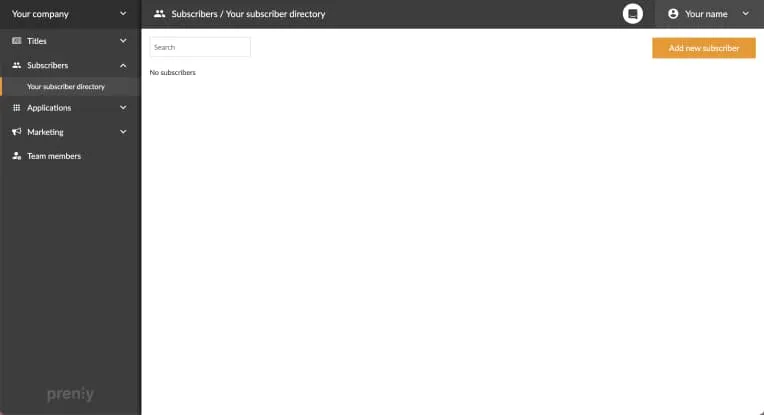
The subscriber's subscription account has been deleted.
Note. If the subscriber directory is associated with an integration or an active import, the subscription account may be automatically recreated based on the import/integration response and information. It is a good idea to verify that the subscriber has been deleted from your subscription system.
What about the user's login account?
The user's separate login account needs to be deleted by the user.
The user initiates the process by appending "/user/delete-account" to the web app's URL.
Example. Given the web app is available on https://example.com/ then the user visits https://example.com/user/delete-account to initiate the process to delete their login account.