Manual management of tracking numbers (Logged in customer >> My pages >> Order history)
Art. no. 216070585
In this article you can read more about how the "Track shipment" feature for logged-in customers works.
Logged-in customers can track their packages, provided the order has a carrier and tracking number on the order page in admin. You can enter this manually or have it entered automatically if you have automatic shipping booking. In this article we go through how to add the tracking number if you book the transportation for your packages manually.
This is how it works:
A customer who wants to shop creates an account in the store / logs in to an existing account. Customer places an order. You handle the order:
In admin
1) Edit delivery method or 2) Verify that the order has the correct delivery method.
![]()
3) Create shipment
You then manually enter the order into your carrier's system. Once the shipment is booked, copy its tracking number and bring it back to Abicart.
(If you have the nShift integration with the "stored" setting, the tracking number does not go back to Abicart, so you can retrieve and enter it in the same way as if you book via an external system).
![]()
4) Click on the pencil to edit the shipment:
![]()
5) Enter the transportation provider
6) Enter the tracking number
7) Save
Now you can mark the order as sent. The customer will receive a delivery confirmation (see tips below).
![]()
Tip.
Settings >> Document and email content
Here you can activate "Send delivery confirmation [...] and write a guiding text prompting customer to log in with their customer login >> go to order history to find their tracking number.
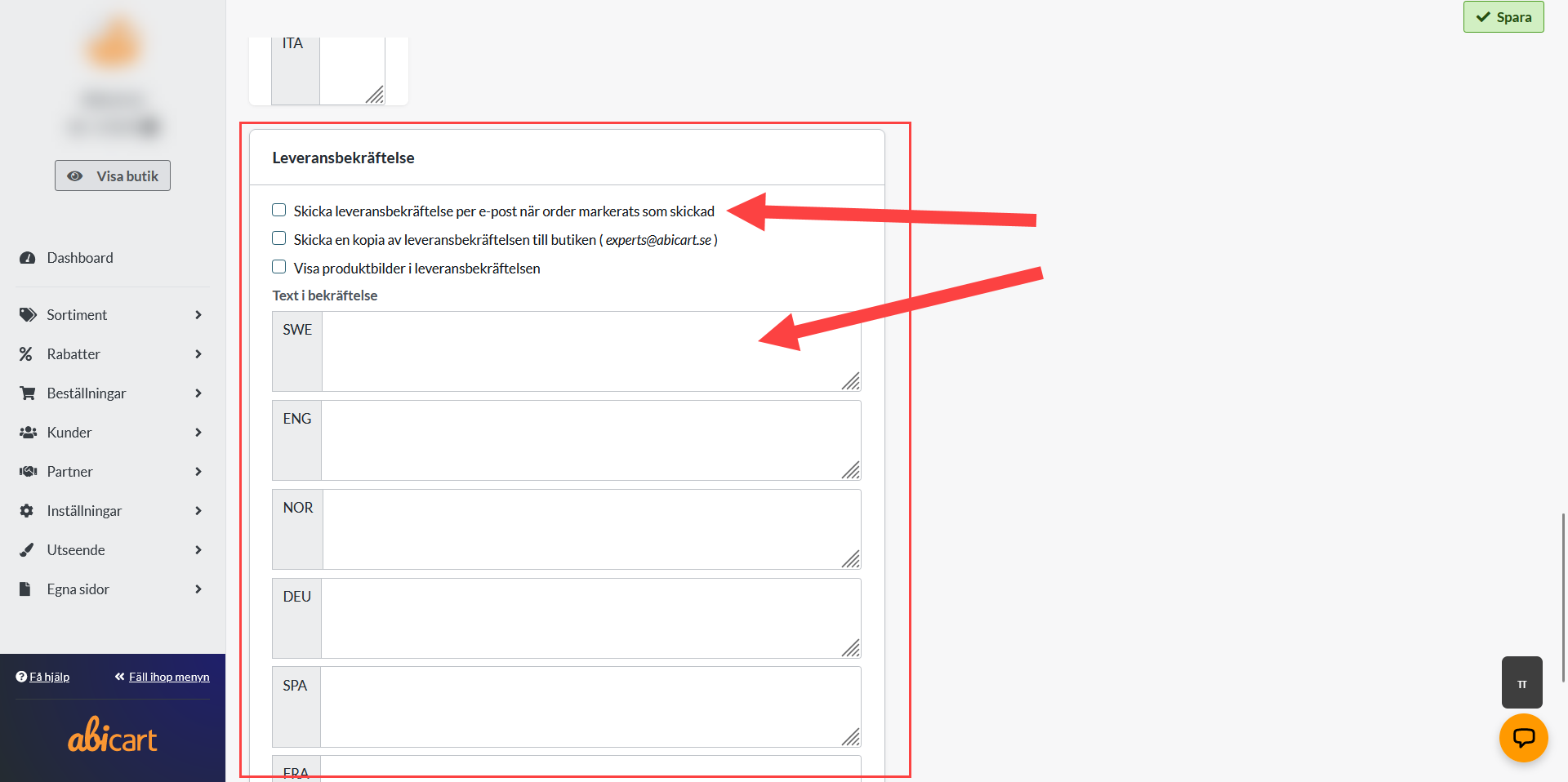
Customer logs in:
8) Now that the tracking number is entered, customer can log in to "My Pages" again:
Log in >> Click on the username to go to "My pages" >> Go to order history >> Scroll down to Delivery method and click on"Track shipment". The customer is then linked to the carrier you specified on the order and the carrier automatically searches for the specified tracking number.
![]()
![]()
![]()
